Because, currently, the TP-Link TL-WR847N router has five hardware versions V1, V2, V3, V4, and V5:
The V1, V2, and V3 versions of the TL-WR847N router are completely identical in terms of Internet settings, wireless settings, etc. For specific setting methods, refer to the tutorial:
TP-Link TL-WR847N V1-V3 router Internet setting tutorial
The V4 and V5 versions of the TL-WR847N router have been completely operational in terms of Internet settings, wireless settings, etc. Specific setting methods will be described later in this article.
If this TP-Link TL-WR847N router is newly purchased, or has just been restored to factory settings, it is now necessary to set it up to connect to the Internet, you need to set it by following the steps below:
1. Correctly connect the TL-WR847N router
2, set the computer's IP address
3, set the TL-WR847N router online
4, check whether the setting is successful

Note: If you do not know the hardware version of your TP-Link TL-WR847N router, you can view it on the bottom tab of the TL-WR847N router. The hardware version is behind the Ver on the tag, as shown in the following figure.

The first step, correct connection TL-WR847N router
1. Broadband is the WAN interface of the TP-Link TL-WR847N router when the telephone line is connected, and is connected to the cat (ADSL Modem) with a network cable; the computer is connected to the TL-WR847N router LAN (1, 2, 3) with a network cable. 4) Any one of the interfaces.

2. Broadband is the WAN interface of the TP-Link TL-WR847N router for optical fiber access. It is connected to the optical modem with a network cable; the computer is connected to the LAN (1, 2, 3, 4) interface of the TL-WR847N router with a network cable. anyone.

3, broadband access network is the first broadband network operator to provide access to the network cable inserted in the WAN interface TP-Link TL-WR847N router; computer with a network cable connected to the TL-WR847N router LAN (1, 2, 3, 4) Any one of the interfaces.

Note the problem:
(1) After the TP-Link TL-WR847N router is properly connected, the computer cannot access the Internet temporarily. After the TP-Link TL-WR847N router is set up on the Internet, the computer can access the Internet automatically.
(2) When setting up the router, the computer is not required to be able to access the Internet. If the connection is correct, the router's setting interface can be opened and the router can be set.
(3) Please follow the above method to connect your TP-Link TL-WR847N wireless router. Do not change the connection method.
The second step, set the computer's IP address
Before using the computer to set up the TP-Link TL-WR847N router to access the Internet, you need to first set the IP address in the computer's local connection (Ethernet) to be obtained automatically (dynamic IP).
Set the computer's IP address to get automatically
The third step, set the TL-WR847N router online
1, login settings interface
In the browser, enter 192.168.1.1 --> set the administrative password in the "Set password" box --> and enter again in "confirm password" --> click "OK".
Tips:
If you enter 192.168.1.1, you can not open the TL-WR847N router settings interface, the solution can refer to the following article: TP-Link router 192.168.1.1 can not open solution
2, run the setup wizard
Click the "Setting Wizard" option in the left menu bar -> then click "Next".
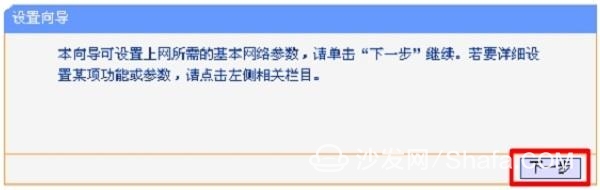
3, Internet settings
You can see 4 options on the page:
Let the router automatically choose how to access the Internet
PPPoE (ADSL Virtual Dialing)
Dynamic IP
Static IP
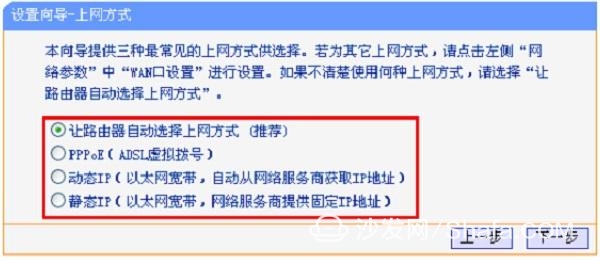
Tips:
"Let the router automatically select the Internet access mode", this option is not recommended for everyone to choose, because sometimes the router chooses to access the Internet is not correct, resulting in no Internet access.
"PPPoE", "dynamic IP" and "static IP" are three kinds of Internet access methods, which are determined according to the types of broadband services handled by users (broadband network access types). They are not arbitrarily selected! ! ! The specific judgment basis, the following small series will be described in detail.
(1) PPPoE (ADSL Virtual Dialing)
The broadband operator will provide a broadband account and broadband password to the user. When the router is not used, the computer needs to use the "broadband connection" program, fill in the broadband account number and password to dial the number. After the dial-up is successful, the computer will be able to access the Internet.
If your broadband situation is consistent with the above description, the "Internet access" option should be selected: PPPoE (ADSL virtual dialing) -> Click "Next".
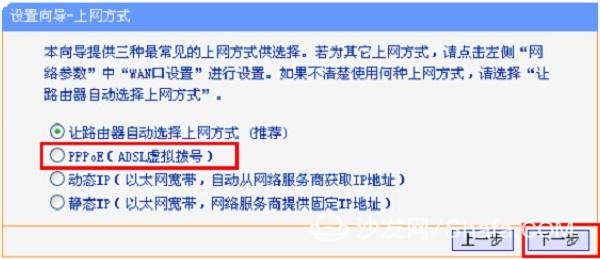
"Internet account" fill out: Broadband account -> "Internet password" fill in: Broadband password -> click "Next."
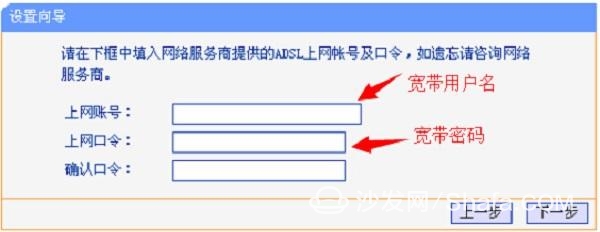
(2) Dynamic IP
When you are not using a router, you only need to connect the broadband cable to your computer. The computer's IP address is automatically set. As shown in the figure below, the computer can access the Internet normally.
If your broadband situation is consistent with the above description, the "Internet access" option should be selected: Dynamic IP -> Click "Next".
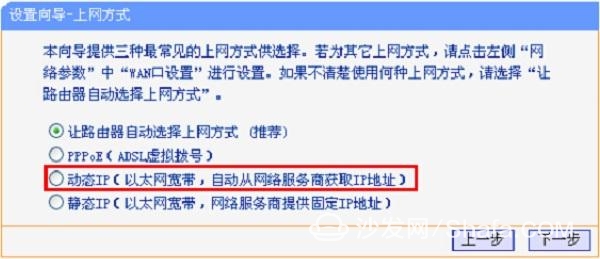
Important Note: If your broadband operator provides a broadband account or a broadband password, but when you are not using a router, you only need to connect a broadband cable (cat) to your computer. The computer will automatically access the Internet. In this case, you should also choose: Dynamic IP
(3) Static IP
When the broadband service is opened, the broadband operator will provide an IP address, subnet mask, gateway, and two DNS addresses to the user. When the router is not used, the IP address and subnet mask provided by the broadband operator must be entered in the local computer connection. Code, gateway, DNS, as shown in the figure below, then the computer can access the Internet.
If your broadband situation is consistent with the above description, the "Internet access" option should be: Static IP -> Click "Next".

Then fill in the IP address, subnet mask, gateway, DNS and other parameters -> click "Next".
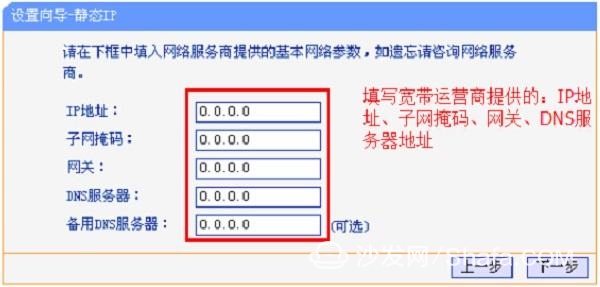
4, set the wireless network
Set "SSID" -> select "WPA-PSK/WPA2-PSK" -> set "PSK password" -> click "Next".
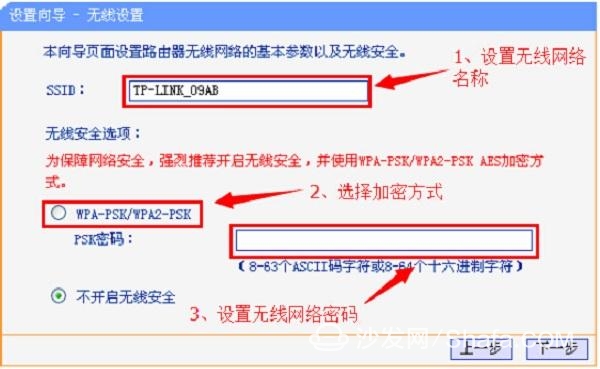
Important Note: "SSID" is the wireless name of the TP-Link TL-WR847N router. It is recommended to use letters and numbers to set it. Do not use Chinese to set it.
The “PSK password†is the wireless password of the TP-Link TL-WR847N router. It is recommended to use a combination of uppercase and lowercase letters, numbers, and symbols. The length must not be less than 8 bits to ensure the security of wireless WiFi.
5, set to complete
Click "Finish" to finish the setup wizard.
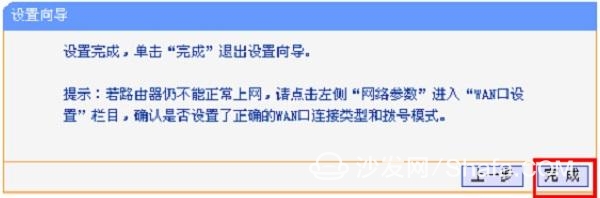
On the TL-WR847N router's settings interface, click on the "operation status" on the left -> in the right interface, find the "WAN port status" option, if the following shows the IP address parameters, the TL-WR847N router settings have been successful , you can go online normally.
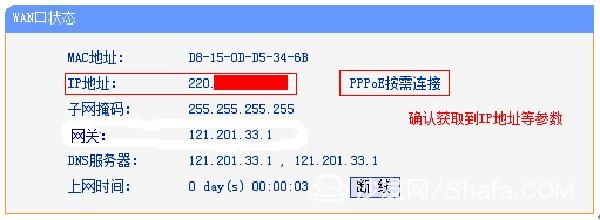
On the contrary, if the "WAN port status" option is all 0, there is no IP address parameter, indicating that the router's connection, settings and other issues. At this time, strictly follow the contents of the appeal tutorial and carefully check the relevant settings of the router. If you still can not solve the problem, you can browse behind the article, site technical staff will promptly answer.
Soalr water heaters consisting of Vacuum Tubes is also called Vacuum Tube Solar Water Heater. It can be Compact Solar Water Heater, pressurized or non-pressurized vacuum tube Solar Water Heater. Different from flat plate soalr water heater, the key factor is with all-glass vacuum tubes.
Advantages and benefits
- Economic
customized solar water heating solution
- Satisfying the demand of all kinds of families
- Economical goods with high quality
-
Large aperture area and water capacity
- Cost effective
solar water heating solution
- Long operating
life time over 10 years
- Low cost
in maintenance and repair requirements.
- Short payback
period
Vacuum Tube Solar Water Heater
Vacuum Tube Solar Water Heater,Vacuum Tube Water Heater,Evacuated Tube Solar Water Heater,Vacuum Solar Water Heater
Linuo Ritter International Co.,Ltd , https://www.lnrtsolarenergy.com