The most comprehensive tutorials in the history of Tmall's box are all here. Tmall Box 3 Pro takes advantage of the resources and shopping platform of Ali system platform, is not weaker in resources than its peers, and occupies more functions and services. The upper hand. So the first sales of Lynx Box can be described as a name, so we get the favorite box of how to use it, Xiaobian specifically organized a number of detailed tutorials into the history of the most comprehensive tutorial, we all together to supplement Discuss it.
Installation tutorial
Connect HDMI cable
The following figure is the HDMI cable

Connect one end of the HDMI cable to the HDMI port of the box and the other end to the HDMI port of the TV.
The interface on the box is here:

The TV HDMI line interface looks like this:

The layout of each interface of different televisions will be different, but the shape of the HDMI interface is the same
Supplementary explanation (LCD TV users can skip)
If you are using a vintage TV
No HDMI line interface only has red, white, and yellow tri-color AV cable connectors.
Then you need to use AV cable instead of HDMI cable to connect the box and TV.
The following figure is the AV line of the adapter needs 1 to 3 AV cable, Tmall Box official flagship store for sale

Plug one end of the AV cable into the box and the AV cable interface of the box is in this position:

At the other end, plug the red, white and yellow plugs into the corresponding circular connectors on the TV.
Two connection power cord
The following is the power cord:

Plug one end of the power cord into the power connector on the box and the other end into the plug. Your box will have power.
The Lynx Box's power cord interface is here:

After connecting the HDMI cable (or AV cable),
Use TV remote control to select the corresponding TV signal source,
Choose the right box to display the screen correctly
For example, many TVs have more than one HDMI interface, and the signal source will appear HDMI1, HDMI2, etc. Which socket your HDMI cable is connected to, select which source
Four connection networks
There are three ways to connect to the network, the first two are commonly used
Method One: Wired Network Connection
Just connect the network cable to the cable box of the box and use it, no other operation is needed.
The cable interface is here:

Method Two: Wireless Network Connection
Remote control of the TV screen with a box (focusing the remote on the box)
Enter System Settings - Network - Wireless Network
Select your own network hotspot from the wireless list
Enter your network account and password
There will be a computer full keyboard screen on the TV. Press the up, down, left, and right keys of the remote control to input the letters to enter the account number and password.
Successful network connection will prompt
Refer to the figure below
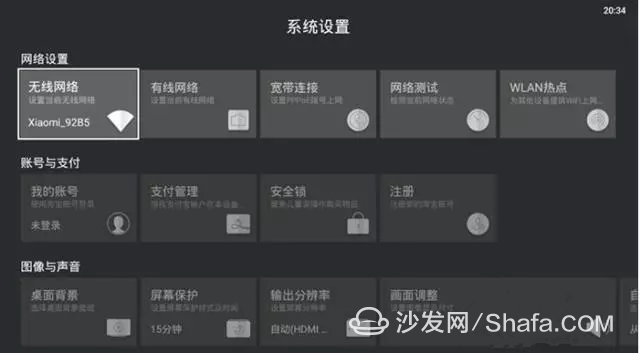
Method 3: Broadband connection
If you access the box network cable is the original network cable provided by the network operator
After you plug the cable into the box
Need to click
Settings - System Settings - Broadband connection, enter your account and password
Lynx Box How to Install Third-Party Application Extensions
Lynx Box supports third-party applications, just prepare a U disk!
Copy the application you want to install to U disk, and then install the application into Lynx box through U disk
installation steps
1, first use the PC computer to find the software you want to install in the HD application market (usually an apk file)
2, put the downloaded file into the U disk
3, the U disk into the USB port of the box
4, after the box identification U disk will pop up the following interface
5. Click “Apply†to enter the application list, select the application you want to install, and click Install.
After installing the software, in addition to the rich resources that come with the box, you can also enjoy more content service

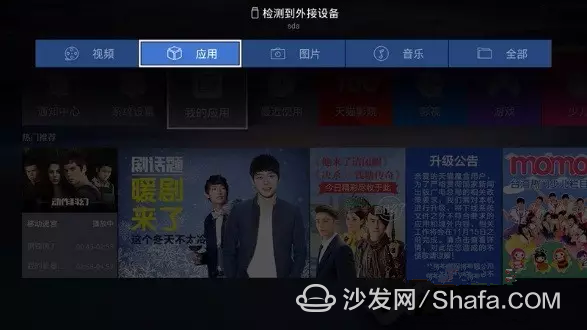
Supplementary explanation
If U disk is inserted but not prompted balloon
I can point my app card bit
Then enter multimedia playback
You can see the contents of the U disk
Pictured:
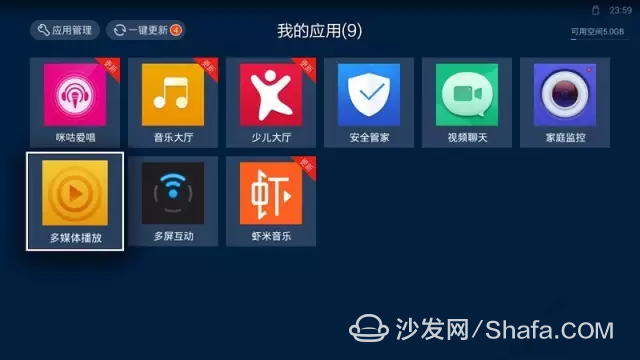
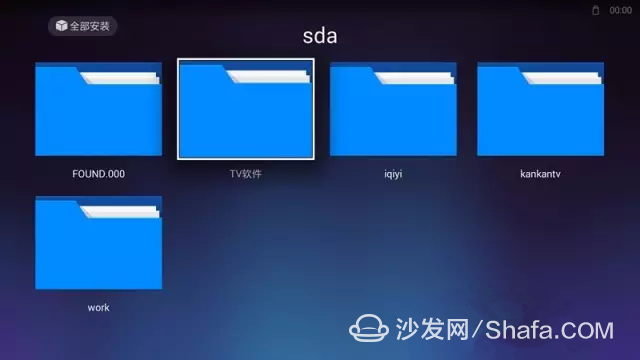
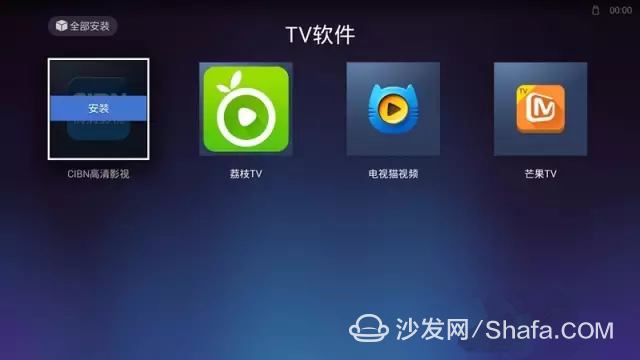
Advanced skills
If you do not know what software is easy to use, or do not want to use U disk installation every time
Also when using the U disk for the first time
Install a big screen
After that, you can use the big screen necessary direct installation software!
Is there a fee to install software and watch videos?
Lynx Box installs all TV versions of third-party software without payment and is compatible with all Android software
The contents and functions provided by the Lynx Box, such as movies, children, games, home monitoring, and music, are basically free.
Lynx Box Movie and TV Members for Pay-TV Service
Television members are paid value-added services launched by Tmall Box for customers.
After purchasing a movie and television member, you will enjoy more premium privileges while enjoying a premium audio-visual experience.
Currently Youku members and Tmall's box movie members have already got through, and buying them as T-Link's box members can not only enjoy the massive exclusive content, but also enjoy the privileges of Youku membership!
PC, mobile phone, ipad, TV screen sharing the same member on multiple screens, wonderful!
Lynx Box Common Troubleshooting
If there is no problem with your home box below, please contact Lynx Box official flagship store directly
Method: Login to Tmall (tmall.com) - Search Lynx Box official flagship store - Contact Customer Service
HD line connection without picture output
1. Please check whether the TV switches to HDMI output mode (most TVs need to be selected, and some will automatically switch) and confirm whether to switch to the corresponding HDMI port (most TVs have HDMI1, HDMI2, HDMI3), and then check HDMI connection with the set-top box is normal.
2. Try replacing the HDMI port or your TV's HDMI port is exposed to the air for a long time. The interface is oxidized. You can use a cotton swab dipped in alcohol to wipe it, and then try to plug in the HDMI cable.
3. Try replacing the HDMI cable, try straightening the HD cable
4. Try changing the TV
5. reset reset system
How to reset the Lynx Box?
1. Turn off the box power (that is, do not plug in the power cord)
2. Use the hard needle to long press the recover hole (at the socket or the bottom of the box), do not let go
3. Plug in the power at the same time, wait for the indicator light to flash red and blue for about 3 seconds
4. Wait for the screen to appear, loose the hard needle, the system automatically reload, may take some time, please wait patiently 3-10 minutes
5. The box will restart automatically after reloading
No AV output on connected AV cable
1. If the power light is on, check whether the power plug is correctly inserted into the power hole on the box (the power hole is the same size as the AV connector and easy to get confused).
2. Is the AV cable tight?
3. Three color plugs are connected to the TV's video input (yellow jack)
4. Replace the AV cable and see if there is an output
5. Is there output to other TVs
6. Restart the box output is normal
Lynx Magic Box Account No Login
Unplug the power button to restart the box
Can mobile phone control Tmall box?
Yes, download “Ali TV Assistant†on your mobile phone (Android, Apple)/Plate. Download the QR code as follows
1. Can replace the remote control
2. Can cast audio, video, applications, etc. to the TV
3. Some games can be used as somatosensory joysticks
How to connect the gamepad
1. Insert the NANO receiver into the USB port of the Lynx box.
2. The "HOME" button on the handle presses once to turn on, and the four LEDs flash at the same time with 0.5S/time.
3. Hold down the "HOME" key 5S, the fourth LED flashes 0.25S/time, enter the search match state;
4. After the connection is successful, the first LED indicator on the handle will light up;
5. If two handles are connected at the same time, the second LED of the second handle will light up.
Smart TV/box information can focus on smart TV information network sofa butler (http://), China's influential TV box and smart TV website, providing information, communication, TV boxes, smart TVs, smart TV software, etc. Answering questions. [/td][/tr]
[/table]
Installation tutorial

Connect HDMI cable
The following figure is the HDMI cable

Connect one end of the HDMI cable to the HDMI port of the box and the other end to the HDMI port of the TV.
The interface on the box is here:

The TV HDMI line interface looks like this:

The layout of each interface of different televisions will be different, but the shape of the HDMI interface is the same
Supplementary explanation (LCD TV users can skip)
If you are using a vintage TV
No HDMI line interface only has red, white, and yellow tri-color AV cable connectors.
Then you need to use AV cable instead of HDMI cable to connect the box and TV.
The following figure is the AV line of the adapter needs 1 to 3 AV cable, Tmall Box official flagship store for sale

Plug one end of the AV cable into the box and the AV cable interface of the box is in this position:

At the other end, plug the red, white and yellow plugs into the corresponding circular connectors on the TV.
Two connection power cord
The following is the power cord:

Plug one end of the power cord into the power connector on the box and the other end into the plug. Your box will have power.
The Lynx Box's power cord interface is here:

â–¼
Three select sources After connecting the HDMI cable (or AV cable),
Use TV remote control to select the corresponding TV signal source,
Choose the right box to display the screen correctly
For example, many TVs have more than one HDMI interface, and the signal source will appear HDMI1, HDMI2, etc. Which socket your HDMI cable is connected to, select which source
Four connection networks
There are three ways to connect to the network, the first two are commonly used
Method One: Wired Network Connection
Just connect the network cable to the cable box of the box and use it, no other operation is needed.
The cable interface is here:

Method Two: Wireless Network Connection
Remote control of the TV screen with a box (focusing the remote on the box)
Enter System Settings - Network - Wireless Network
Select your own network hotspot from the wireless list
Enter your network account and password
There will be a computer full keyboard screen on the TV. Press the up, down, left, and right keys of the remote control to input the letters to enter the account number and password.
Successful network connection will prompt
Refer to the figure below
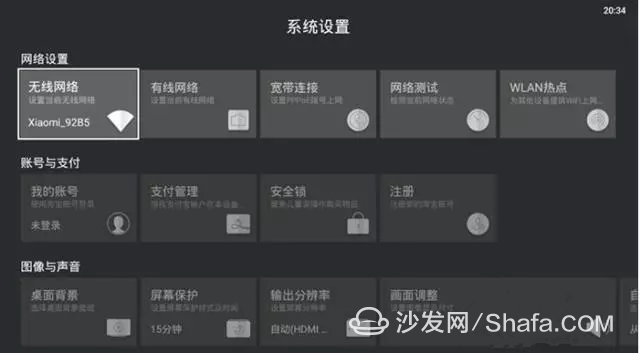
Method 3: Broadband connection
If you access the box network cable is the original network cable provided by the network operator
After you plug the cable into the box
Need to click
Settings - System Settings - Broadband connection, enter your account and password
Lynx Box How to Install Third-Party Application Extensions

Lynx Box supports third-party applications, just prepare a U disk!
Copy the application you want to install to U disk, and then install the application into Lynx box through U disk
installation steps
1, first use the PC computer to find the software you want to install in the HD application market (usually an apk file)
2, put the downloaded file into the U disk
3, the U disk into the USB port of the box
4, after the box identification U disk will pop up the following interface
5. Click “Apply†to enter the application list, select the application you want to install, and click Install.
After installing the software, in addition to the rich resources that come with the box, you can also enjoy more content service

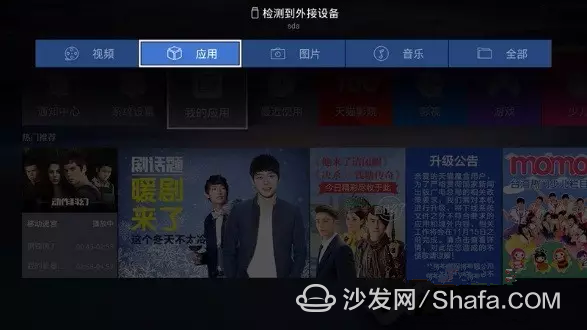
Supplementary explanation
If U disk is inserted but not prompted balloon
I can point my app card bit
Then enter multimedia playback
You can see the contents of the U disk
Pictured:
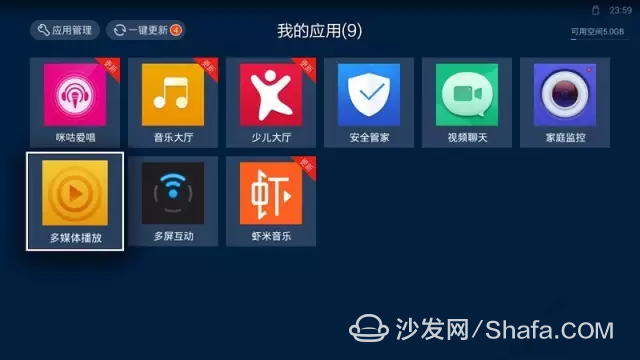
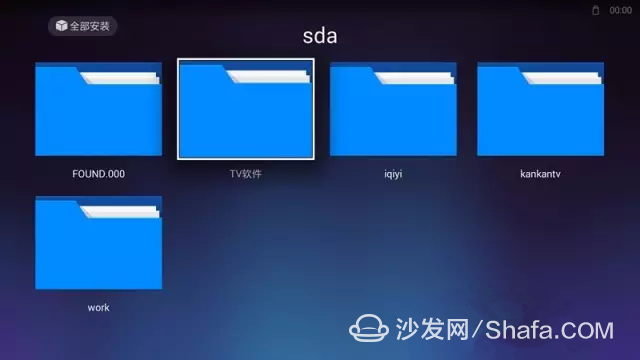
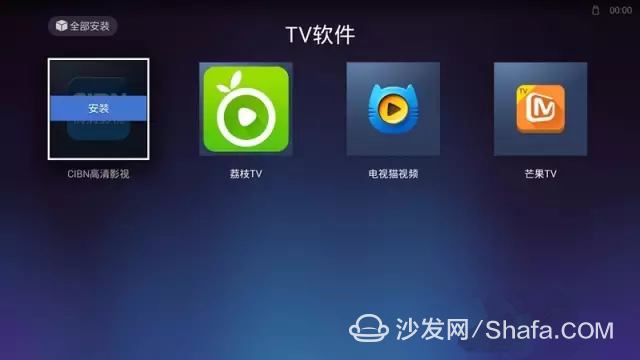
Advanced skills
If you do not know what software is easy to use, or do not want to use U disk installation every time
Also when using the U disk for the first time
Install a big screen
After that, you can use the big screen necessary direct installation software!
Is there a fee to install software and watch videos?

Lynx Box installs all TV versions of third-party software without payment and is compatible with all Android software
The contents and functions provided by the Lynx Box, such as movies, children, games, home monitoring, and music, are basically free.
Lynx Box Movie and TV Members for Pay-TV Service
Television members are paid value-added services launched by Tmall Box for customers.
After purchasing a movie and television member, you will enjoy more premium privileges while enjoying a premium audio-visual experience.
Currently Youku members and Tmall's box movie members have already got through, and buying them as T-Link's box members can not only enjoy the massive exclusive content, but also enjoy the privileges of Youku membership!
PC, mobile phone, ipad, TV screen sharing the same member on multiple screens, wonderful!
Lynx Box Common Troubleshooting

If there is no problem with your home box below, please contact Lynx Box official flagship store directly
Method: Login to Tmall (tmall.com) - Search Lynx Box official flagship store - Contact Customer Service
HD line connection without picture output
1. Please check whether the TV switches to HDMI output mode (most TVs need to be selected, and some will automatically switch) and confirm whether to switch to the corresponding HDMI port (most TVs have HDMI1, HDMI2, HDMI3), and then check HDMI connection with the set-top box is normal.
2. Try replacing the HDMI port or your TV's HDMI port is exposed to the air for a long time. The interface is oxidized. You can use a cotton swab dipped in alcohol to wipe it, and then try to plug in the HDMI cable.
3. Try replacing the HDMI cable, try straightening the HD cable
4. Try changing the TV
5. reset reset system
How to reset the Lynx Box?
1. Turn off the box power (that is, do not plug in the power cord)
2. Use the hard needle to long press the recover hole (at the socket or the bottom of the box), do not let go
3. Plug in the power at the same time, wait for the indicator light to flash red and blue for about 3 seconds
4. Wait for the screen to appear, loose the hard needle, the system automatically reload, may take some time, please wait patiently 3-10 minutes
5. The box will restart automatically after reloading
No AV output on connected AV cable
1. If the power light is on, check whether the power plug is correctly inserted into the power hole on the box (the power hole is the same size as the AV connector and easy to get confused).
2. Is the AV cable tight?
3. Three color plugs are connected to the TV's video input (yellow jack)
4. Replace the AV cable and see if there is an output
5. Is there output to other TVs
6. Restart the box output is normal
Lynx Magic Box Account No Login
Unplug the power button to restart the box
Can mobile phone control Tmall box?
Yes, download “Ali TV Assistant†on your mobile phone (Android, Apple)/Plate. Download the QR code as follows
1. Can replace the remote control
2. Can cast audio, video, applications, etc. to the TV
3. Some games can be used as somatosensory joysticks
How to connect the gamepad
1. Insert the NANO receiver into the USB port of the Lynx box.
2. The "HOME" button on the handle presses once to turn on, and the four LEDs flash at the same time with 0.5S/time.
3. Hold down the "HOME" key 5S, the fourth LED flashes 0.25S/time, enter the search match state;
4. After the connection is successful, the first LED indicator on the handle will light up;
5. If two handles are connected at the same time, the second LED of the second handle will light up.
Smart TV/box information can focus on smart TV information network sofa butler (http://), China's influential TV box and smart TV website, providing information, communication, TV boxes, smart TVs, smart TV software, etc. Answering questions. [/td][/tr]
[/table]
0.8 Inch Indoor Led Display,Indoor Segment Led Display,Indoor Digit 7 Segment Led Display,0.4 Inch 4 Digit Led Display
Wuxi Ark Technology Electronic Co.,Ltd. , https://www.arkledcn.com