Skyworth 65G8210 is installed by sofa elf sofa sofa butler, this tutorial is applicable to similar models such as Skyworth 65G8210;
Installation process 1 Computer download sofa TV Elf and extract → 2 record Skyworth TV IP address information → 3 PC and Skyworth TV use the same router to connect → 4 sofa TV Elf input IP to start installation → 5 installation successful
Steps
1. After connecting to the network, open Skyworth 65G8210 to record IP address information
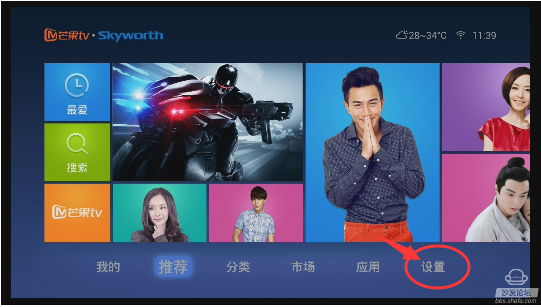
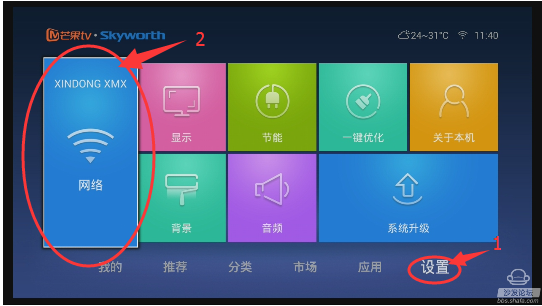
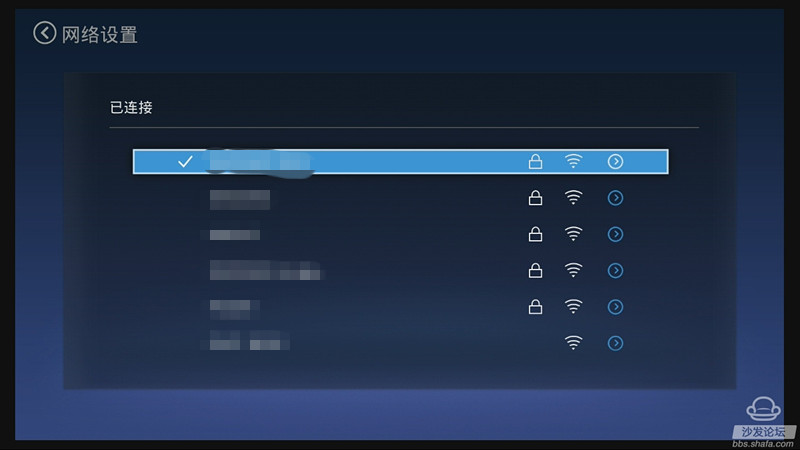
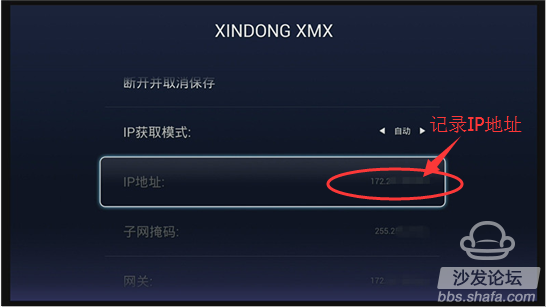
See the current IP address
2. Record the IP address: for example 192.168.xxx.xxx;
3. On the computer: Click to download the sofa TV wizard
Note: Windows XP system must first install net.3.5, NET.3.5 download address: Download Now
Unzip the downloaded TV sofa elf on your computer and open the unzipped file "Sofa TV Elf"

When you double-click on the sofa to run the TV wizard, if there is a risk on the computer with anti-virus software, please exit or allow installation.
Win8 system will pop up confirmation box when running sofa TV elf


4. At this time, enter the IP address of the box in the popup screen


Wait a moment

It may take a long time for the sofa TV elves to connect to the TV. Please try to connect several times. If you still cannot connect successfully, your TV needs to be set. Please turn on the settings as follows:
First, enter the factory mode to find the local information, in the interface of the local information, use the remote control to input "up, down, left, right, or left and right" in order to open the factory menu.
Second, open ADB
For example, Skyworth E660E: After entering the factory menu - select the common switch - ADB is set to "on", the interface is as follows:
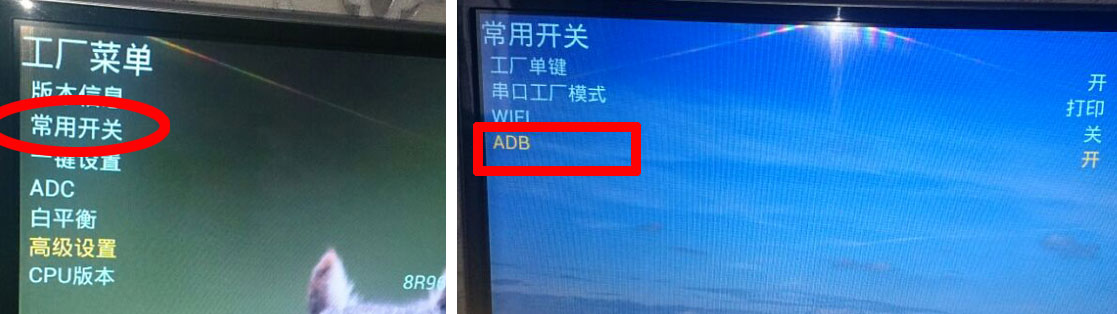 The
The
The above is the interface of the Skyworth E660E model. The interface of each model is slightly different.
How to open each model:
42K1, 42K1T, 42K1Y, 42K1TY, 55K1, 55K1T:
- The ADB switch can be turned on in the advanced settings of the factory menu, and the password "123456" can be entered.
40K1Y, 49K1Y, 49K1C:
- There is an "Adbd Enable" in the other settings of the factory menu. Change the following parameter to 1.
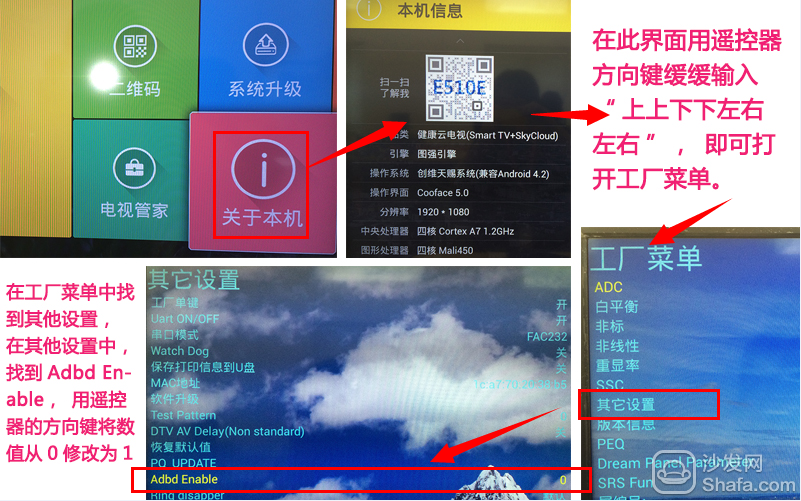 The
The
40U1, 58U1:
- There are no ADB-related options in the factory menu, but it is said that the firmware will automatically open after upgrading to February 2014.
Note: After the ADB switch is turned on, some devices may need to be powered off to restart.
The following models of Skyworth have verified that the mobile version can be used for push installation:
E710U, E690U, E510, E510E, E660E, E730, E790, E790U, E860, E760, E900, E390E, K1C, 8A16 K1, E5DHR, E660C, 6A801, 8S50 E5DHR, 8A14 K1T, E386E
If the installation fails, restart the device and try again by following the steps (may be useful). Still have questions please add the following sofa butler official QQ group.
Installation process 1 Computer download sofa TV Elf and extract → 2 record Skyworth TV IP address information → 3 PC and Skyworth TV use the same router to connect → 4 sofa TV Elf input IP to start installation → 5 installation successful
Steps
1. After connecting to the network, open Skyworth 65G8210 to record IP address information
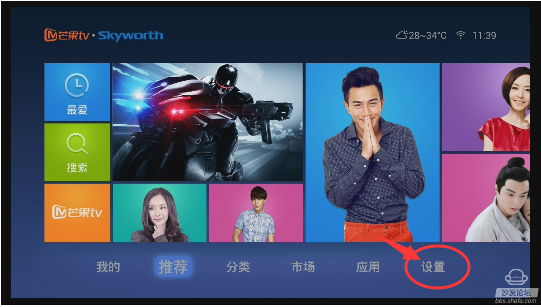
Find setting options
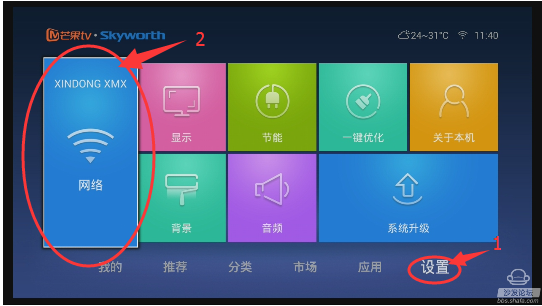
Enter the network
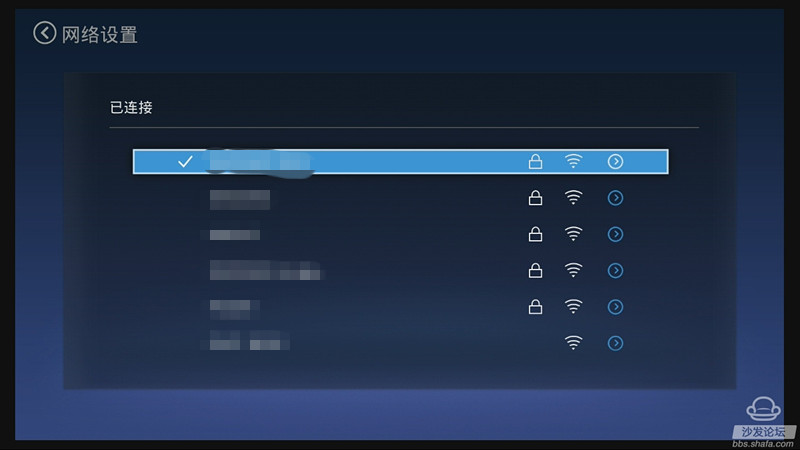
Find the current WIFI name, press ok to enter
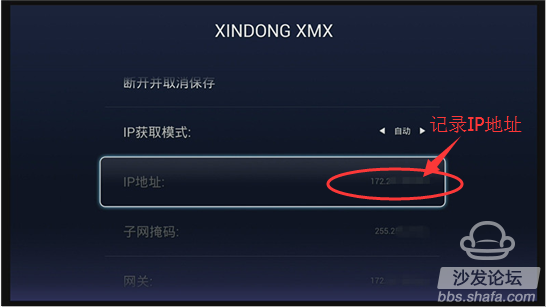
See the current IP address
2. Record the IP address: for example 192.168.xxx.xxx;
3. On the computer: Click to download the sofa TV wizard
Note: Windows XP system must first install net.3.5, NET.3.5 download address: Download Now
Unzip the downloaded TV sofa elf on your computer and open the unzipped file "Sofa TV Elf"

When you double-click on the sofa to run the TV wizard, if there is a risk on the computer with anti-virus software, please exit or allow installation.
Win8 system will pop up confirmation box when running sofa TV elf

Click on "Need to run"

determine
4. At this time, enter the IP address of the box in the popup screen

Enter the IP address seen on the box before: IP address: 192.168.xxx.xxx

Wait a moment

It may take a long time for the sofa TV elves to connect to the TV. Please try to connect several times. If you still cannot connect successfully, your TV needs to be set. Please turn on the settings as follows:
First, enter the factory mode to find the local information, in the interface of the local information, use the remote control to input "up, down, left, right, or left and right" in order to open the factory menu.
Second, open ADB
For example, Skyworth E660E: After entering the factory menu - select the common switch - ADB is set to "on", the interface is as follows:
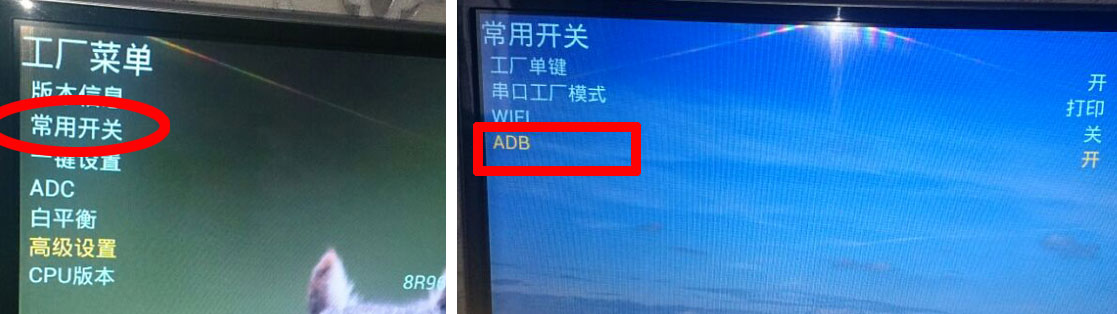 The
The The above is the interface of the Skyworth E660E model. The interface of each model is slightly different.
How to open each model:
42K1, 42K1T, 42K1Y, 42K1TY, 55K1, 55K1T:
- The ADB switch can be turned on in the advanced settings of the factory menu, and the password "123456" can be entered.
40K1Y, 49K1Y, 49K1C:
- There is an "Adbd Enable" in the other settings of the factory menu. Change the following parameter to 1.
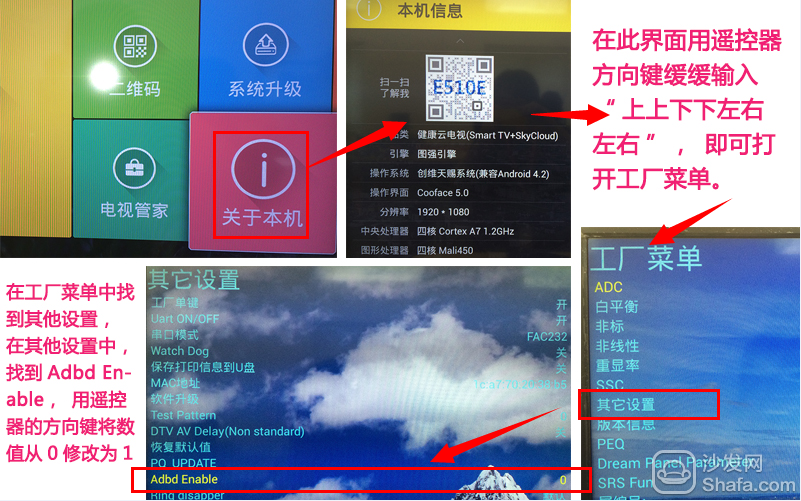 The
The 40U1, 58U1:
- There are no ADB-related options in the factory menu, but it is said that the firmware will automatically open after upgrading to February 2014.
Note: After the ADB switch is turned on, some devices may need to be powered off to restart.
The following models of Skyworth have verified that the mobile version can be used for push installation:
E710U, E690U, E510, E510E, E660E, E730, E790, E790U, E860, E760, E900, E390E, K1C, 8A16 K1, E5DHR, E660C, 6A801, 8S50 E5DHR, 8A14 K1T, E386E
If the installation fails, restart the device and try again by following the steps (may be useful). Still have questions please add the following sofa butler official QQ group.
Skyworth 65G8210 other installation methods: http://
Watch on-demand video on smart TVs, recommend using a TV cat, watching live TV, and recommending live HDP; more interesting content, please use Tencent video TV version, Youku video TV version, etc.; Fun smart TV and box, more exciting Content is on the sofa butler.
Easy Electronic Technology Co.,Ltd , https://www.nbpcelectronicgroup.com