The squad leader helped the brothers fix a touch screen a few days ago. After turning it on, this is what they saw.
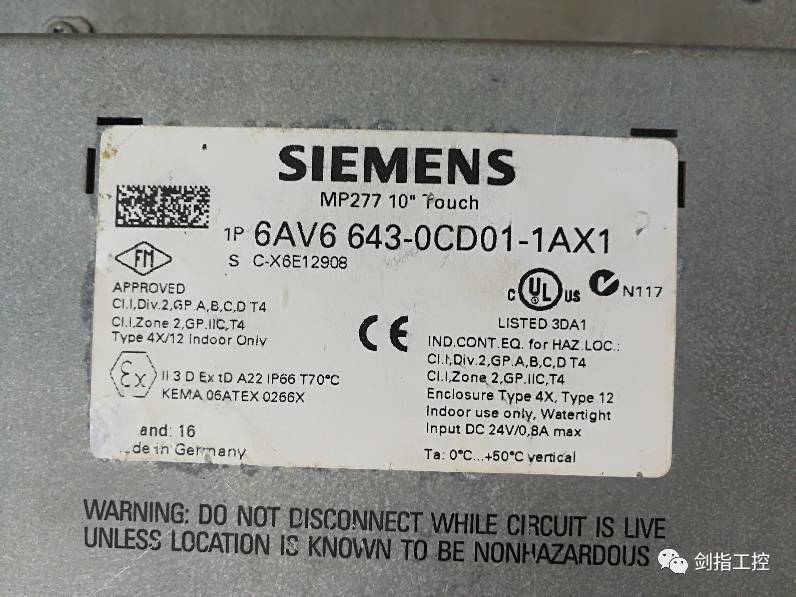
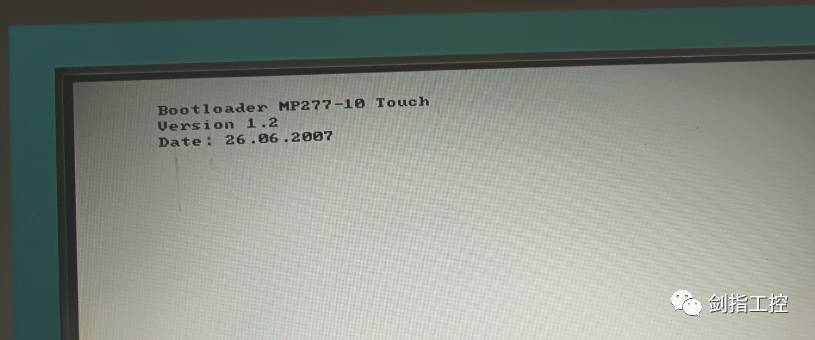 After power-on, the screen was completely white and only showed the model and version number of the touch screen. This kind of issue usually happens for two main reasons. First, the touch screen lost power during an HMI OS update—similar to when a computer loses power while installing an operating system. Second, the device may have been left without power for too long or experienced external interference, leading to a firmware loss—like a computer that can't boot up due to a corrupted system. Many users online have reported similar issues with the MP series Siemens touch screens.
After power-on, the screen was completely white and only showed the model and version number of the touch screen. This kind of issue usually happens for two main reasons. First, the touch screen lost power during an HMI OS update—similar to when a computer loses power while installing an operating system. Second, the device may have been left without power for too long or experienced external interference, leading to a firmware loss—like a computer that can't boot up due to a corrupted system. Many users online have reported similar issues with the MP series Siemens touch screens.
So, how do you "Save a Brick"? Let me walk you through the process step by step.
Step 1: Gather the Required Hardware and Software
You'll need a USB-PPI cable, a programming computer, and the WinCC Flexible 2008 SP4 software installed.
Step 2: Create a Project in WinCC Flexible
Open WinCC Flexible 2008 SP4 and create a new project using the same touch screen model as the one that's "bricked." Connect the USB-PPI cable and power on the touch screen.
Step 3: Configure the Communication Interface
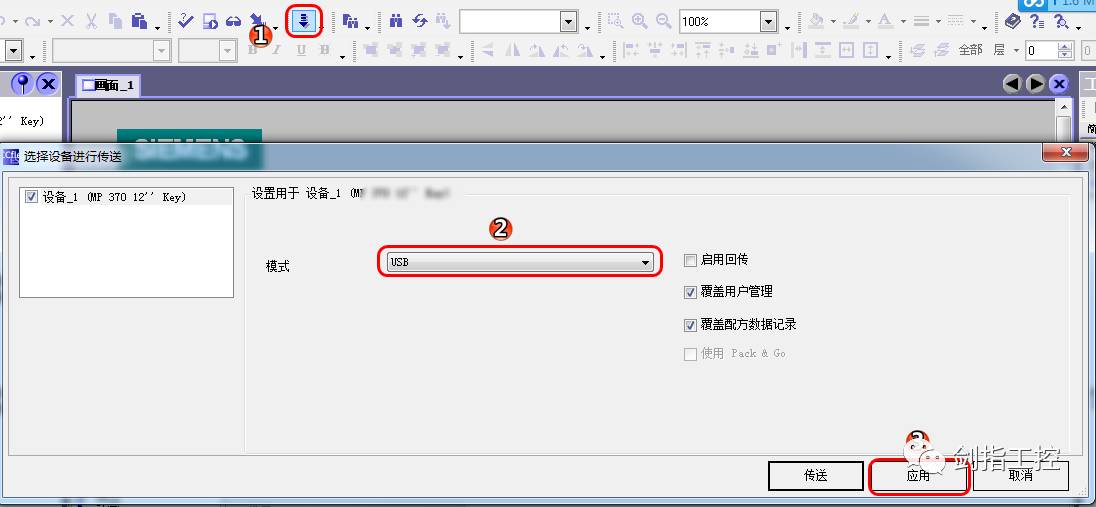
Make sure the communication settings are correctly set up in the software to match your touch screen’s configuration.
Step 4: Start the OS Update Process
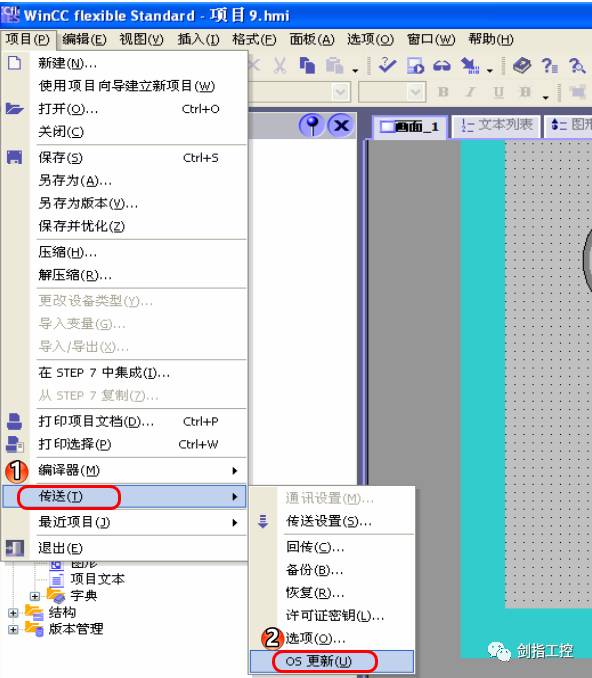
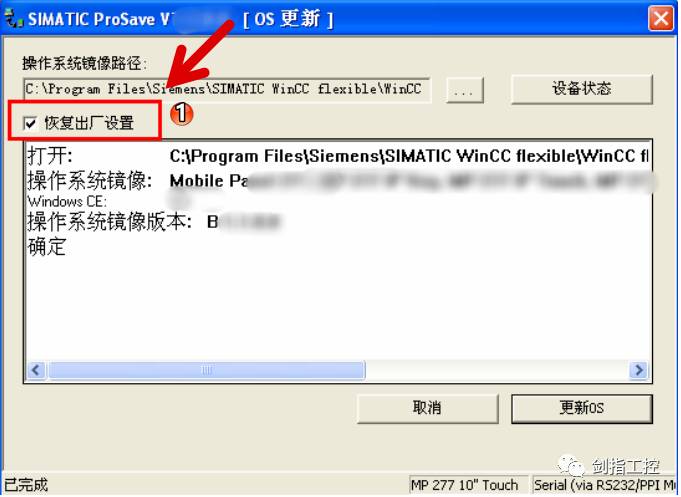
Select the appropriate options in the software, then turn off the touch screen and click "Update OS."

Once you see this dialog, power on the touch screen immediately.

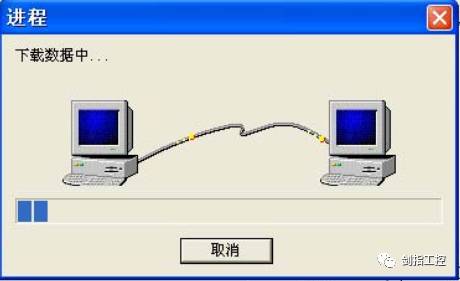
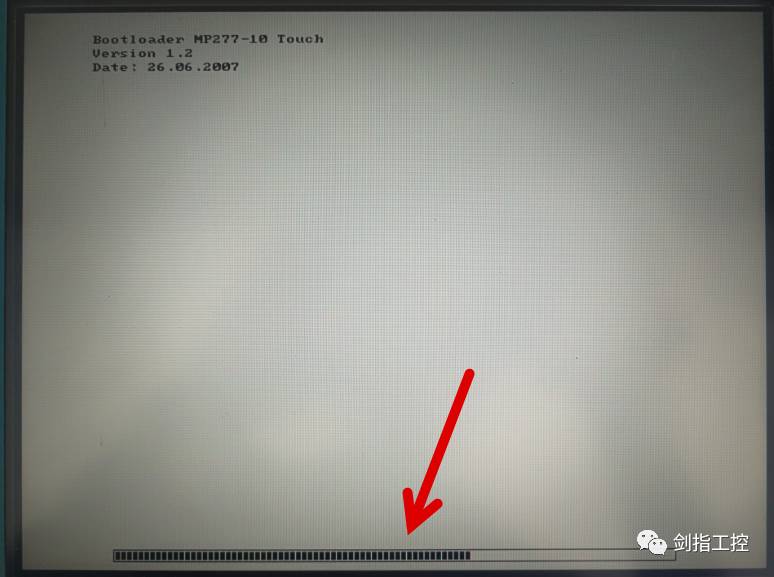
This is how you "Save a Brick" and restore your Siemens touch screen back to normal operation. Make sure to follow each step carefully to avoid further damage. If you're unsure, it's always a good idea to consult a professional or refer to official documentation from Siemens.
Fiber Optical Tools,Fiber Optic Termination Tool Kit,fiber Visual Fault Locator,Optical Fiber Length Fixer,gpon sfp module
Shenzhen Runtop Technology Co.LTD , https://www.runtoptech.com