This article contains many videos, the full text is very long, we can choose paragraphs to read, the main article content for the following points:
introduction
Out of the box
Windows platform
Mac platform
IOS platform
Actual demolition book scanning
Long document scanning
to sum up
introduction:
As an Evernote user, after upgrading to an advanced user, he started to collect all kinds of data by using Evernote. The content of the page was recorded using “Empressive Notes and Clipboardâ€, and the micro credit “My Evernote @ WeChatâ€, photographed, scanned, and recorded. Coupled with several IFTTT, the number of notes in Evernote is now 1600+. Due to the frequent need to electronicize some paper content (work reports, bills of procedure, bills, business cards, learning materials, children's graffiti, passport photos, certificates of merit, etc.... there are so many ah), so first I was very excited when I saw the ScanSnap scanner promotion video from Evernote. (put an official promotion video, I don’t believe that after watching it, it doesn’t move at all)
However, the price is not very close to the people (said that all of the elephant's home prices are not close to the people). So went to Ma Yun home Amoy this prototype Fujitsu ScanSnap iX500, cheaper about 1000, as a result of the silk can only continue to use the built-in scanning function of the Evernote Mobile App (the paper to be scanned is placed on a large black mouse pad Although the need for manual page turning and hand shake blur, but the overall use of the effect is still good).

Fujitsu ScanSnap iX500 http://CN/scansnap/cn/ix500.html
This time, Aunt Zhang’s all-in-one platform even appeared with “Evernote Edition of the ScanSnap Wireless Scannerâ€, so he resolutely gave up other test products and sent coins to the ScanSnap scanner. After getting the chance to be tested (say, the competition for applications has become fiercer since the public survey was revised), it finally received an exciting message late in the day, and he still had to hesitate to log in and confirm the eligibility for testing.

Unpacking:
After seeing the delivery information of all platforms, we refreshed 3-5 times a day for express delivery. Then on Monday morning, we finally received a courier package that was familiar with the tape. To see the box, we knew that Xiao Bian was very carefully packaged (I would never I told you that because of the improper size of the box, I used so many tapes and repeatedly fixed it.) Facing this layer of tape, I decided to open it from the bottom of the box.

After opening the box, there is a more regular and thick package, peeling off again.

The normal body was finally revealed. The original box was in good condition. Only one corner was slightly indented and did not affect it at all.
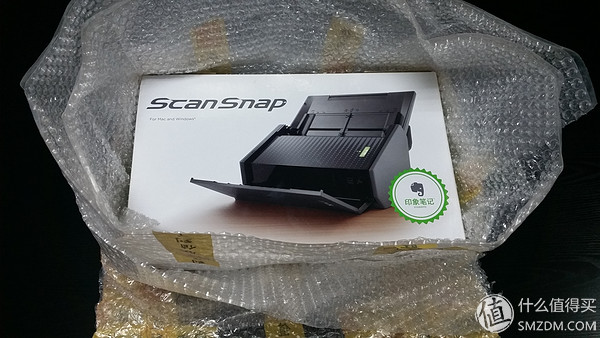


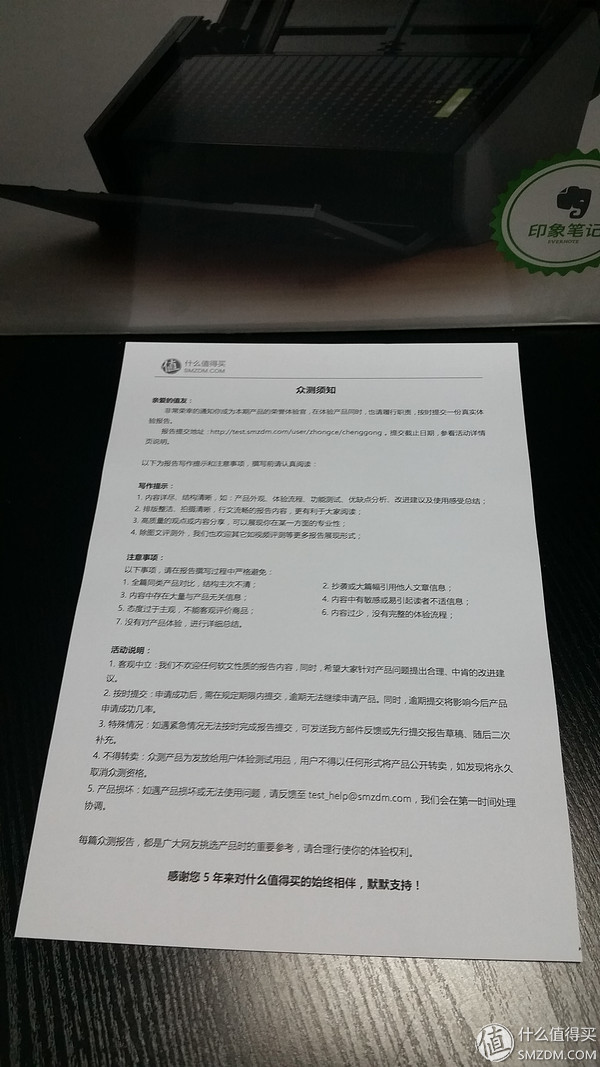
Going out of the box, the top is a big green one. . . Instructions for use. . . , and the 1-year advanced user activation code that comes with the product.

Accessories are quite simple: host, USB3.0 data cable, power cord, power supply, warranty card, and precautions for use.

The interface on the back of the host is also very simple: WIFI switch, WIFI WPS connection button, USB3.0 interface, power interface, anti-theft lock.


The front cover is the power switch. After the cover is opened, the ScanSnap is turned on. The long strip on the right side of the panel is the power indicator. It is also the scan button and the WIFI indicator is on the edge.

Let's take a look at the two hardware features of the ScanSnap scanner (following the description is the prototype Fujitsu ScanSnap iX500, for the same reason): Multi-page separation feed and long paper scanning. These two points bring different experiences for using ScanSnap scanning.
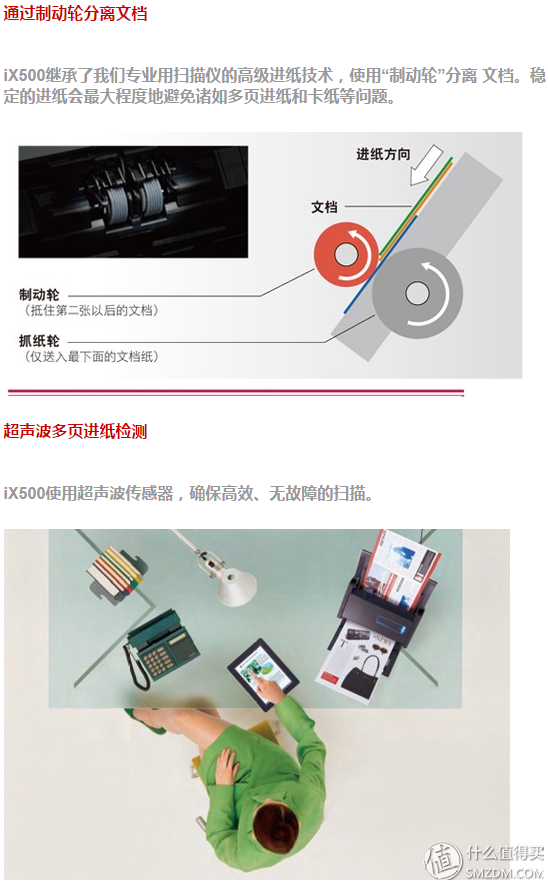
Before introducing the ScanSnap, first activate the member's code, originally it is already a member. So after the activation code is used, it adds 120 impression points. It can be used to exchange premium members for 1 year (I am directly on the official website Activation is performed. In fact, when the ScanSnap is started for the first time after the installation, the activation of the given member activation code will be prompted in the wizard so that the user can better and more thoroughly experience the functions of ScanSnap and Evernote.
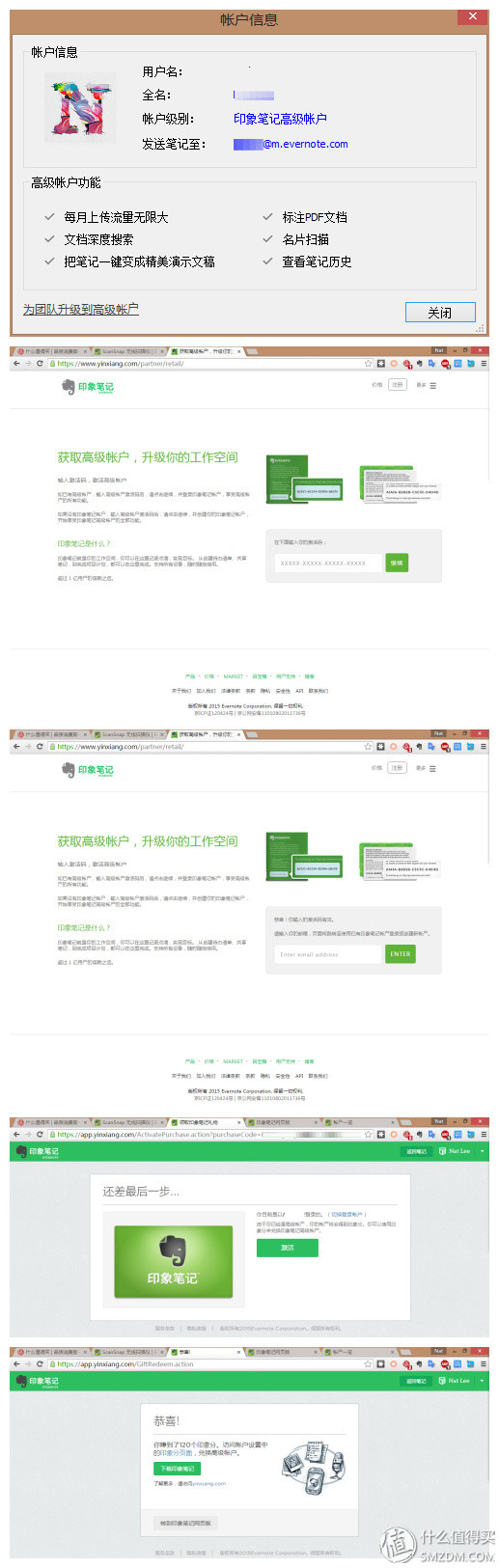
Differences in the function of the different levels of the Evernote account.
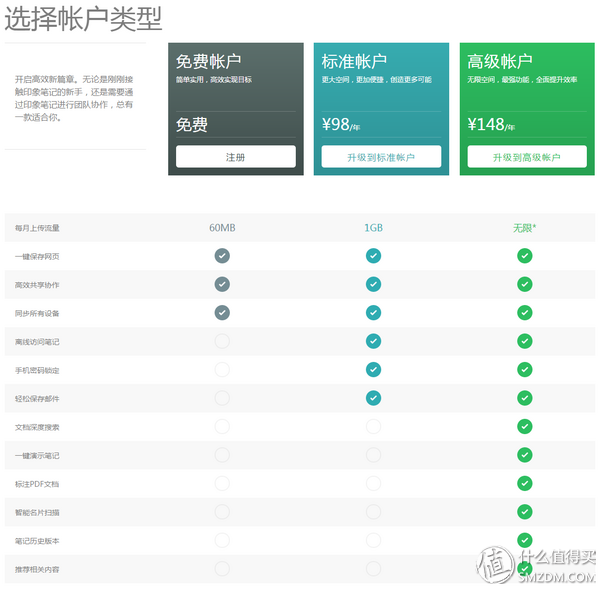
ScanSnap scanner supports Windows, Mac, and IOS three platforms (when the Android version of the scan Bo Hao can be on the ah), the following three platforms will be introduced in turn the next steps.
Windows platform:
First go to the official website to download the ScanSnap software and install it.


After the Scansnap program is installed, new version detection will be performed automatically and an update will be prompted.
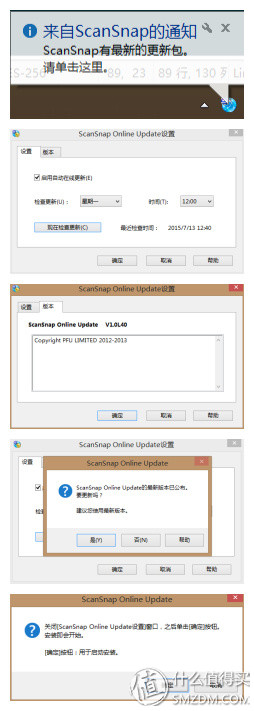
The default interface after the ScanSnap software is installed is as follows.

After the ScanSnap software is installed, the scanner is automatically installed after the scanner is connected to the USB port.
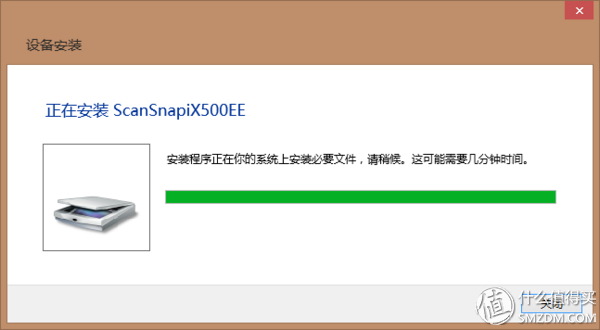

Although network scanning is not possible when using a desktop (wired connection), the wireless connection to the ScanSnap scanner can still be set.
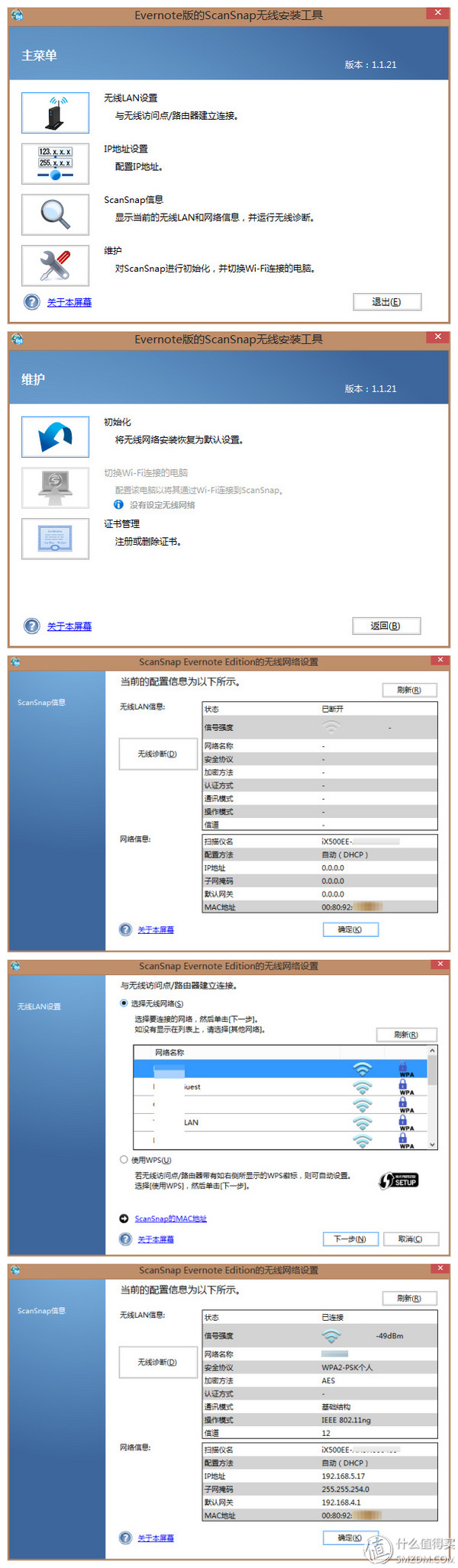
Then the actual scan document test, ScanSnap can be very intelligent identification of documents, notes, photos and business cards, which identify the business card will pop up LinkedIn's binding wizard, bind LinkedIn if the owner of the business card opened LinkedIn, will Further display more information.
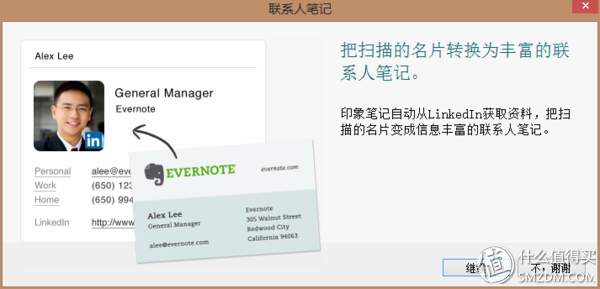
Measured the direction of the business card scanning, regardless of the business card is placed, reversed, side, ScanSnap can identify, but the positive and reverse placement of the recognition effect is better than the lateral placement (the left is a lateral scan, right For positive placement scanning, it can be seen that more information can be automatically recognized when the business card is placed (the information identified in the notes will be listed separately after the business card is scanned, and the front and back of the business card will be added as an attachment to the note) The identified information can also be easily corrected.
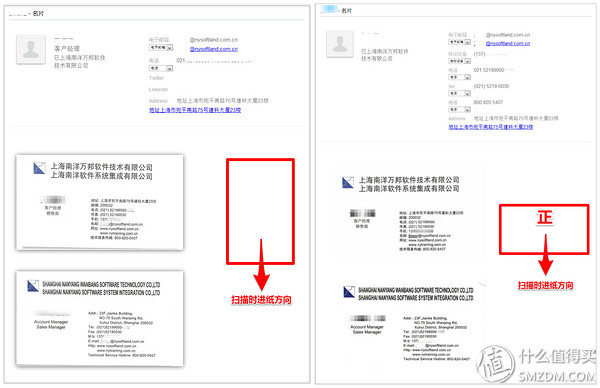
Occasionally, some distortion occurs when the business card is placed on the side scan. In most cases, the deformation is very small (see the left figure in the above figure), but there are also serious cases (the left side is the worst one in the side scan test, other The test situation is much better than this, the image on the right is the effect of a forward sweep.)
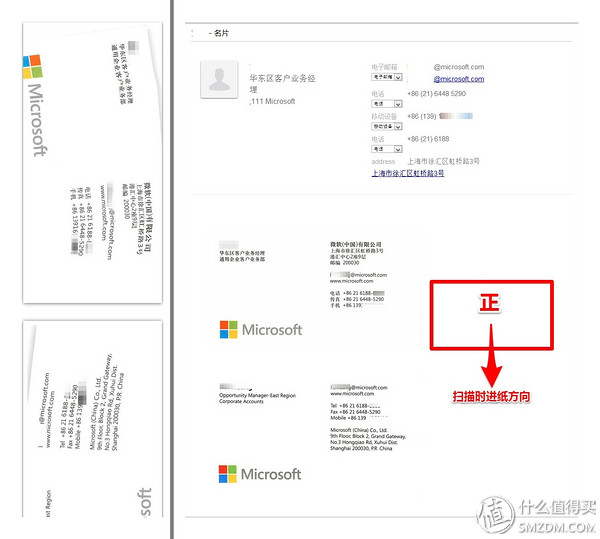
Vertical version of the business card can also be scanned at will, and can normally identify information, but because the business card layout has thousands of different ways, so the recognition of the information on the number will encounter some problems, you need to manually correct by later.
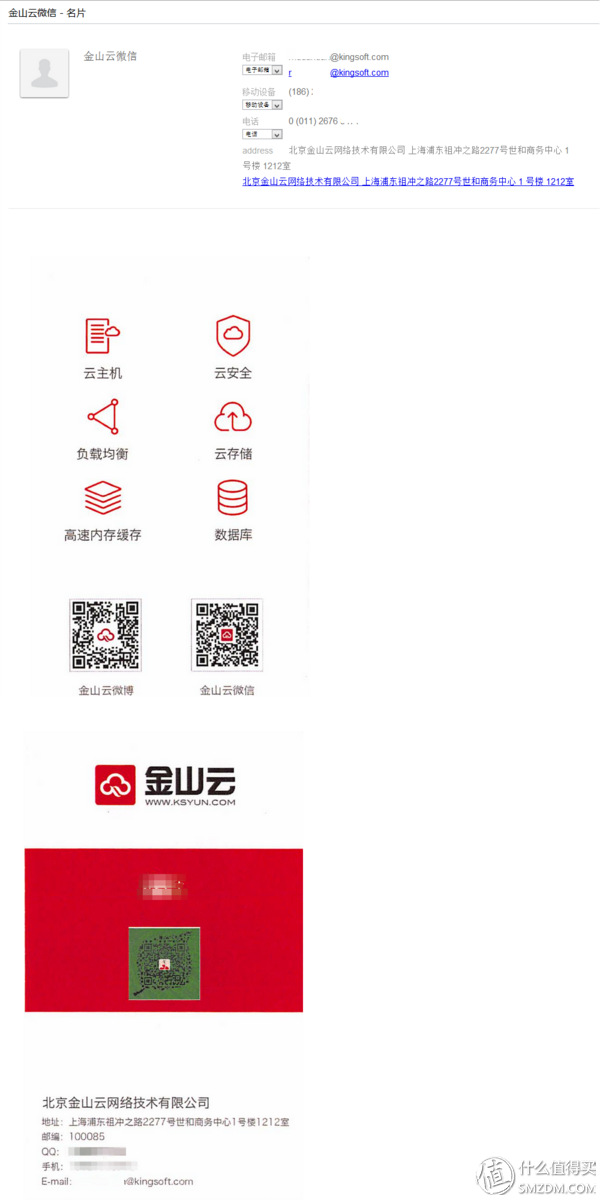
There is no pressure on the scanning of the document. After scanning, it can be directly saved to Evernote in PDF (which can be directly converted into a searchable PDF) or in JPG format (it is also possible to save a separate file on the hard disk specified path at the same time).
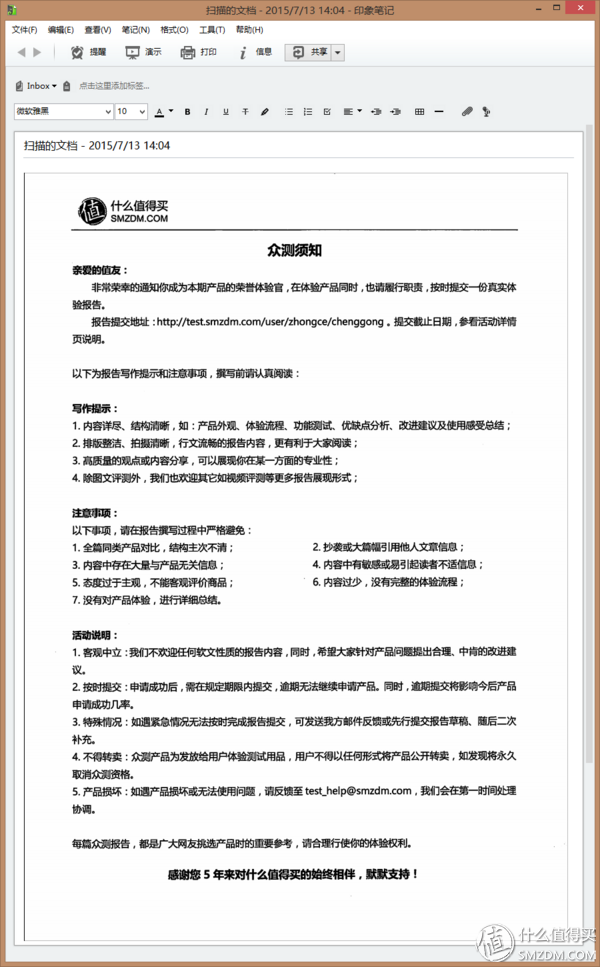
The ticket scanning function tests two invoices, which can be correctly scanned regardless of whether it is placed in reverse. The handwriting and seals are very clear.
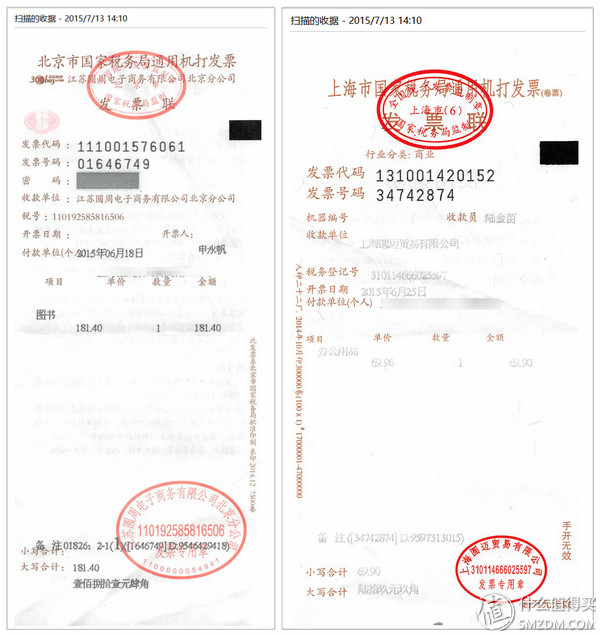
For a variety of different types of data mixed scanning, ScanSnap can also perfectly identify the different types, and into the default impression notebook for storage (business card content identification automatically),

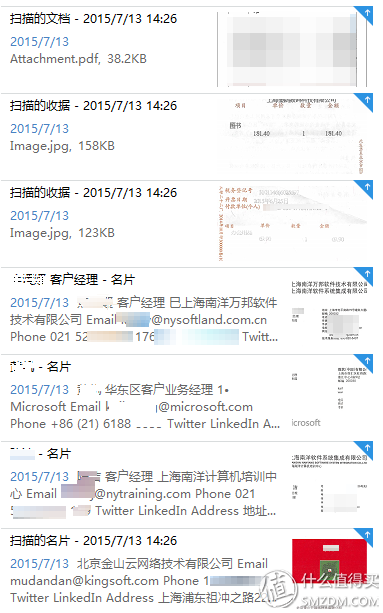
The specific scanning process is shown in the video below.
In the above two videos, the same data was scanned. Among them, three cards for horizontal layout and one for vertical layout were scanned twice in different ways. However, the results can all correctly identify most of the data. In the first video, the document was fed slightly to cause the edges of the paper to be folded, but the ScanSnap was still completely scanned and there was no direct paper jamming.
When documents of different sizes are mixed and scanned, notes and business cards are often fed obliquely, but the final scanning effect will not have any effect. It can be seen that ScanSnap does a very good job of correcting documents.
Mac platform:
As a cross-platform note, of course, the support of the Mac version, the Mac version of ScanSnap and the Windows version of the same, but the style slightly different.
The installation method can also be directly installed after the official website downloads the software, and it needs to be updated after installation.
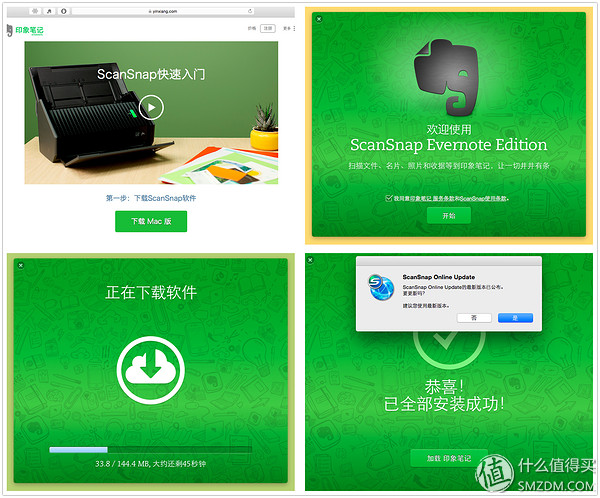
After the installation is complete, there will be wizards to guide the user to set the settings for the default storage of the scanned data, and activation of the members of the given activation code.

The Mac version of the ScanSnap also provides automatic identification and manual selection of different types of data scans.
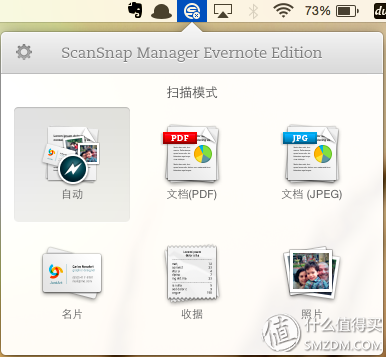
Mac Air has a wireless network card, so you can implement the ScanSnap's wireless scanning function. When you first configure wireless scanning, you need to set the ScanSnap through the USB connection first. After the setting is complete, you can disconnect the USB to achieve wireless scanning.
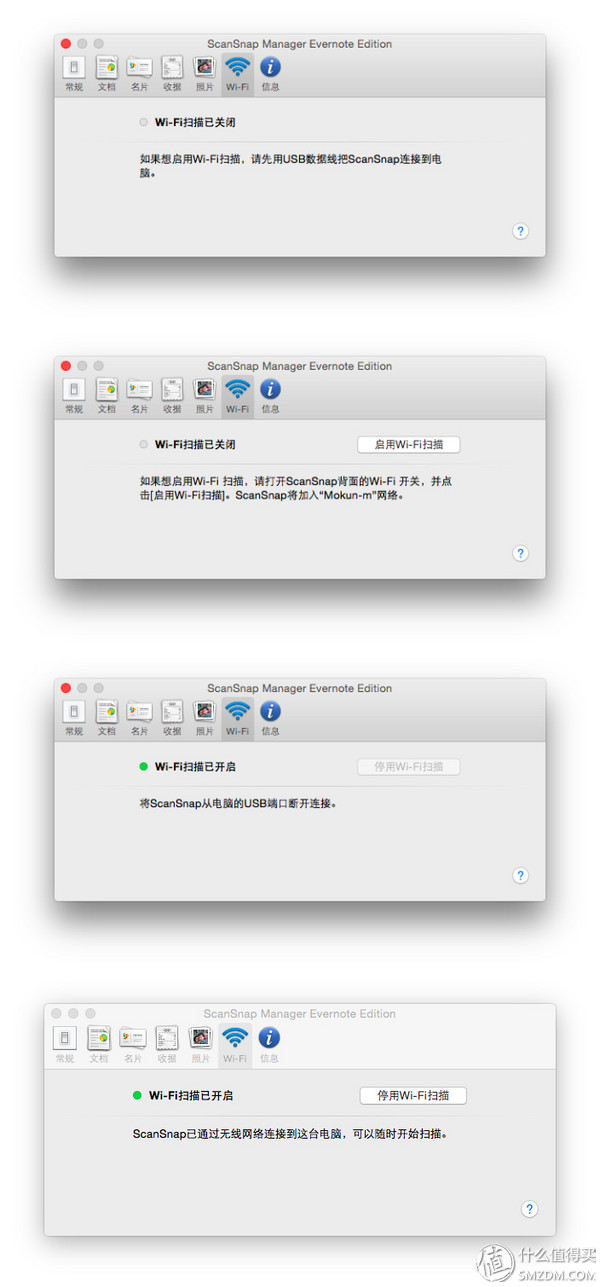
Test the same documents, tickets, and business cards on the Windows platform before use. The effect is the same as that of the Window platform. Document type recognition and scanning effects are excellent.
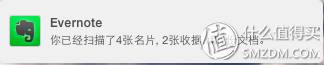
IOS platform:
In addition to the Windows and Mac platforms, IOS users can also use ScanSnap for quick scanning (Android users cry in the toilet).
First install the "Everything Note Scanner" app. The scanner itself can quickly scan photos from your mobile phone or iPad camera and automatically correct picture distortions.

The default is to open the camera directly after installation. The first selection of the ScanSnap will first introduce the functions of the ScanSnap. Use the ScanPo app to easily connect multiple IOS devices to the ScanSnap for scanning.
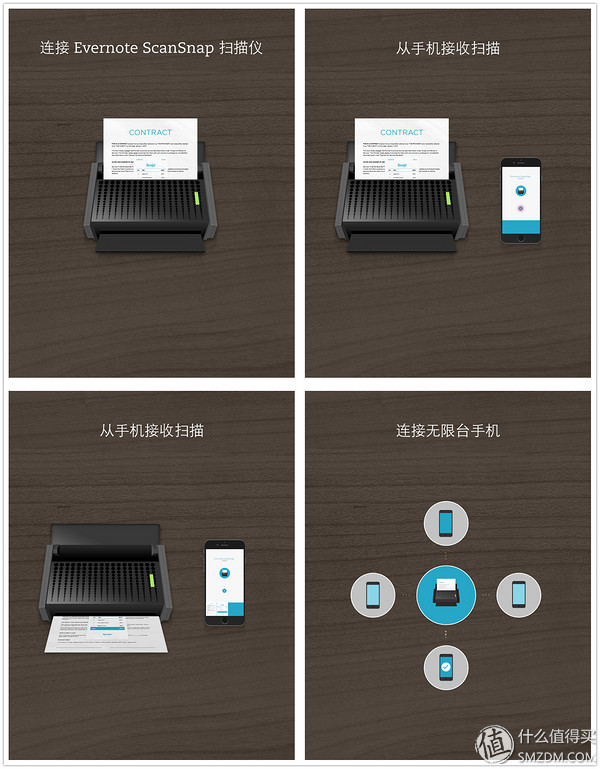
When using the ScanPnap to connect the ScanSnap, pressing the scan button directly on the ScanSnap device is ineffective, and you need to click the “Start Scan†button in the ScanPad app to scan.
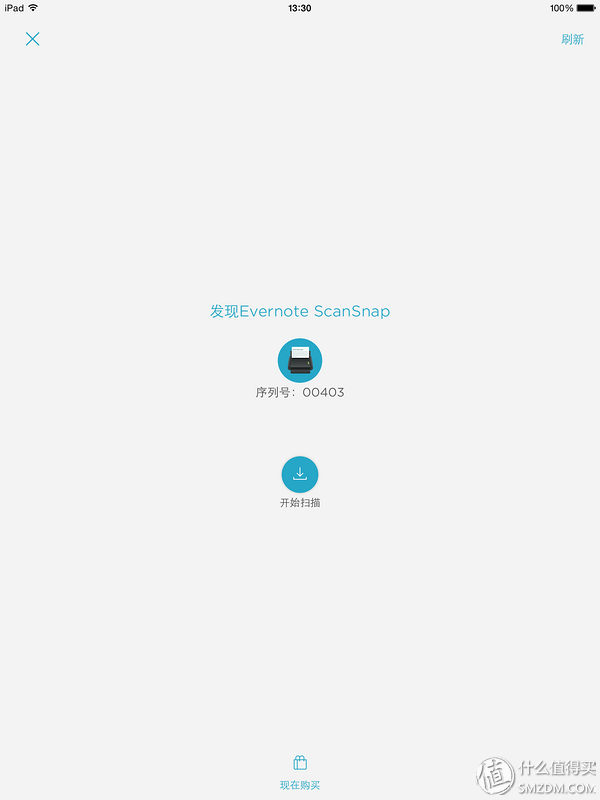
"Scanner" scans the ScanSnap via WIFI. The scanned document can be saved in Evernote as well as transferred to other applications.
Actual demolition book scanning:
A few days after the ScanSnap trial, just as a friend wanted to borrow a handout, on the one hand in order to electronically archive the paper handouts and facilitate the search (everything in the PDF and pictures in Evernote can be searched), on the other hand, the paper The quality book can also be directly presented to friends. As a result, the actual electronic experiment of the paper book was added to test the ability of the ScanSnap to continuously scan a large number of documents.
This paper handout has a total of 334 pages (167 sheets).

The tool used this time is a utility knife (if it has a guillotine-type cutter that is better and more labor-saving) and a 30cm steel ruler.
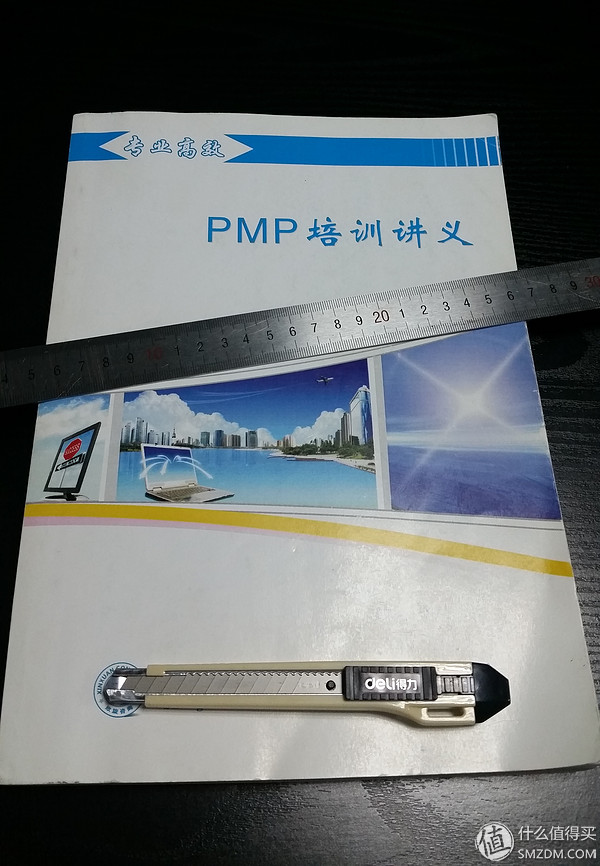
First remove the book cover and back cover (although not Virgo, but it is the perfect control).

You can see that this handout uses a wireless glue binding method.

Use a utility knife to cut directly from the half-open place and cut the book in half.
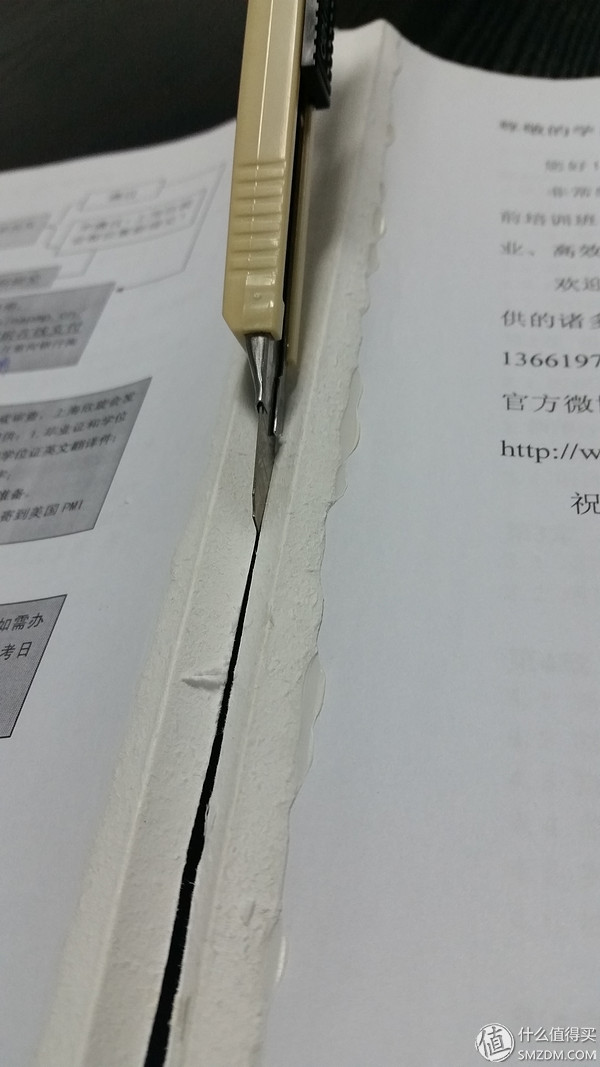
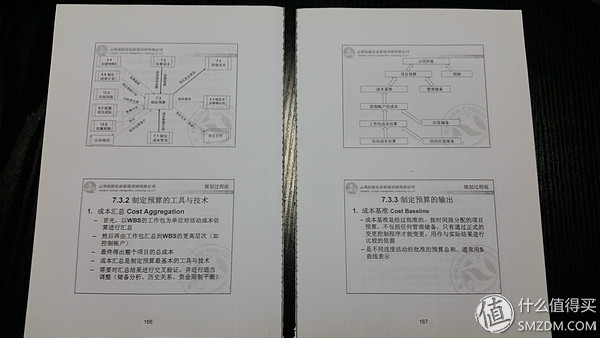
After cutting, you can see the complete binding line.

Then divide the entire book in 10 to 15 sheets in the same way. (If the number of pages per sheet is too large, it is difficult to draw the knife once after the paper is cut, if it is followed by the use of a file. If a paper knife is used to cut the paper, you may increase the thickness of each piece as appropriate, but it should not be too thick).

Then use a steel ruler as the cutting line to cut off the binding line on each small piece of paper (if the guillotine cutter is happy at this time).

When finished, the entire handout became a stack of neat paper.
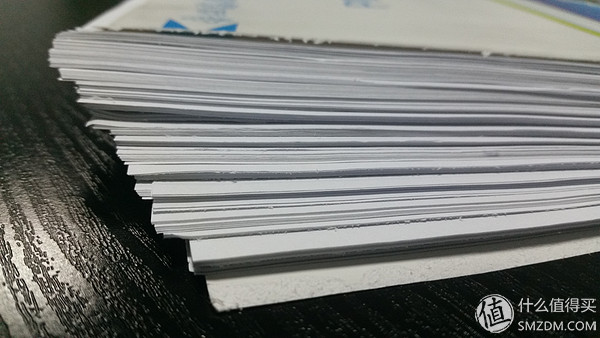
After that, just put them into the ScanSnap in batches for scanning. My method is to put in about 30 pages first. Before all the scans have been completed, add subsequent page numbers to the ScanSnap in order until the entire scan is completed. ScanSnap scanned 167 sheets of paper in a series of “Stomach Butt Pain†and successfully deposited the PDF file of the handout in Evernote.

The entire process of dismantling the book is still very simple. Apart from the need to force the steel rule to be fixed when cutting off the binding line, the other steps are easy.
It should be noted that due to the fact that the entire handout is thick, it is necessary to remove the scanned paper in a timely manner in addition to the continuous scanning of the paper in batches. Otherwise, when the scanned paper stacks up to a certain thickness, it will hinder the subsequent scanning of the paper. Causes the ScanSnap to jam.
If a paper jam occurs, the ScanSnap's handling method is also very simple. Just follow the steps below to remove the paper jam and rescan.

The inside of the ScanSnap after opening the lid is like this drop.

In addition, the daily maintenance of the ScanSnap is also very simple, and the official gives three cleaning steps.

Long document scanning:
Specifically looking for Zhang Xiaomi router's instructions for long document scanning, would like to experience the official introduction of the "ultrasonic multi-feed detection", but tried several times the results are failed, each time in the scan to a fixed location card paper.
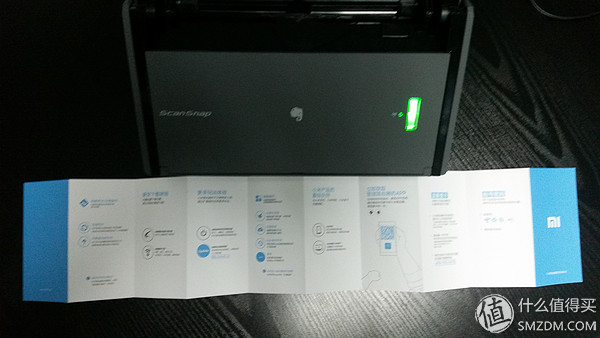
When using the Windows USB connection ScanSnap for long document scanning, it also jams when scanning to the same position, and gives the following tips.
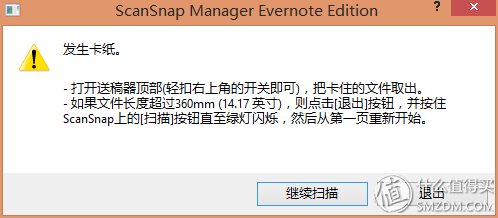
Then follow the instructions, long press the scan button until the green light flashes, and the result is still scanning to the same position.
It can be seen that the official introduction of "ultrasonic multi-feed detection" is still limited to the maximum length of the paper. In fact, documents with a length of less than 52 cm can be scanned normally. Files longer than this length will jam.
to sum up:
advantage:
Beautiful appearance, overall small, open the cover that is turned on the power;
Multi-page documents and papers with different paper sizes can be scanned at the same time, supporting long paper scanning within 52cm;
It does not pick the direction of the scanned file, it can automatically correct the scanned file to the correct display mode.
Easy to use, the software is simple to install after installation, USB or WIFI connection can be directly scanned with a key, no need to click multiple times in the application program, scan files directly into the Evernote;
The scanning speed is fast, the paper is scanned at the same time at the same time, and the character recognition is realized to search;
Smart, can simultaneously scan a variety of different types of documents, automatically identified and stored in the notebook corresponding to the Evernote, easy to organize and archive later;
After the business card is scanned, the information is automatically identified and LinkedIn can be bound to obtain more information;
IOS mobile phones can scan directly without a computer, while meeting the scanning needs of multiple teams;
Combining the advanced member function of the impression notebook body, the scanned content can be directly searched.
Disadvantages:
Does not support direct scanning of Android devices (Scanner has not yet launched the Android version);
Computers without a wireless network card cannot be scanned directly over the network and must be connected to a USB cable so that team members can't scan quickly. You must connect the USB to your computer at each scan.
The maximum can only scan A4 width paper, and the software does not have a multi-page mosaic function;
Reliance on Evernote is high, there is no limited function after senior membership, and you need to invest in Evernote Premium Membership fee every year;
Compared to flatbed scanners, it is not convenient to scan uneven paper, such as stickers;
Slightly higher pricing (this shortcoming? Calculate it? Calculate!).
to sum up:
ScanSnap is suitable for the following types of users:
There are often paper materials that need to be electronic (a lot of time is saved);
With the collection of documents, all kinds of receipts, invoices, and so on are all expected to be saved (electronic version of the receipt is more convenient to save and query);
There are many photo albums to record life in photos (the photo can be stored for a longer period of time after scanning, and face recognition can also be added for easy classification);
There are a large number of paper archives in the financial, personnel, etc. of the company (e-mails can be quickly and easily indexed and indexed by electronic notes);
Business people who frequently exchange business cards (business card scanning + LinkedIn association is more convenient for maintaining contacts);
The heavy users of Evernote (these people want to put the whole world into their own notebook);
Users who can accept prices willing to try (at least its features will not disappoint you);
everyone. . . (Scanning function in Evernote mobile edition).
——————————————————————————————————————————————————————————————————
Originally wanted to introduce the use of the next Evernote, but this article has been too long, and later there is an opportunity (mainly when it is not lazy) to introduce the impression note alone. The following figure is my notebook classification and label categories.
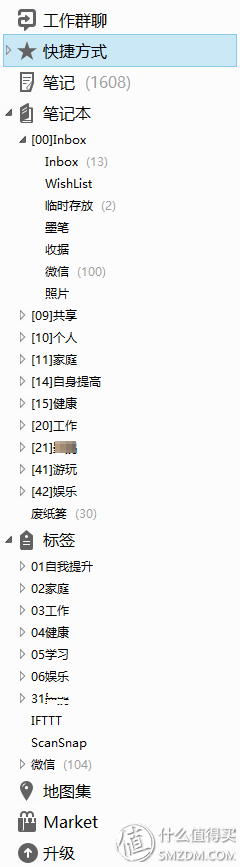
Let's introduce you to the application scenario of Evernote - quickly find the shoes you need.
Every time you change seasons or match your clothes, you need to find shoes. The most painful thing is that after you open the box, you know which shoes are inside.
Therefore, each time the shoes are stored, the shoes and the shoe box are photographed together, and then they are named and added according to the rules. When they need to find shoes, they can directly search keywords or tags in the mobile phone's impression notes, and then look at the pictures to find The corresponding shoe box can be, no need to open the lid to verify one by one. At the same time, when the wife complains that no shoes can be worn, the stock shoes can be provided in time for selection. I also saw the same way to use pros and cons to quickly achieve clothes matching with Evernote.
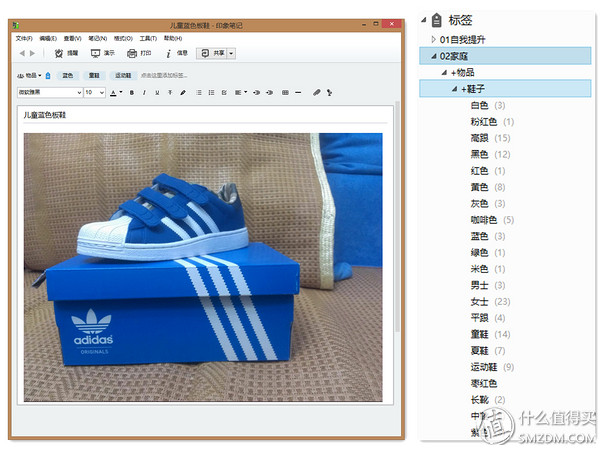
The pit was dug up. I didn't know when it was time to fill in, maybe it would never be. . .
After the full text is finished, if you see the tail from the beginning, thank you for your support and admire your perseverance.