At the end of October 2015, the brand new millet box 3 was released along with the millet TV 3, and the ultra-high-performance millet box 3 was obviously overshadowed by the light of the millet TV 3. The millet box 3 has been used for some time. Compared with the previous generation of millet boxes, the millet box 3 not only has not changed the price, but also greatly enhances the performance and entertainment. Let me share this performance and entertainment promotion with everyone today. Millet box 3 hands-on experience.
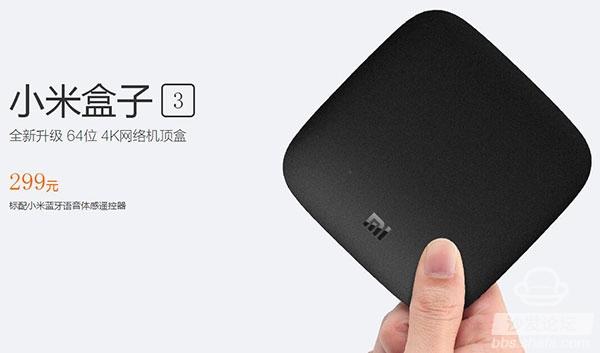
Parameter information
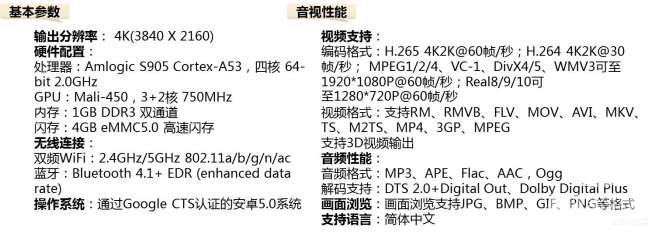

The outer box of millet box 3 adhering to the simple and simple style of millet, the front right corner with the "MI" LOGO, the back of the millet box 3 with the introduction of parameters and product information.
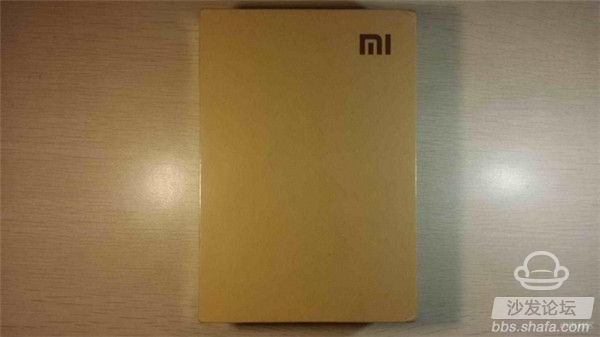
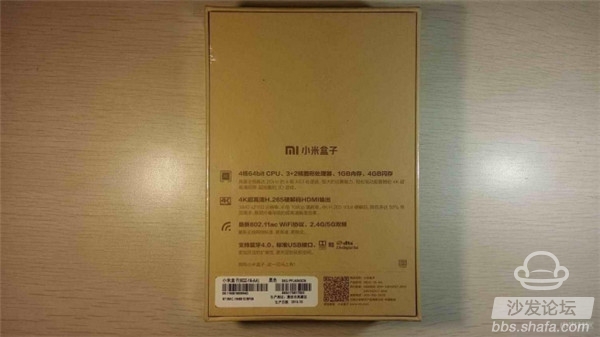






The front end of the millet box 3 is a signal receiving/transmitting end, which is a corner-cut square plastic material. This design is more conducive to the first signal than the previous generation design without a separate transmitting/receiving end. The back end of the millet box 3 is a power socket, a USB socket, a HDMI socket, and an AV socket from left to right. It is not difficult to find that compared with the earliest generation of millet boxes, the millet box 3 removes the network cable socket and changes the Micro USB socket to USB jacks, with the continuous development of regional network technology, the network cable jack on the TV box is not a configuration that must be set, so the "castration" of the cable jack can be compensated by wireless routing, and the change for the Micro USB jack is The current mainstream configuration of TV boxes in the region, after all, the standard USB sockets are more popular, and the abolition of network cable sockets and Micro USB sockets is one of the reasons why the new generation of millet boxes 3 is thinner.


The related accessories for the millet box 3 are remote control, battery No. 7, battery lanyard, HDMI cable, and adapter. Compared with the current TV box mainstream accessories, the accessories of the millet box 3 are bright, and the HDMI cable and adapter are all standard configurations. The standard configuration of the remote control is extremely innovative. In addition to the addition of two 7-cell batteries, the remote control of the millet box 3 is also particularly close to adding a lanyard. The change in the No. 7 battery makes it unnecessary for us to deliberately go. Buy the original button lithium-nickel battery, so that the replacement of the battery is more convenient, let the lanyard design can not only prevent forgetting, but also play a role in playing with the game to let go.




The remote control of the millet box 3 has the same material style as that of the main body, and the fine-grained surface treatment of the whole body is very good. Since the voice and body functions are added, the remote control of the millet box 3 is longer than the earliest generation, and the remote control front panel From top to bottom are the start key, direction key, confirmation key, home/voice key, back key, menu key and volume key. At the bottom is the “MI†logo. The back of the top part is top to bottom with somatosensory, Bluetooth and voice. The bottom of the logo is the battery cover, slide down to place the back cover, put the battery into, and then pass the lanyard through the back cover bottom hole, into the bottom hole of the remote control, hang up to the battery hook, and finally buckle The rear cover is placed on the top and the battery and lanyard are installed. Special tips: Be sure to first pass the lanyard through the back cover hole to properly register the lanyard.




The system that first entered the millet box 3 we see is the interface with the “GITV†LOGO, and a short installation and update. The next boot interface is in addition to prompting the installation and use of the remote control, network settings, account registration/login, Also specifically prompted the millet app new "projection artifact" installation, although "projection screen artifact" is currently only adapted to millet box and millet TV, but this app function is very practical, especially to intercept screenshots.
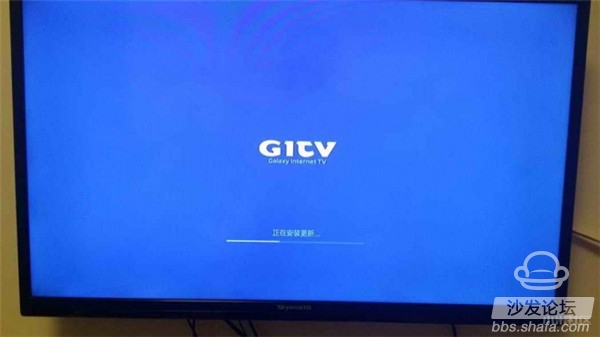

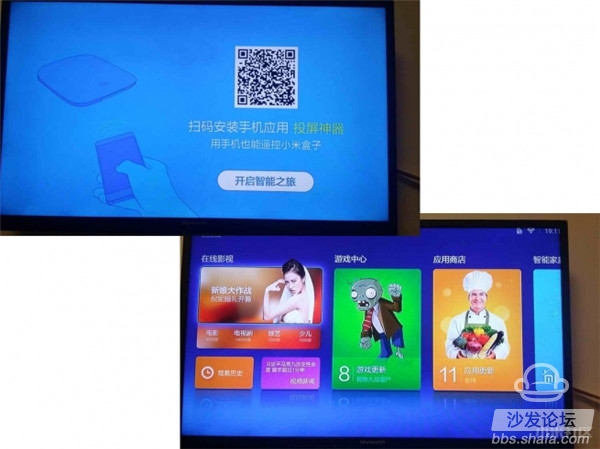
The main interface of the millet box 3 is arranged in rectangular icons of unequal size, and mainly includes five categories: "online film and television", "game center", "app store", "smart home", and "application". Swipe to see more category icons. The upper right corner of the main interface displays information such as the current user's network connection, weather, and time. In the upper left corner, the GITV logo is displayed.
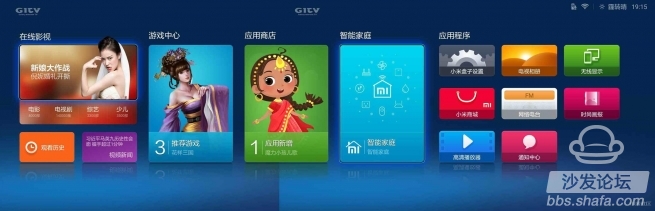
In the "Online Movies and TV" category, there are seven icons for scrolling through the recommended thumbnails, "Movies", "TV Dramas," "Variety," "Children," "Viewing History," and "Video News."
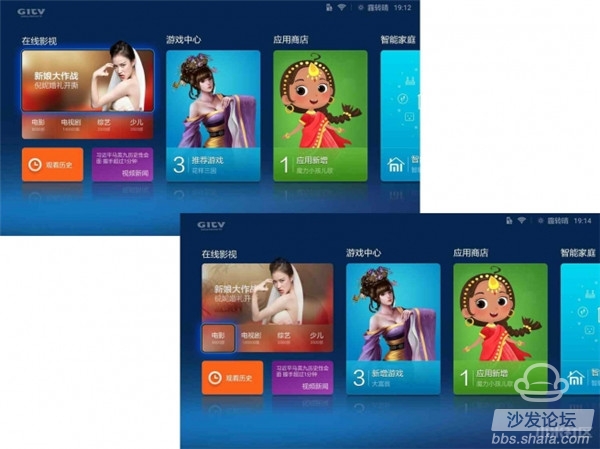
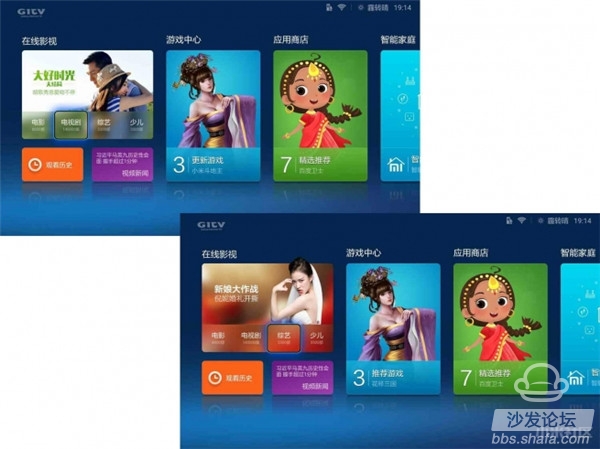
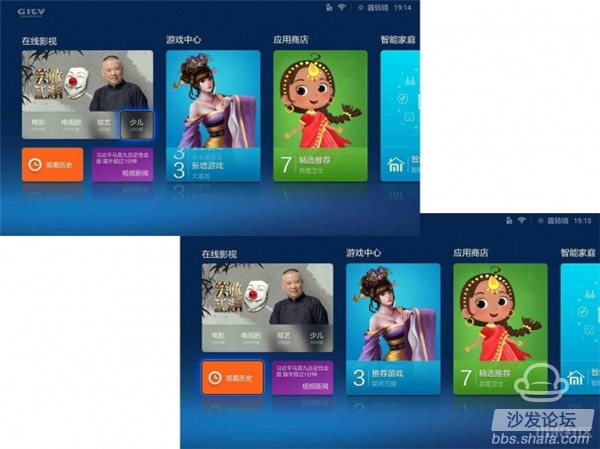
In the right-hand side of the "Online Movies & Videos", there are three large rectangle icons "Game Center", "App Store" and "Smart Home". The icons have thumbnails of the related topics and the number of newly added contents, the main interface The rightmost "application" can be viewed by swiping to the right, the main rectangle icon has three lines, the default comes with applications and settings are "millet box settings", "television album", "wireless display", " Millet Mall, Internet Radio, Fashion Pictorial, HD Player, and Notification Center.
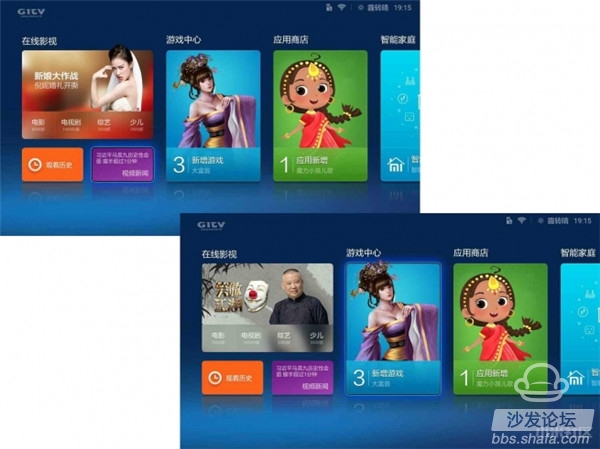
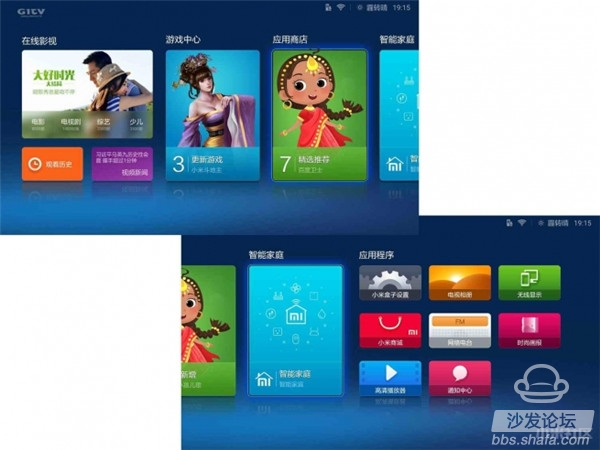
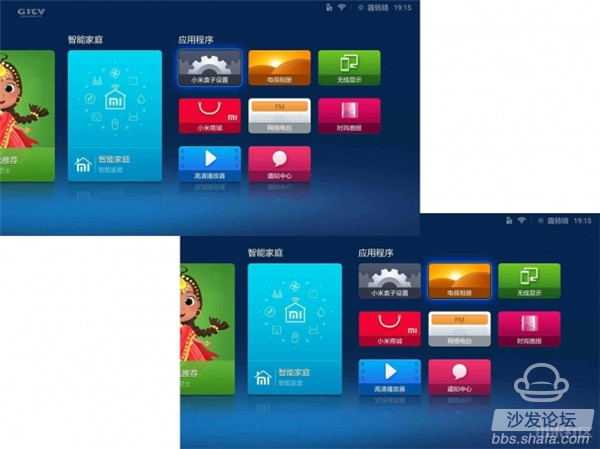
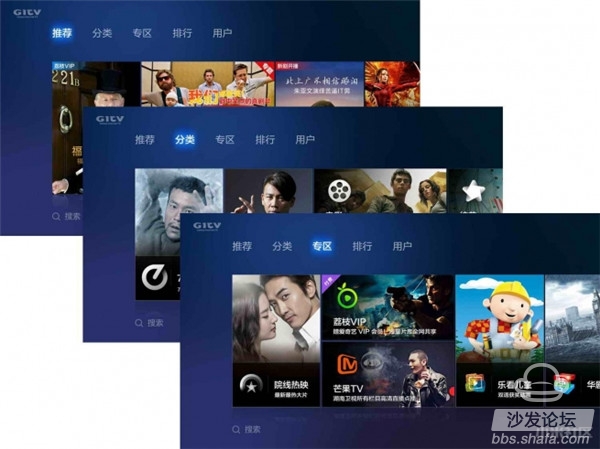
At the bottom of the interface is the "Search" button on the left side. Click to enter the search interface. In addition, clicking the remote control's menu button can also pop up the search menu on the left side of the interface. After clicking, you can also enter the search interface.
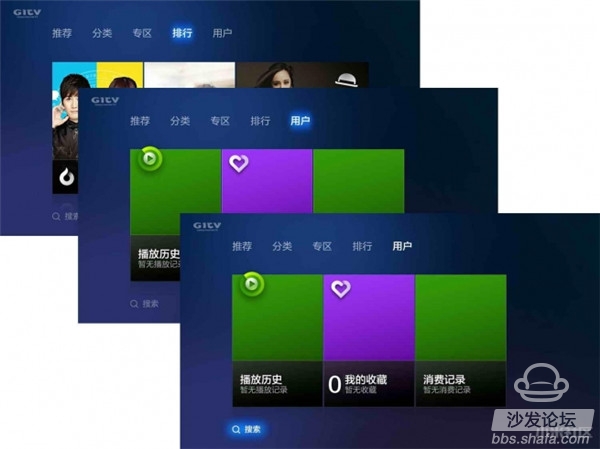
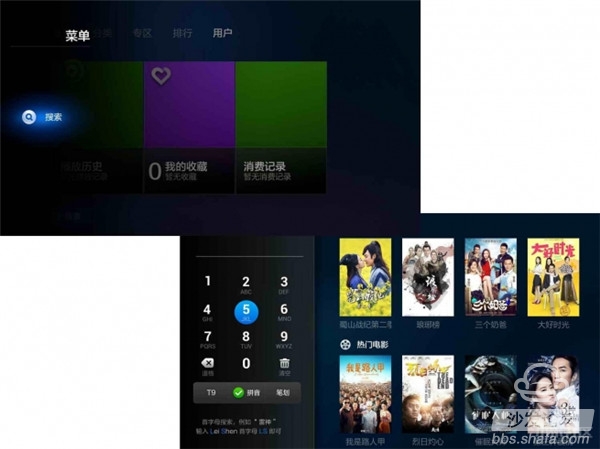
After the "movie" under "Online Movies and Videos" enters, the interface is a list of thumbnails arranged in six columns, showing a nearly one-week hot list movie icon, the user can pop up with a "search" and "filter “Menu†can also be used to pop up the left menu by clicking on the remote control's menu button and search, filter and sort on the “Movie†interface. The “Filter†function includes “Regionâ€, “Typeâ€, “Dateâ€, and “Tariffâ€. Four filter categories for the user to choose.
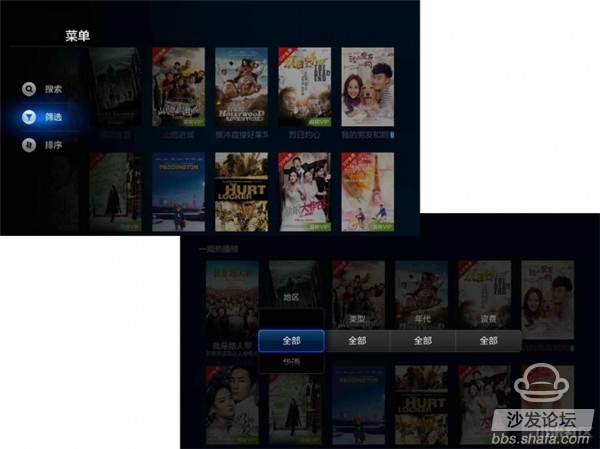
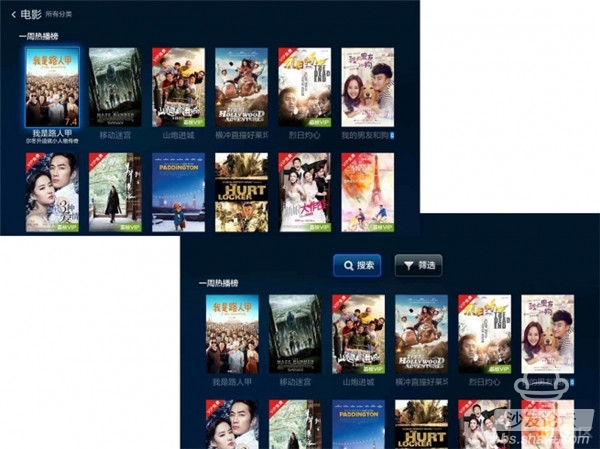
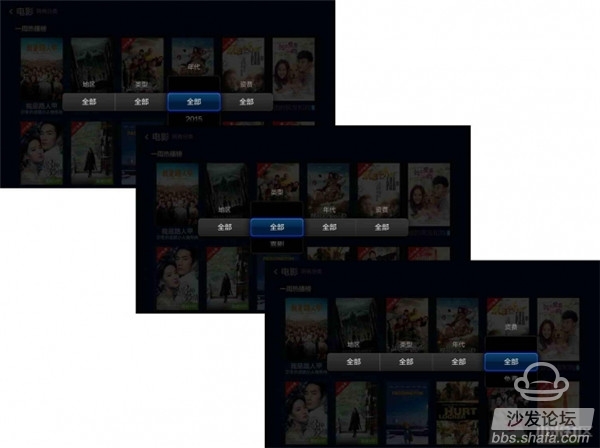
After the “television show†under “Online Movies and Videos†enters, the interface is also a list of thumbnails in the same six-column format. It shows the icon of the TV show that is synchronized with the list. The user can slide up to pop up with “Search†and “ The “Filter†menu can also be used to pop up the left menu by clicking on the remote control's menu button to search, filter and sort on the “TV Drama†interface. The “Filter†function is different from “Movieâ€, including “Region†and “Typeâ€. "Times" three filter categories for the user to choose.
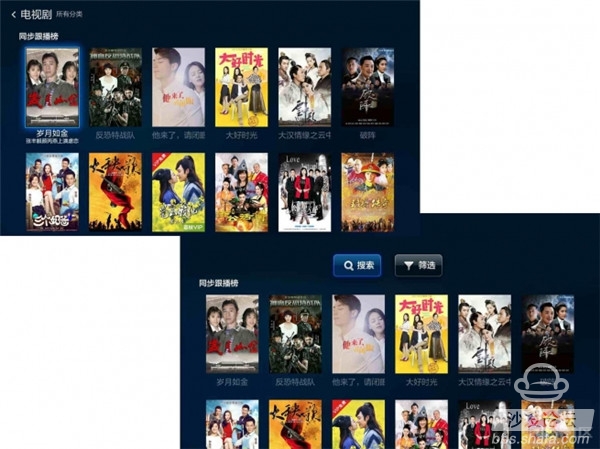
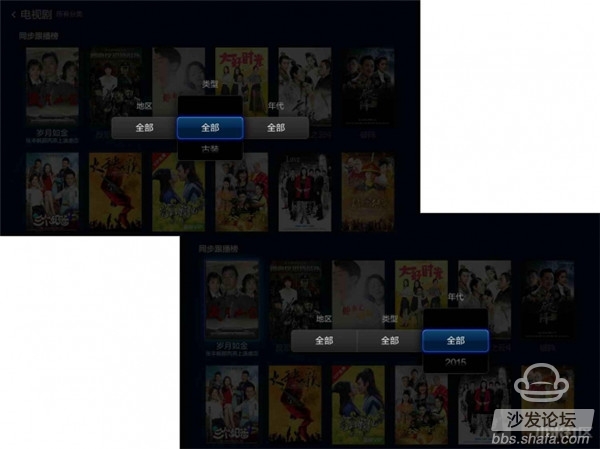
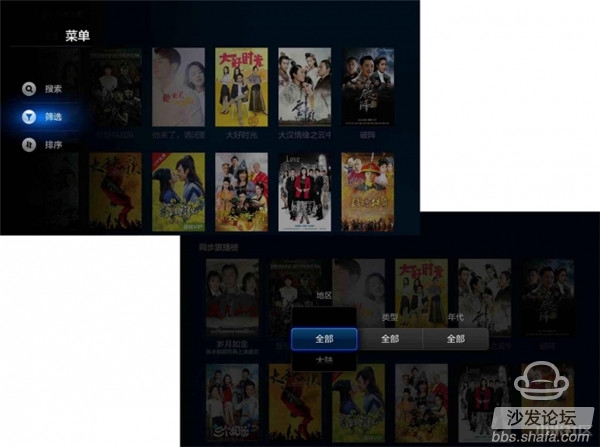
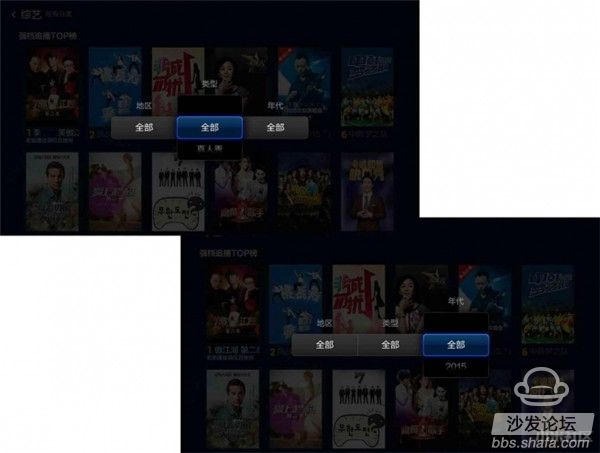
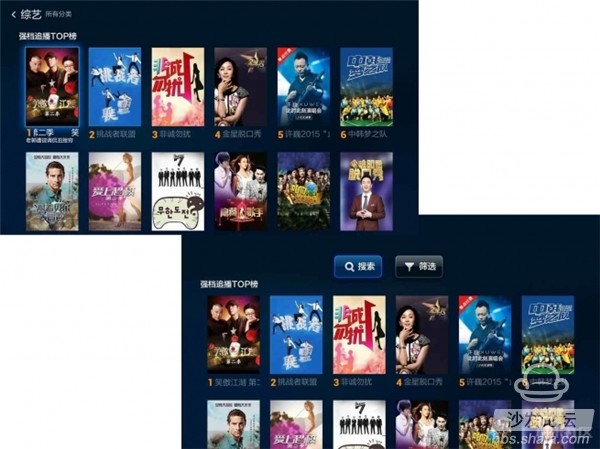
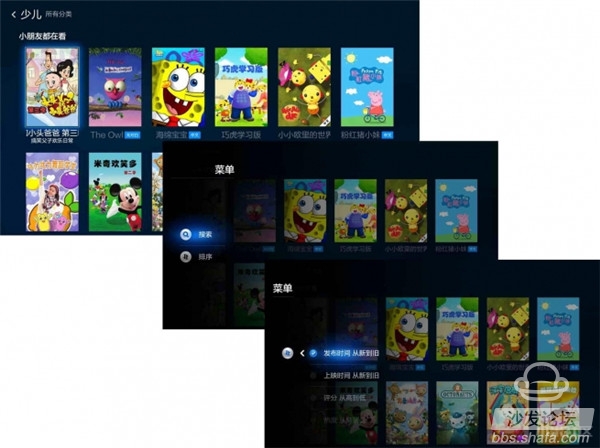
The "viewing history" interface under "online movie and television" is a timeline showing the list of movie and TV resources watched by the user. The "Video News" interface is a vertical tabbed list display on the left side, with a small window for instant playback on the right, and a "Full Screen Play" function button in the lower right corner.
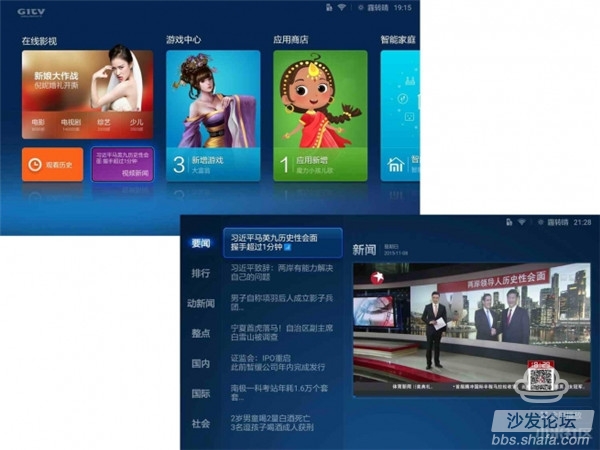
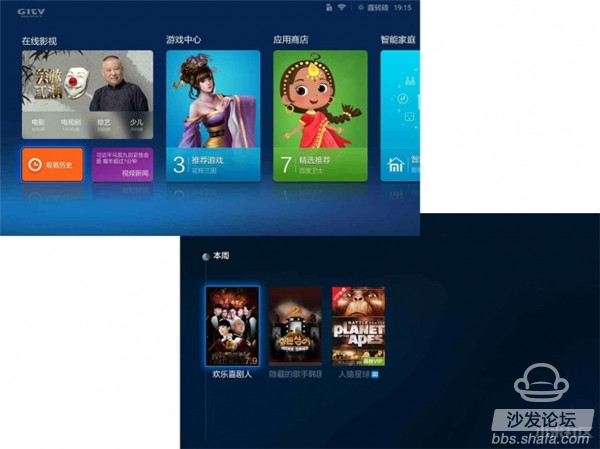
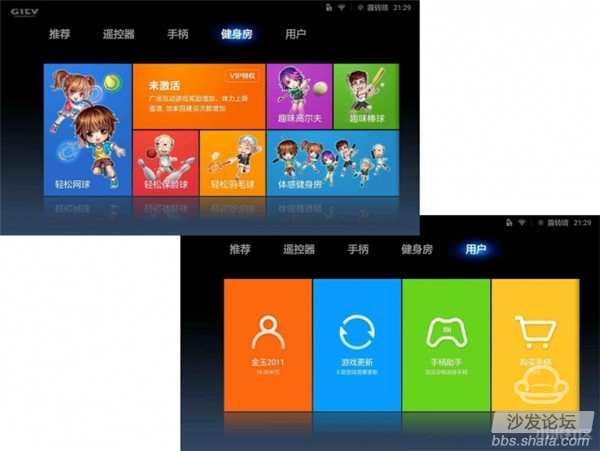
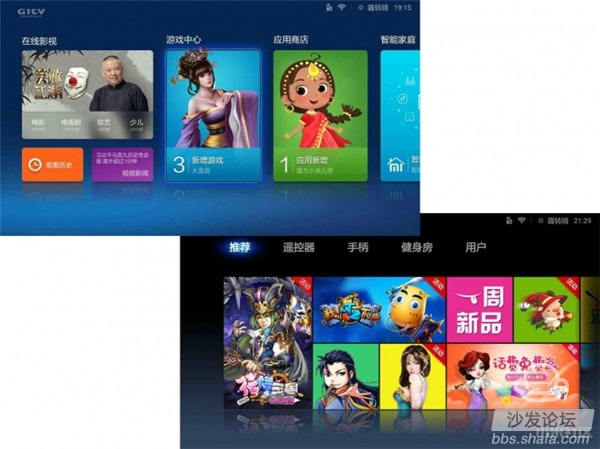
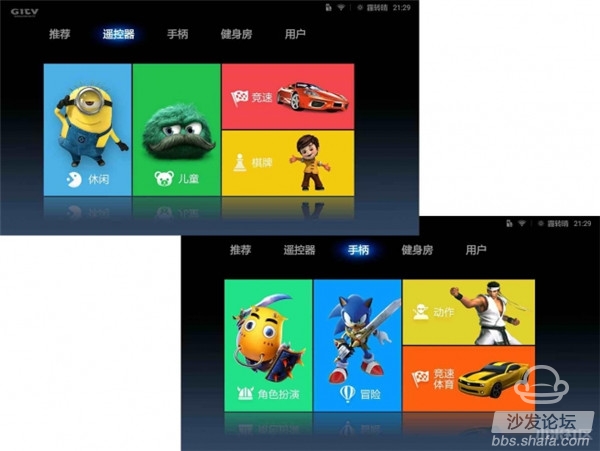
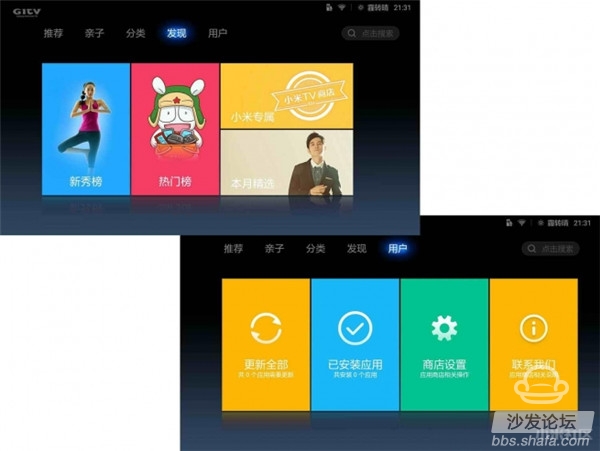
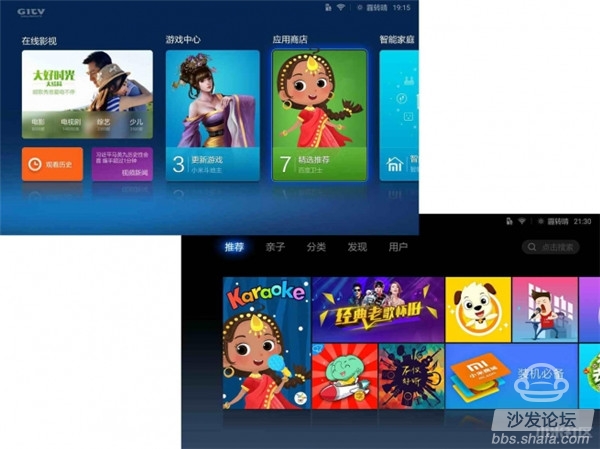
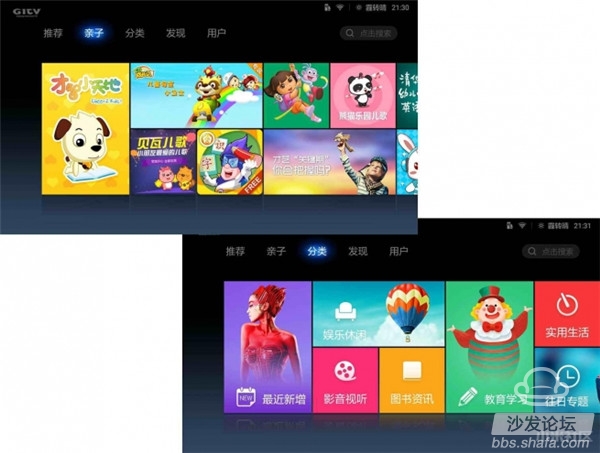

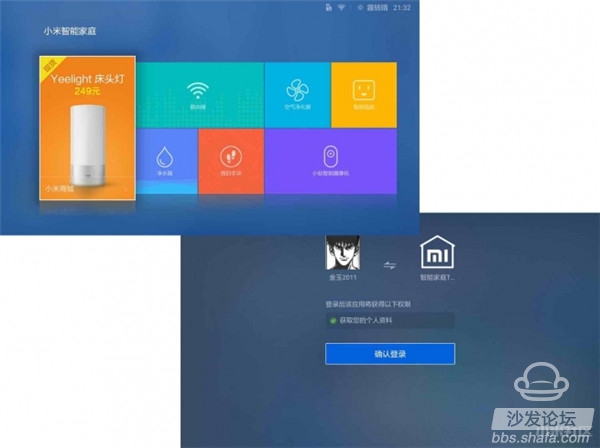
The "millet box setting" in the "application" contains all the setting functions of the millet box 3, mainly "WIFI connection", "peripheral and Bluetooth", "account and security", "general setting", "image and "Sound" and "about" six major setting functions.
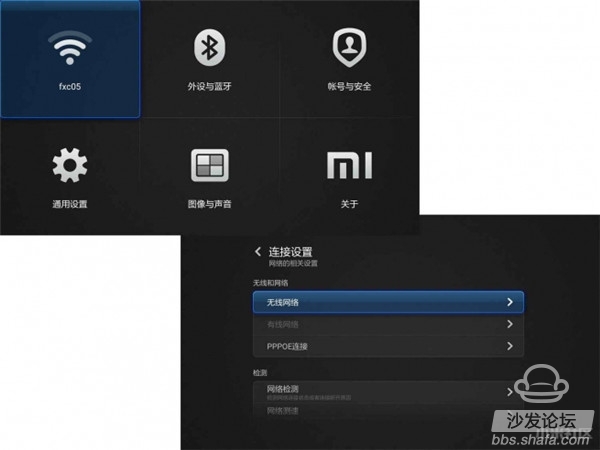
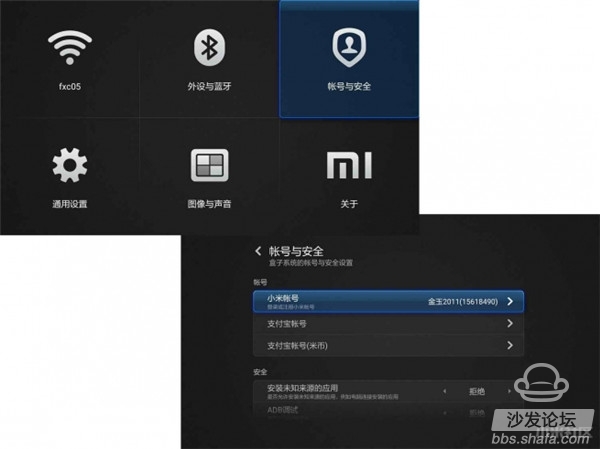
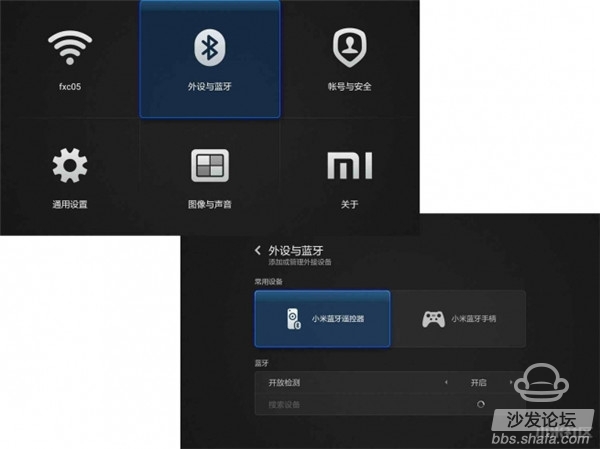
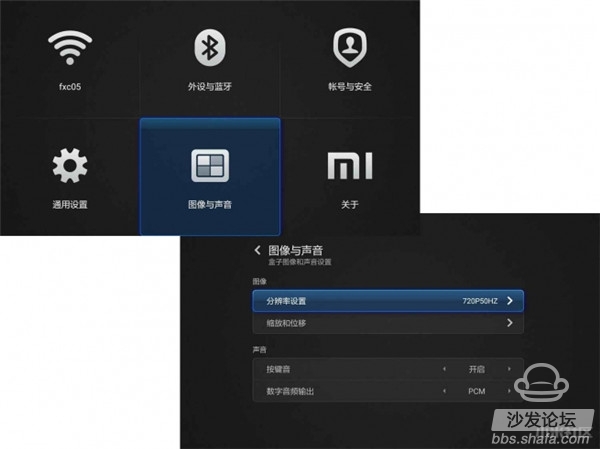
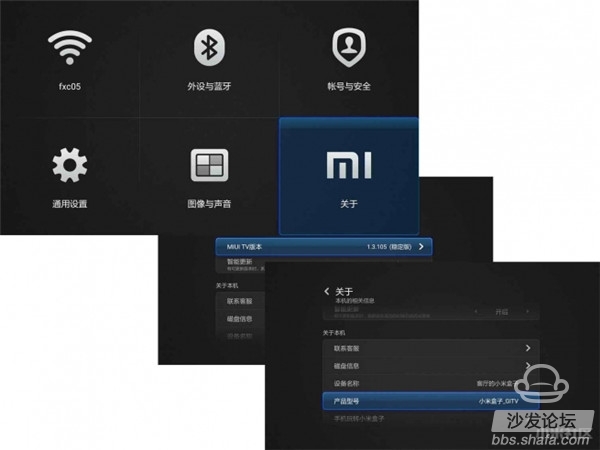
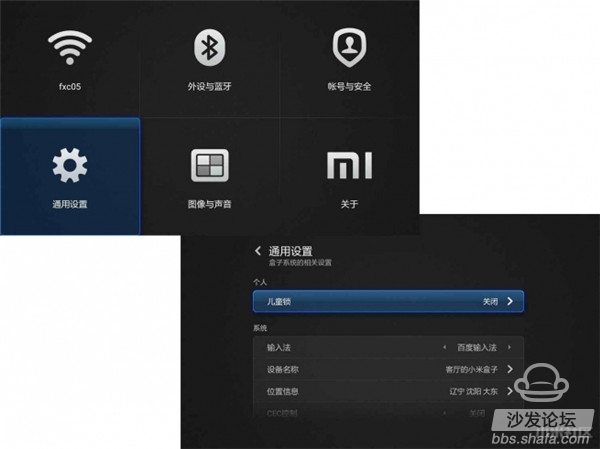
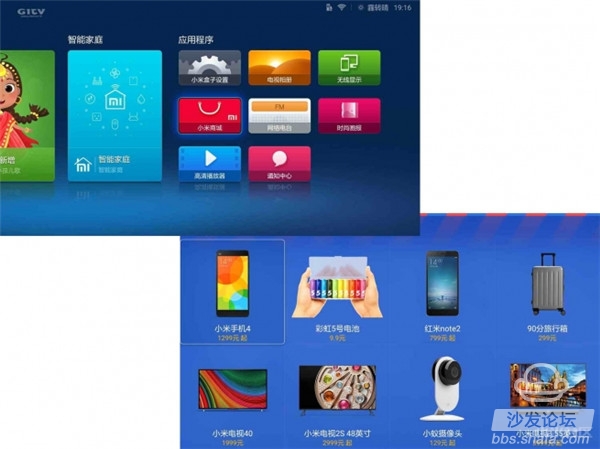
“Internet Radio†in the “Application†displays the interface with the song cover, lyrics, and playback control buttons. Click the play button to listen to the songs while watching the lyrics. You can also bookmark the songs by using the Favorites button. The menu key of the remote control can pop up the left menu. The user can select songs through nearly 8 kinds of categories, and can also view “My Channel†of personal collection and apply for “Music Member†(temporary development of music member function).

"Fashion Pictorial" in "Applications" is to provide users with an entrance to admire Mito's masterpieces. After entering, the two types of "window" and "news" are displayed in stacked thumbnails. On the right is a black blank area. More categories will be added. The category where the cursor stays will be displayed with a larger color thumbnail. Others will be displayed with a smaller gray thumbnail. After clicking a category, the relevant category image will be displayed. The image is accompanied by a theme and text description. Click the "Confirm" button on the remote control to pop up the bottom navigation bar to quickly browse the related pictures.
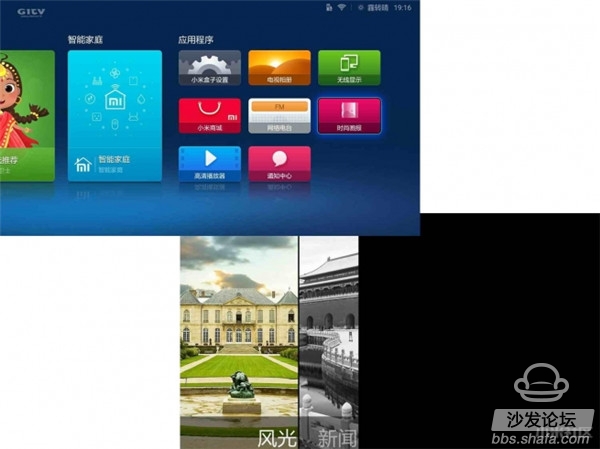
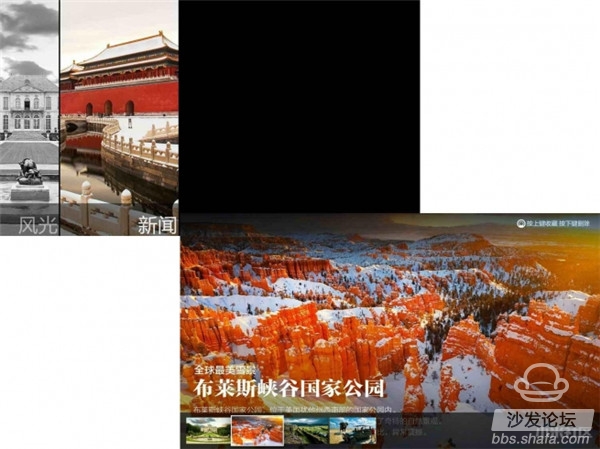
The "HD Player" in the "Application" can not only view and access the local files of the millet box 3, but also can browse the contents of the external USB flash drive. The "HD player" is actually more than just a player, except video, In addition to the music files, the installation package file can also be executed. For example, if you want to install an application in the U disk, you can directly enter the U disk through the "HD player", open the application installation package and you can install it. Add a device to access shared LAN resources.
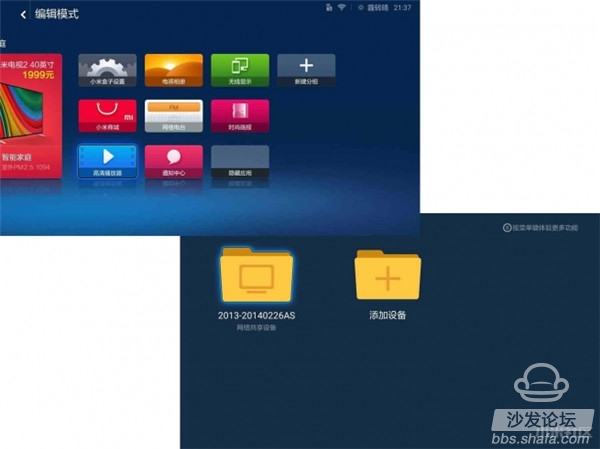
The "message" in "Application" is Xiaomi's system or personal message pushed online, including recommended content, personal information, and the like.

After the overall system application experience, we found some more useful small functions. For example, clicking the menu button on the main interface to pop up the left menu can enter the “edit modeâ€, and the main interface icons can be moved and hidden. Sorting and other editing operations make it easier to edit the messy icons on the main interface. When the cursor is at the top of the main interface, clicking on the remote control will pop up a common interface, including “personal space†view, “fashion Pictorial's browsing, notification center's check, millet box's function "settings", commonly used functions are listed here, and there is a view and clearing function of recent browsing applications similar to MIUI system, users can press and hold the remote control. The menu key will pop up the list of recently used applications. The cursor will stay in an application. Click to enter directly. It is very convenient. Swipe up to remove the list. Click “Clear All†at the bottom to clear everything. Similar to MIUI's very useful features.
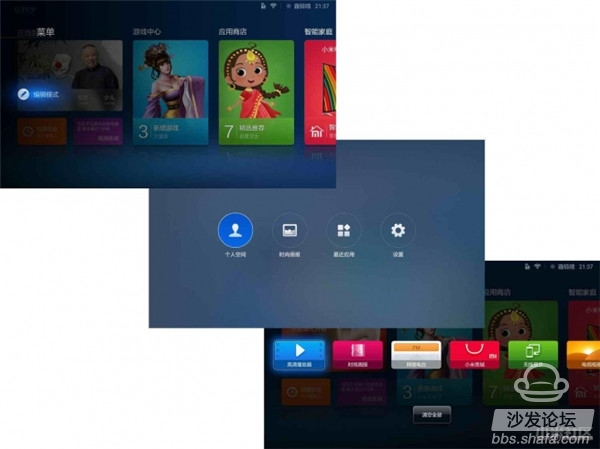
Let’s take a look at the playback operation of a single video and video resource and enter the details of any video resource. You can view the title, length, year, origin, director, actor, profile, network media score, resource source, and related recommendations of the related movie and video resources. And the poster cover shows more comprehensive information, click on the "play" button to play directly, click on the "favorites" button to view the collection results in the "my favorite" in the personal interface, and the individual charge movie and television resources also has a "buy" button. Users can pay for related resources through this function.
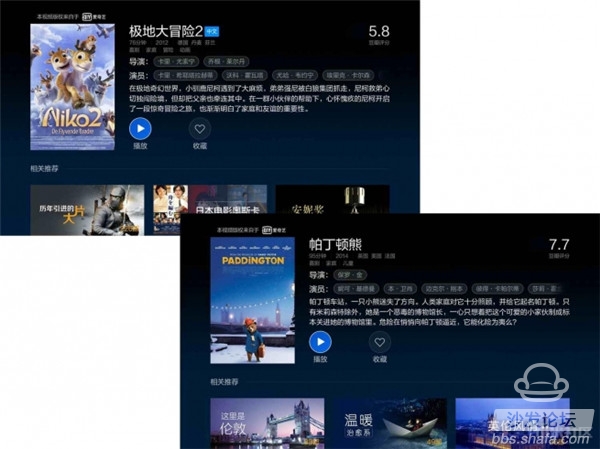
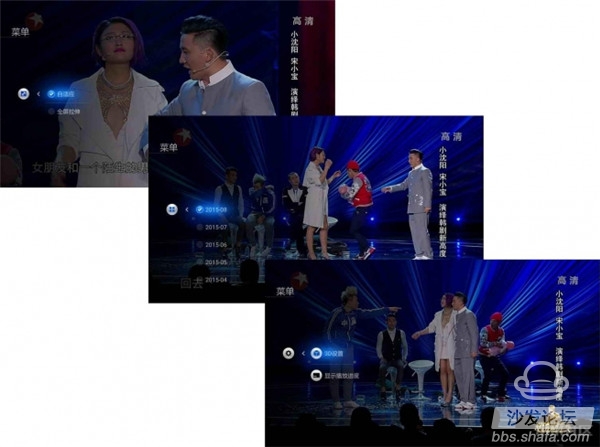

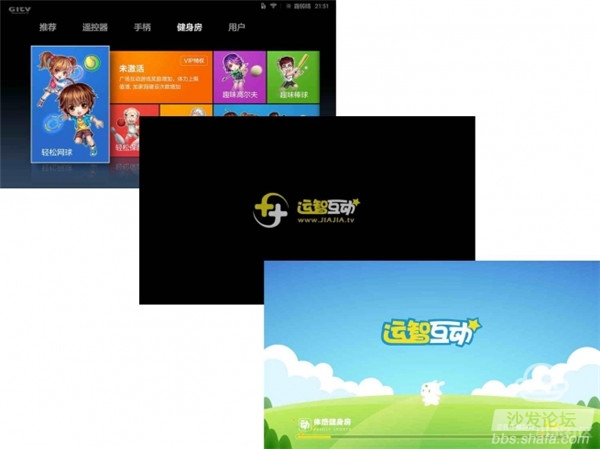
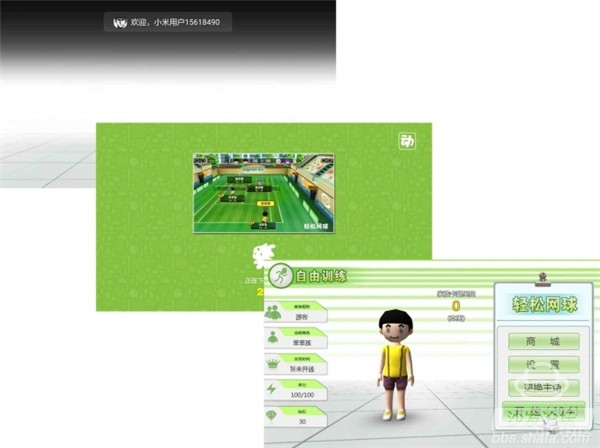

The somatosensory games make the millet box 3 more entertaining, breaking the bottleneck that traditional TV boxes can't play somatosensory games, adding a lot of new ideas to the traditional mode of sitting in front of the TV playing remote controllers or handles, and playing here again. The bowling somatosensory game icon is shown to everyone.


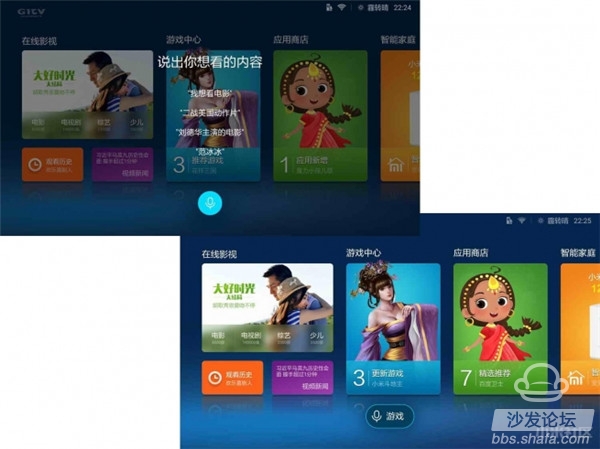
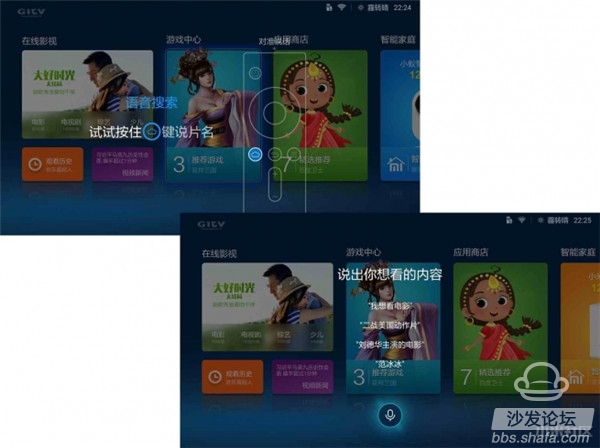
Contrast experience
In the previous introduction of the appearance, more or less referred to the comparison with the previous millet box, and now simply compared with the millet box enhanced version, the same size, because there is no cable jack and Micro USB jack, millet box 3 more Thin, millet box 3 body fine sanding, enhanced version of the back is smooth, HDMI socket two boxes in the opposite direction, millet box 3 power jack and AV socket hole edge with a small lead angle processing , and the enhanced version does not.






Millet box 3 since its release, relatively low-key, perhaps people are chasing millet to update strange products, perhaps we have not yet found more features of the millet box 3, I hope that through my experience today, let everyone know more about the millet box 3,Understand that it is different from the previous version, understand its advantages over similar products, the millet box 3 is not only a performance improvement, more importantly is the entertainment enhancement, the hardware performance enhancement only when you use does not get stuck In order to reflect it, entertainment enhancement can only be enjoyed in person!
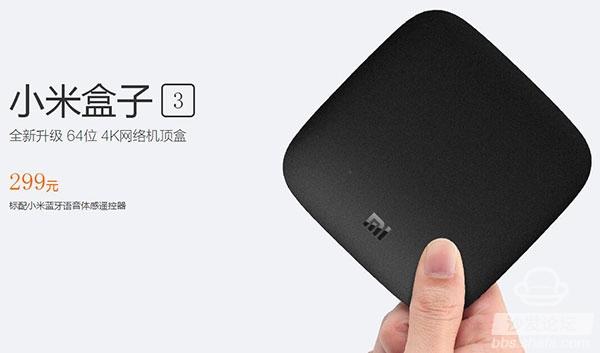
Millet Box 3 Reviews
Parameter information
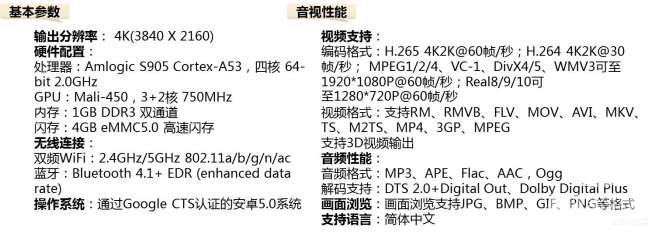

Appearance experience
The outer box of millet box 3 adhering to the simple and simple style of millet, the front right corner with the "MI" LOGO, the back of the millet box 3 with the introduction of parameters and product information.
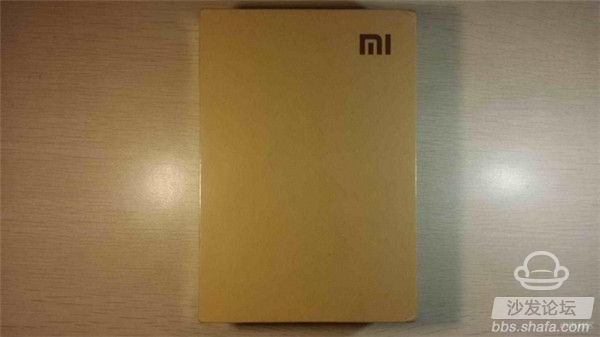
Millet box 3 box front
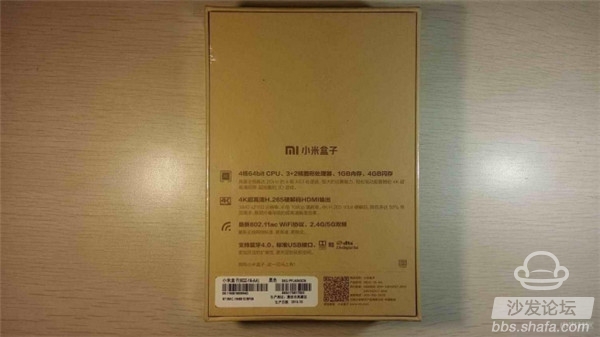
Millet box 3 box reverse
The interior packaging of the millet box 3 is divided into upper and lower layers. The upper layer uses a box to house the main body of the box, and the lower part of the box separates the related accessories and instructions.

Millet box 3 out of the box

The main body of the 101mm x 101mm x 19.5mm form factor is not much different from the previous generation, but the thickness is smaller, which also makes it easier for the millet box, which is smaller than the one-dollar coin, to be placed in the home without occupying more. Space, 3PC + ABS material with fine frosted surface treatment, make millet box 3 feel good, the back of the box body using the previous design style, ring rubber material placement support, the middle with a millet logo and "millet box" The wording, model, output parameters and manufacturer information, you will find carefully, millet box 3 manufacturers information from the original "millet Technology Co., Ltd." into "Beijing Xiaomi Electronic Products Co., Ltd.".


Millet box 3 front

Millet Box 3 LOGO Detail

Millet Box 3 Thickness
The front end of the millet box 3 is a signal receiving/transmitting end, which is a corner-cut square plastic material. This design is more conducive to the first signal than the previous generation design without a separate transmitting/receiving end. The back end of the millet box 3 is a power socket, a USB socket, a HDMI socket, and an AV socket from left to right. It is not difficult to find that compared with the earliest generation of millet boxes, the millet box 3 removes the network cable socket and changes the Micro USB socket to USB jacks, with the continuous development of regional network technology, the network cable jack on the TV box is not a configuration that must be set, so the "castration" of the cable jack can be compensated by wireless routing, and the change for the Micro USB jack is The current mainstream configuration of TV boxes in the region, after all, the standard USB sockets are more popular, and the abolition of network cable sockets and Micro USB sockets is one of the reasons why the new generation of millet boxes 3 is thinner.

Millet Box 3 Power Indicator

Millet box 3 interface design
The related accessories for the millet box 3 are remote control, battery No. 7, battery lanyard, HDMI cable, and adapter. Compared with the current TV box mainstream accessories, the accessories of the millet box 3 are bright, and the HDMI cable and adapter are all standard configurations. The standard configuration of the remote control is extremely innovative. In addition to the addition of two 7-cell batteries, the remote control of the millet box 3 is also particularly close to adding a lanyard. The change in the No. 7 battery makes it unnecessary for us to deliberately go. Buy the original button lithium-nickel battery, so that the replacement of the battery is more convenient, let the lanyard design can not only prevent forgetting, but also play a role in playing with the game to let go.

Millet Box 3 HDMI Cable

Millet Box 3 Accessories

Millet Box 3 Power Adapter

Millet Box 3 Remote Control
The remote control of the millet box 3 has the same material style as that of the main body, and the fine-grained surface treatment of the whole body is very good. Since the voice and body functions are added, the remote control of the millet box 3 is longer than the earliest generation, and the remote control front panel From top to bottom are the start key, direction key, confirmation key, home/voice key, back key, menu key and volume key. At the bottom is the “MI†logo. The back of the top part is top to bottom with somatosensory, Bluetooth and voice. The bottom of the logo is the battery cover, slide down to place the back cover, put the battery into, and then pass the lanyard through the back cover bottom hole, into the bottom hole of the remote control, hang up to the battery hook, and finally buckle The rear cover is placed on the top and the battery and lanyard are installed. Special tips: Be sure to first pass the lanyard through the back cover hole to properly register the lanyard.




The system that first entered the millet box 3 we see is the interface with the “GITV†LOGO, and a short installation and update. The next boot interface is in addition to prompting the installation and use of the remote control, network settings, account registration/login, Also specifically prompted the millet app new "projection artifact" installation, although "projection screen artifact" is currently only adapted to millet box and millet TV, but this app function is very practical, especially to intercept screenshots.
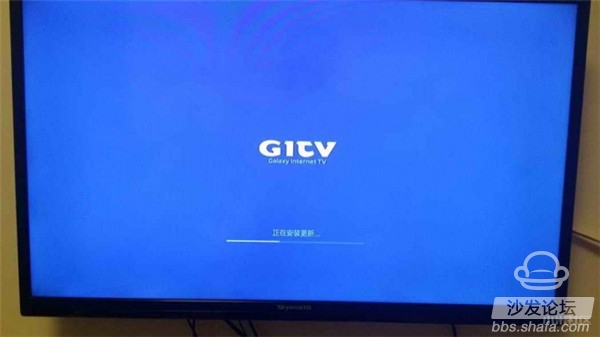
Millet box 3 boot interface

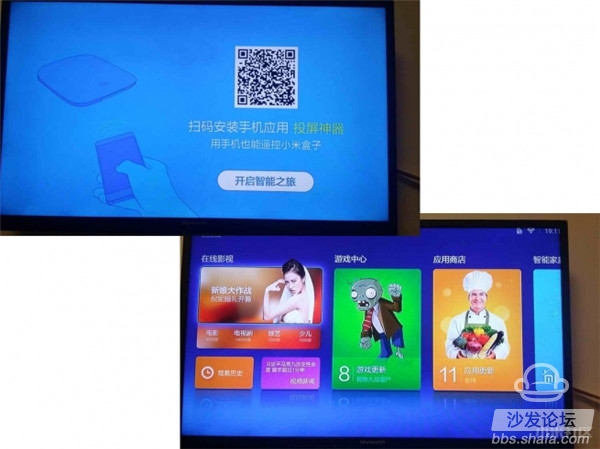
System Experience
The main interface of the millet box 3 is arranged in rectangular icons of unequal size, and mainly includes five categories: "online film and television", "game center", "app store", "smart home", and "application". Swipe to see more category icons. The upper right corner of the main interface displays information such as the current user's network connection, weather, and time. In the upper left corner, the GITV logo is displayed.
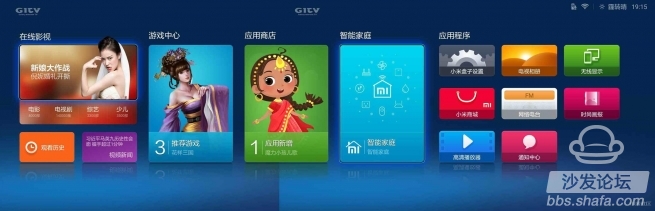
Millet Box 3 System UI
In the "Online Movies and TV" category, there are seven icons for scrolling through the recommended thumbnails, "Movies", "TV Dramas," "Variety," "Children," "Viewing History," and "Video News."
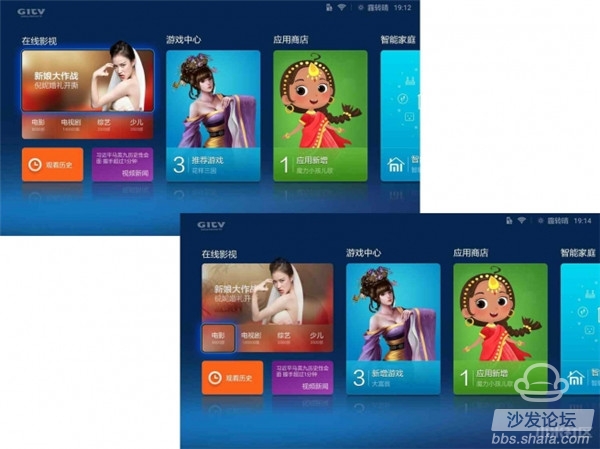
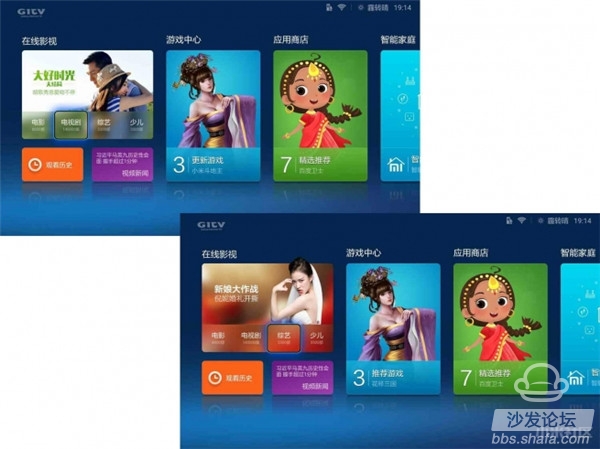
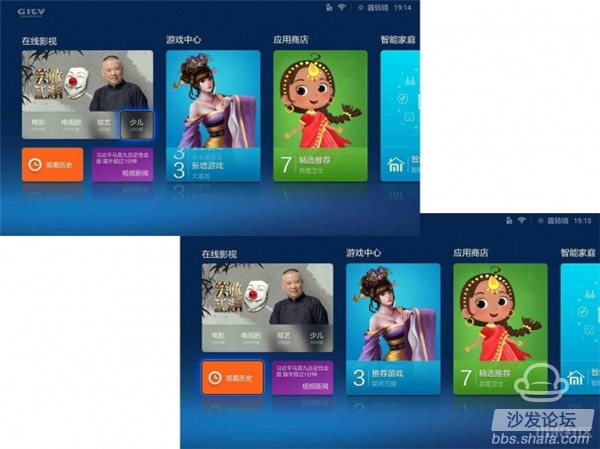
In the right-hand side of the "Online Movies & Videos", there are three large rectangle icons "Game Center", "App Store" and "Smart Home". The icons have thumbnails of the related topics and the number of newly added contents, the main interface The rightmost "application" can be viewed by swiping to the right, the main rectangle icon has three lines, the default comes with applications and settings are "millet box settings", "television album", "wireless display", " Millet Mall, Internet Radio, Fashion Pictorial, HD Player, and Notification Center.
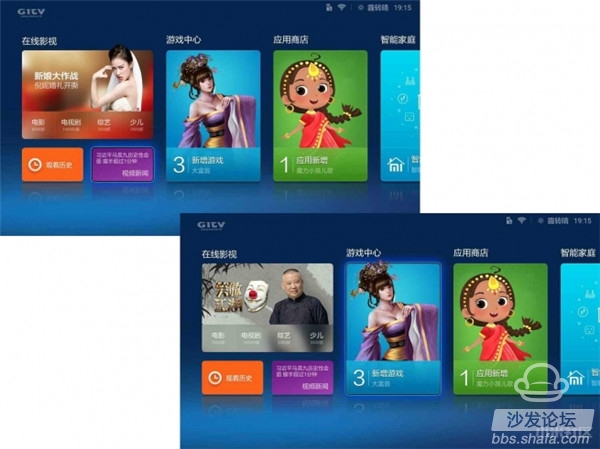
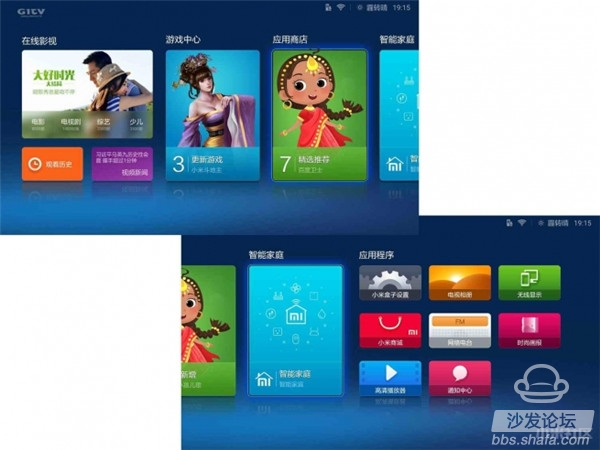
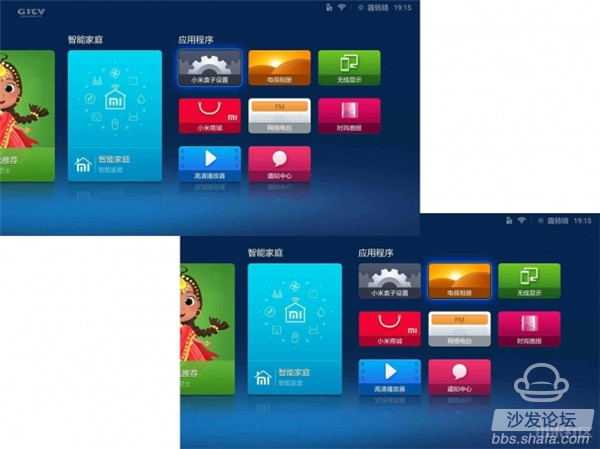
"Recommended" under "Online Film and TV" is an interface with tabs and thumbnail icons, including "recommended", "categorized", "prefecture", "ranking", and "user". The remote controller moves to the category to display the corresponding list of thumbnail icons, swipe right to view more content, where the "user" category is to display the individual user's play history, favorite videos, and consumption records.
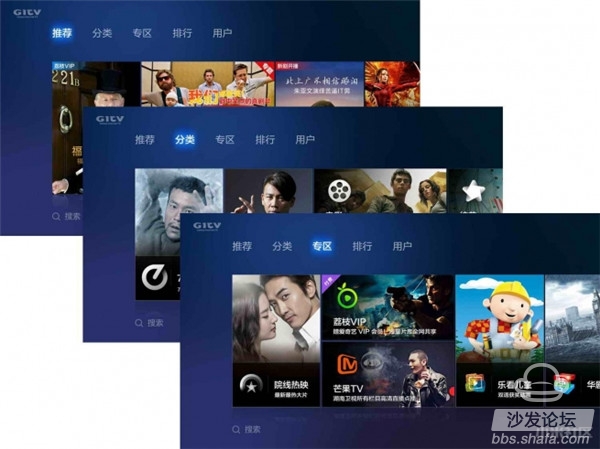
Millet Box 3 Video Resources
At the bottom of the interface is the "Search" button on the left side. Click to enter the search interface. In addition, clicking the remote control's menu button can also pop up the search menu on the left side of the interface. After clicking, you can also enter the search interface.
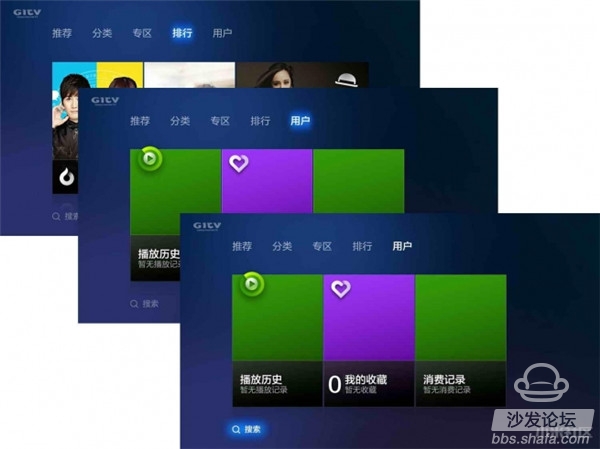
On the left side of the "Search" interface is a virtual keyboard with "T9", "Pinyin", and "strokes". On the right is a list of user-defined input search results.
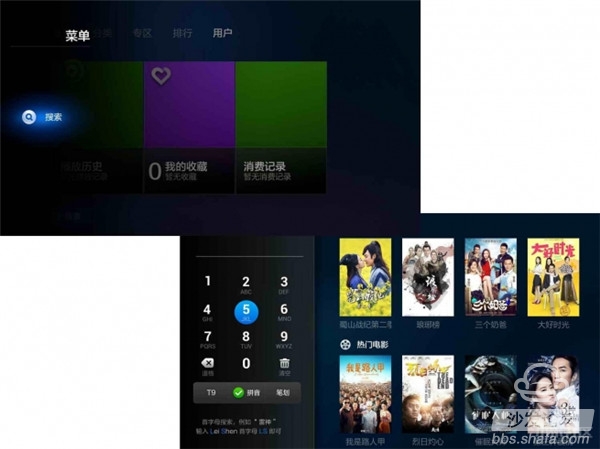
Millet Box 3 Movie Search
After the "movie" under "Online Movies and Videos" enters, the interface is a list of thumbnails arranged in six columns, showing a nearly one-week hot list movie icon, the user can pop up with a "search" and "filter “Menu†can also be used to pop up the left menu by clicking on the remote control's menu button and search, filter and sort on the “Movie†interface. The “Filter†function includes “Regionâ€, “Typeâ€, “Dateâ€, and “Tariffâ€. Four filter categories for the user to choose.
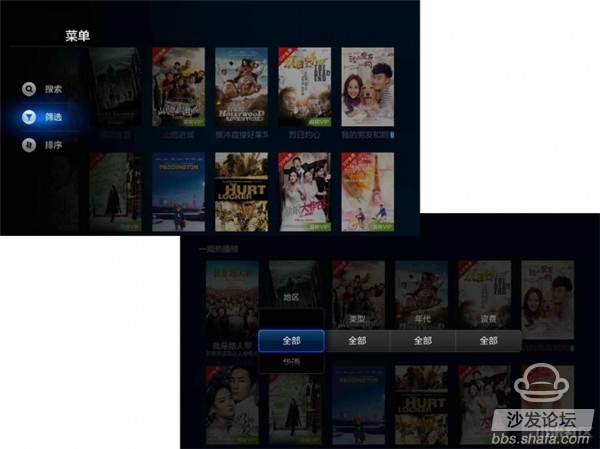
Millet Box 3 Movie Screening
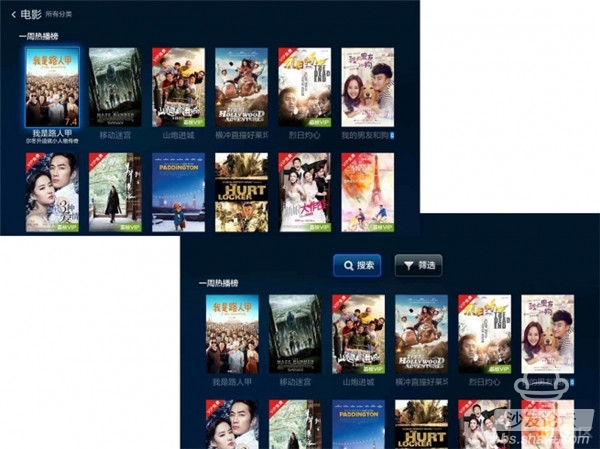
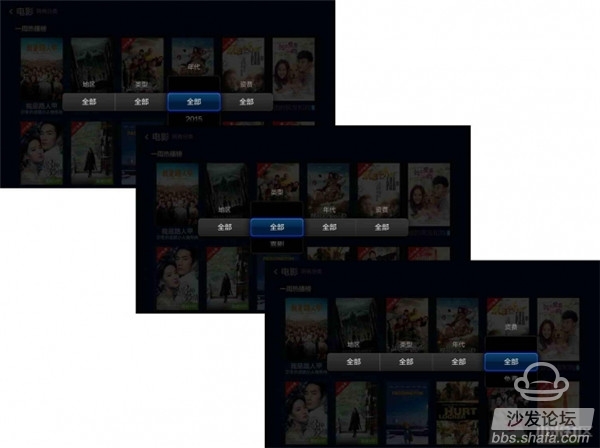
After the “television show†under “Online Movies and Videos†enters, the interface is also a list of thumbnails in the same six-column format. It shows the icon of the TV show that is synchronized with the list. The user can slide up to pop up with “Search†and “ The “Filter†menu can also be used to pop up the left menu by clicking on the remote control's menu button to search, filter and sort on the “TV Drama†interface. The “Filter†function is different from “Movieâ€, including “Region†and “Typeâ€. "Times" three filter categories for the user to choose.
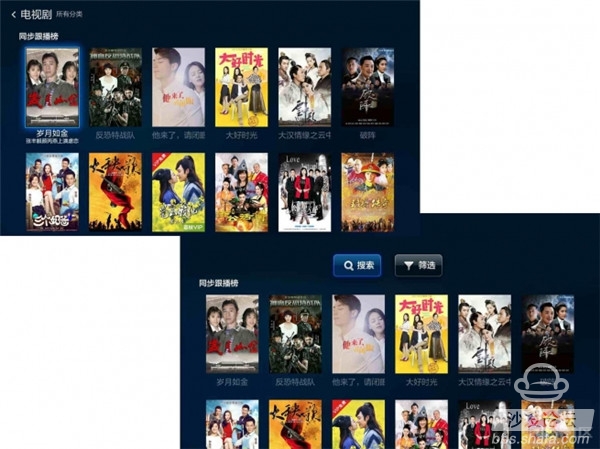
Millet Box 3 TV Series Resources
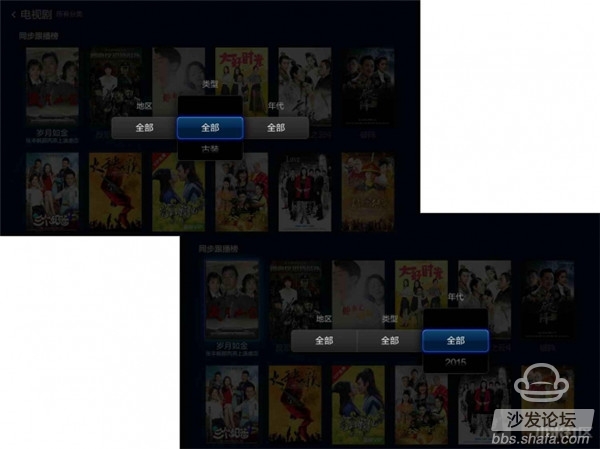
Millet Box 3 TV Series Screening
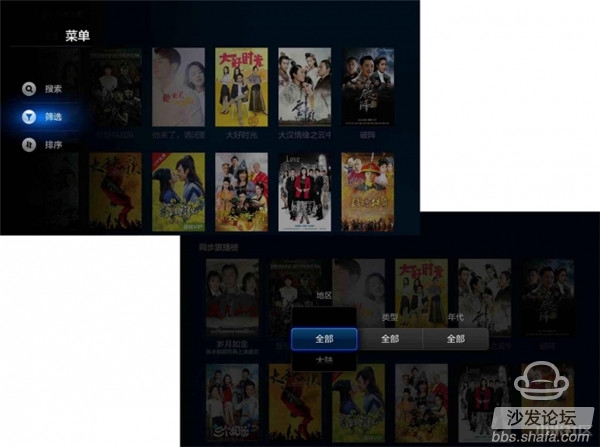
After the "Variety of Arts" under "Online Movies and Videos" enters, the interface is a list of six thumbnails. The screen displays the strong TOP TOP resource icon. The user can scroll up with "Search" and "Filter." "Menu" can also be clicked on the remote control's menu button to pop up the left menu and search, filter, and sort on the "Variety" interface. The "Filter" function includes three categories: "Region," "Type," and "Time." For the user to choose.
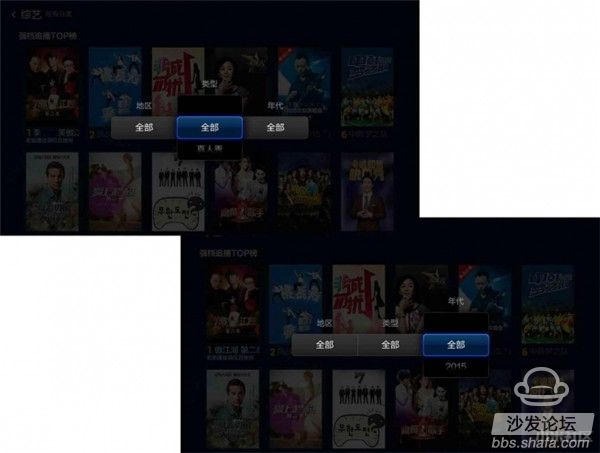
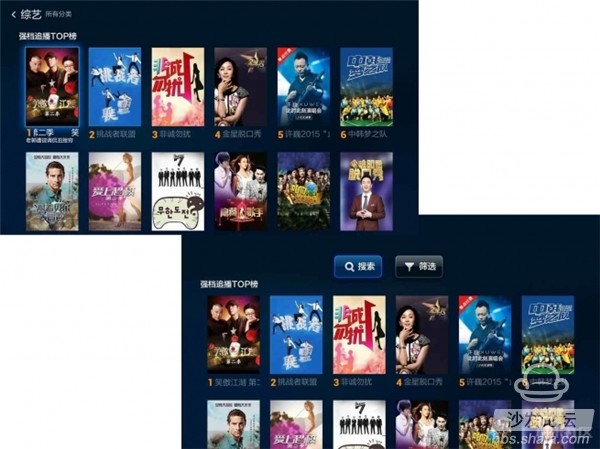
After “Children†under “Online Movies and Videos†enters, the interface is a list of thumbnails arranged in six columns, showing that the children are looking at the resource icons. The user can slide up to bring up the “Search†menu, or through Click the remote control menu button to pop up the left menu, search and sort in the "children" interface, unlike the previous interface, the "children" interface has no filtering function.
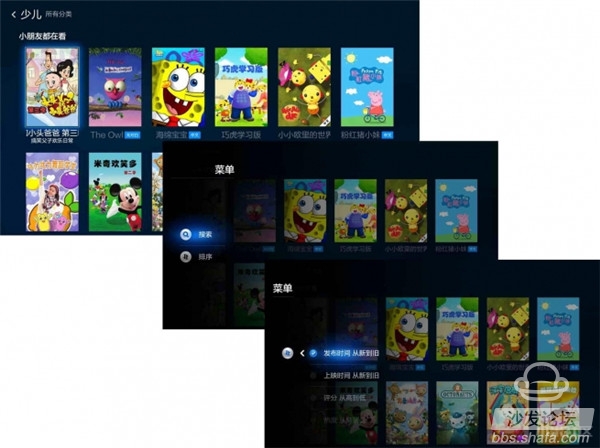
The "viewing history" interface under "online movie and television" is a timeline showing the list of movie and TV resources watched by the user. The "Video News" interface is a vertical tabbed list display on the left side, with a small window for instant playback on the right, and a "Full Screen Play" function button in the lower right corner.
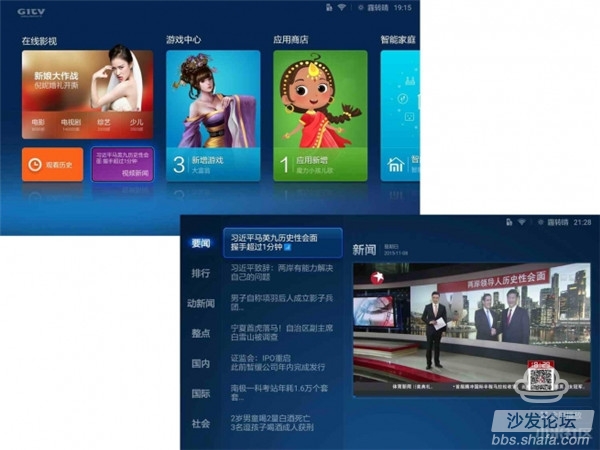
Millet Box 3 System UI
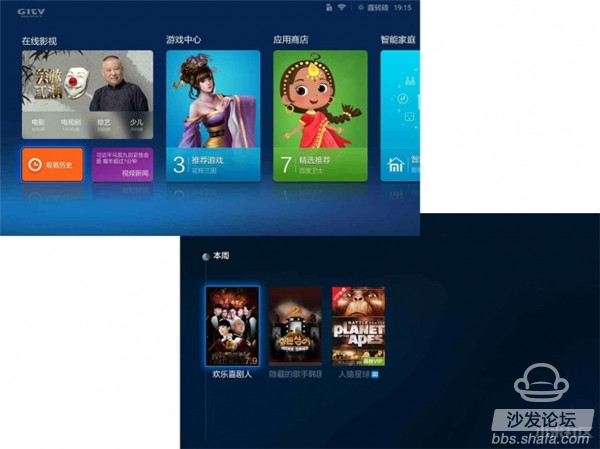
After the "Game Center" enters, the interface is consistent with the previous category. It is also displayed in the form of tabs and rectangular icons. It includes four types of "recommended", "remote control", "handle" and "gym". In addition to the game grouping category, there is a "user" category with user personal information. The "user" category interface includes four icons for user login, game update, handle assistant, and purchase handle.
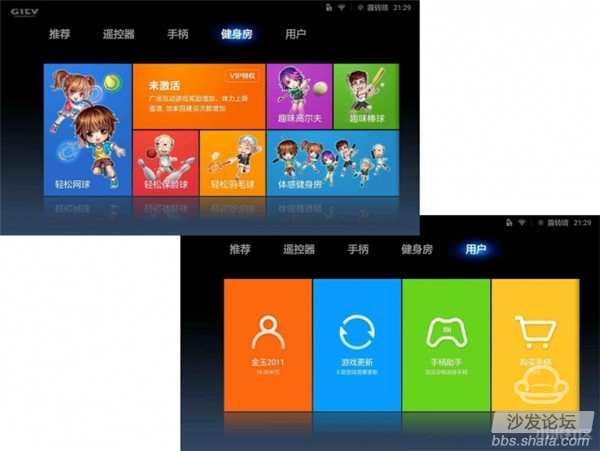
Millet Box 3 Game Center
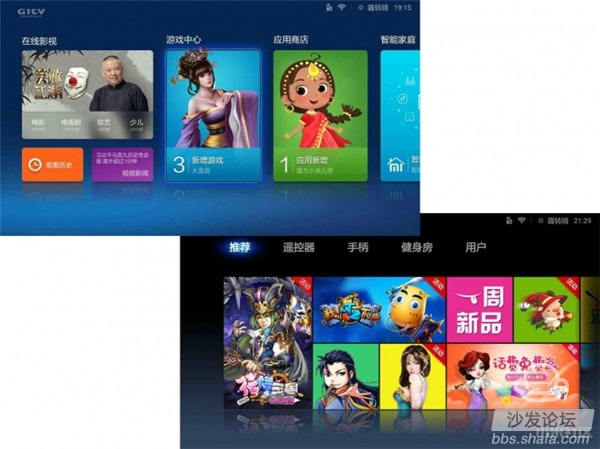
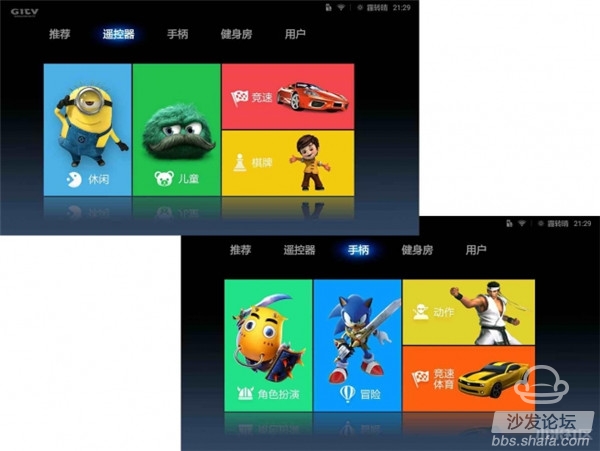
The "App Store" interface is consistent with the previous category. The group categories include "Recommended", "Family", "Category" and "Discovery". There is also one with all updates, installed applications, store settings and contact us. The "user" category, in addition, "App Store" interface and the previous interface is different from the interface with the search button in the upper right corner, users can customize this search related applications.
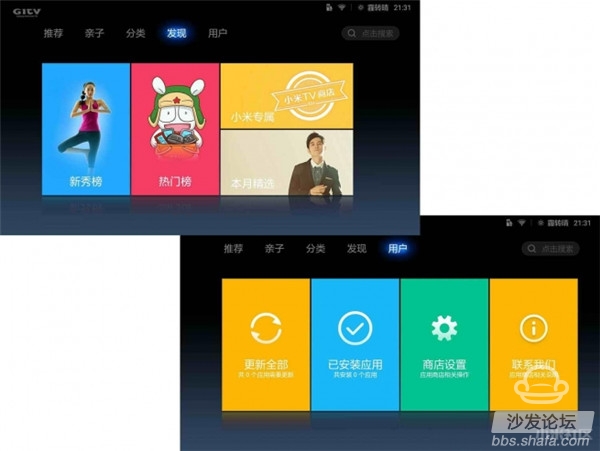
Millet Box 3 Store
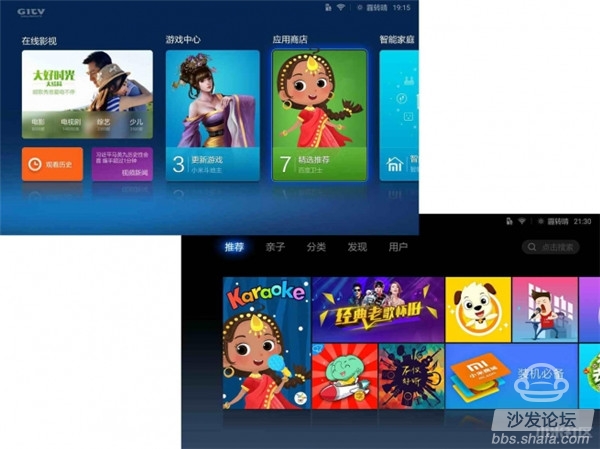
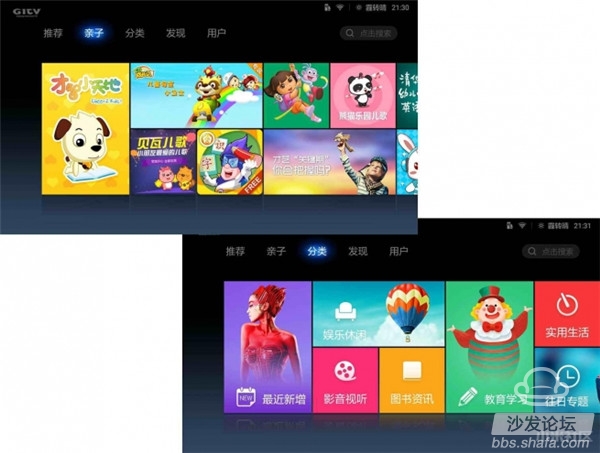

The "Smart Home" interface displays icons of millet-related smart home products in a rectangular arrangement, including "Bedside Lights," "Routers," "Air Purifiers," "Smart Outlets," "Water Purifiers," and "Bracelets." , "smart camera", if there are related products in the home can be connected to the corresponding device by clicking on the corresponding icon, but before using the account you need to log in to the application.
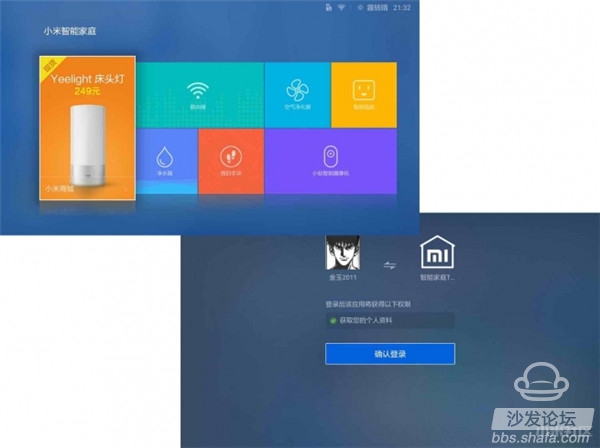
Millet Box 3 Smart Home
The "millet box setting" in the "application" contains all the setting functions of the millet box 3, mainly "WIFI connection", "peripheral and Bluetooth", "account and security", "general setting", "image and "Sound" and "about" six major setting functions.
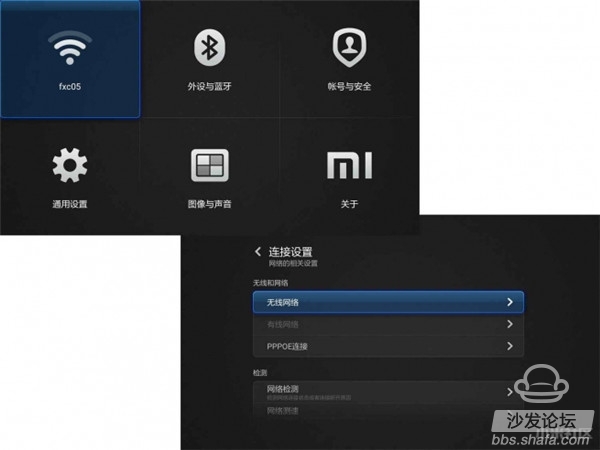
Millet box 3 settings
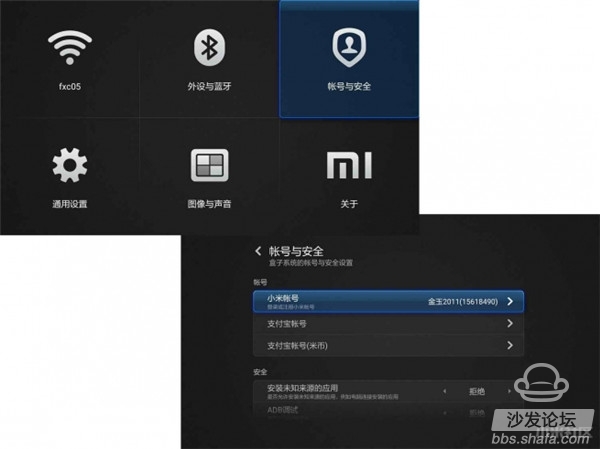
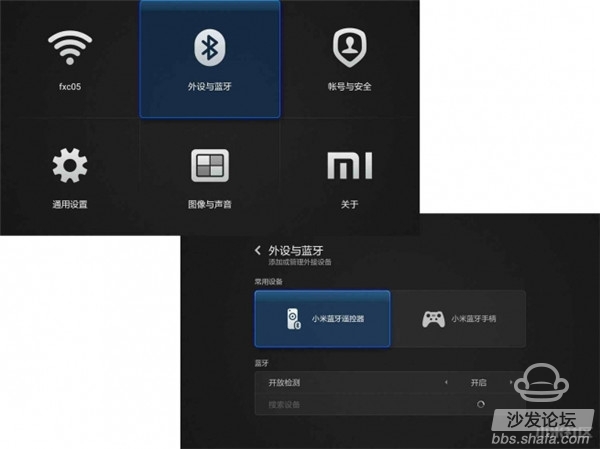
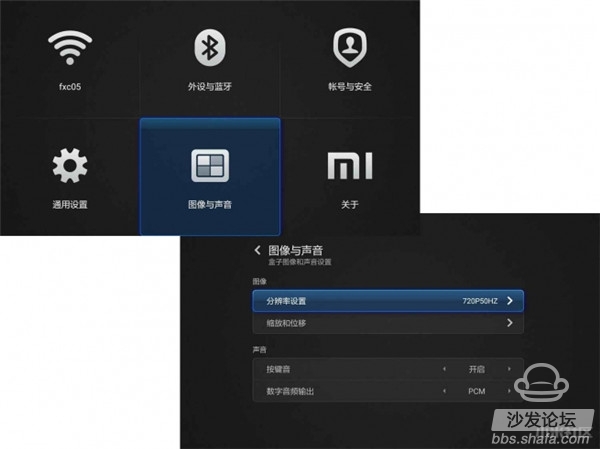
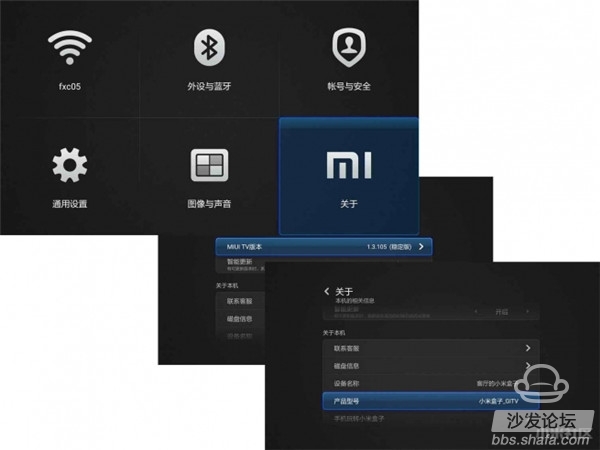
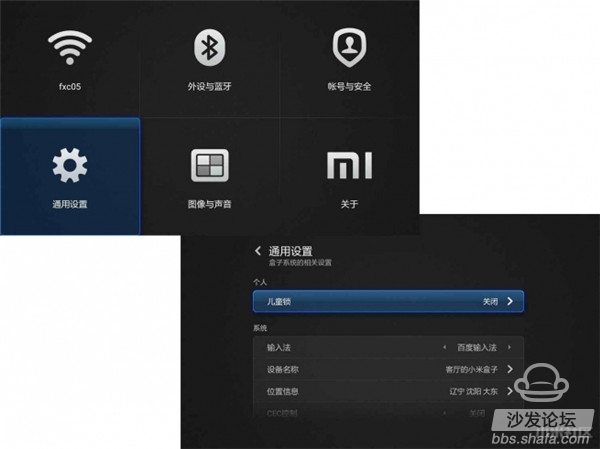
"Mille Mall" in "Applications" is an entrance for users to purchase millet-related products through millet box 3. Users can choose their favorite millet-related products here. Online shopping on the box is also the trend of online shopping in the future. one.
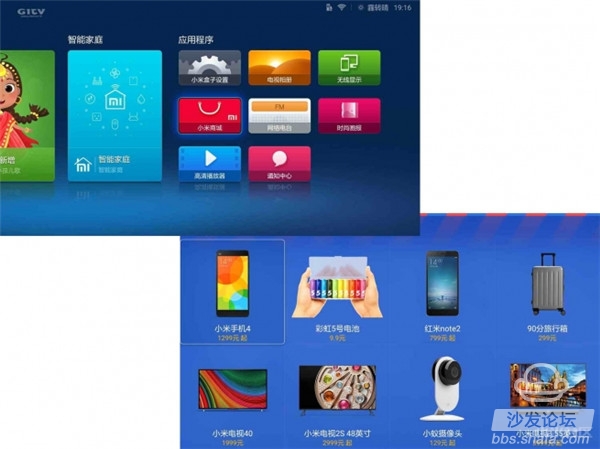
Millet Box 3 Millet Mall
“Internet Radio†in the “Application†displays the interface with the song cover, lyrics, and playback control buttons. Click the play button to listen to the songs while watching the lyrics. You can also bookmark the songs by using the Favorites button. The menu key of the remote control can pop up the left menu. The user can select songs through nearly 8 kinds of categories, and can also view “My Channel†of personal collection and apply for “Music Member†(temporary development of music member function).

Millet Box 3 Internet Radio
"Fashion Pictorial" in "Applications" is to provide users with an entrance to admire Mito's masterpieces. After entering, the two types of "window" and "news" are displayed in stacked thumbnails. On the right is a black blank area. More categories will be added. The category where the cursor stays will be displayed with a larger color thumbnail. Others will be displayed with a smaller gray thumbnail. After clicking a category, the relevant category image will be displayed. The image is accompanied by a theme and text description. Click the "Confirm" button on the remote control to pop up the bottom navigation bar to quickly browse the related pictures.
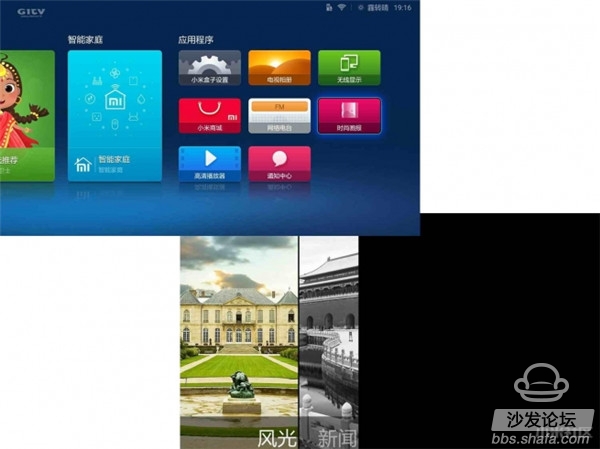
Millet Box 3 Fashion Illustrated
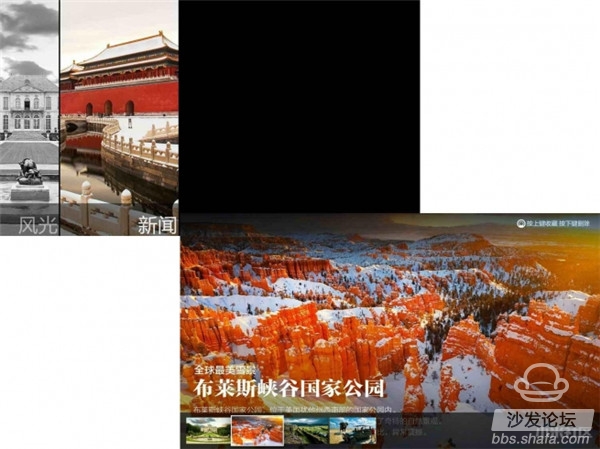
The "HD Player" in the "Application" can not only view and access the local files of the millet box 3, but also can browse the contents of the external USB flash drive. The "HD player" is actually more than just a player, except video, In addition to the music files, the installation package file can also be executed. For example, if you want to install an application in the U disk, you can directly enter the U disk through the "HD player", open the application installation package and you can install it. Add a device to access shared LAN resources.
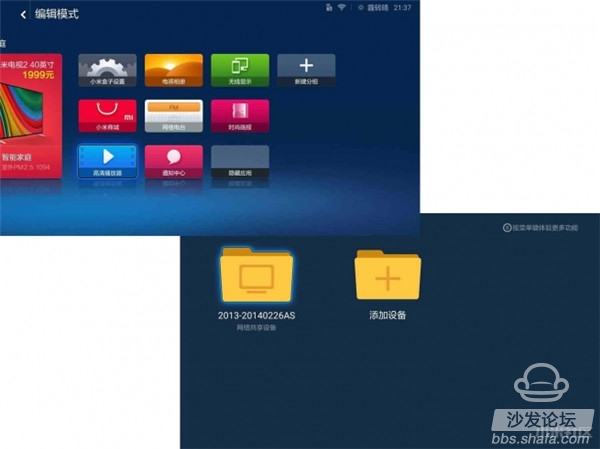
Millet box 3 access LAN
The "message" in "Application" is Xiaomi's system or personal message pushed online, including recommended content, personal information, and the like.

Millet Box 3 Information Notification
After the overall system application experience, we found some more useful small functions. For example, clicking the menu button on the main interface to pop up the left menu can enter the “edit modeâ€, and the main interface icons can be moved and hidden. Sorting and other editing operations make it easier to edit the messy icons on the main interface. When the cursor is at the top of the main interface, clicking on the remote control will pop up a common interface, including “personal space†view, “fashion Pictorial's browsing, notification center's check, millet box's function "settings", commonly used functions are listed here, and there is a view and clearing function of recent browsing applications similar to MIUI system, users can press and hold the remote control. The menu key will pop up the list of recently used applications. The cursor will stay in an application. Click to enter directly. It is very convenient. Swipe up to remove the list. Click “Clear All†at the bottom to clear everything. Similar to MIUI's very useful features.
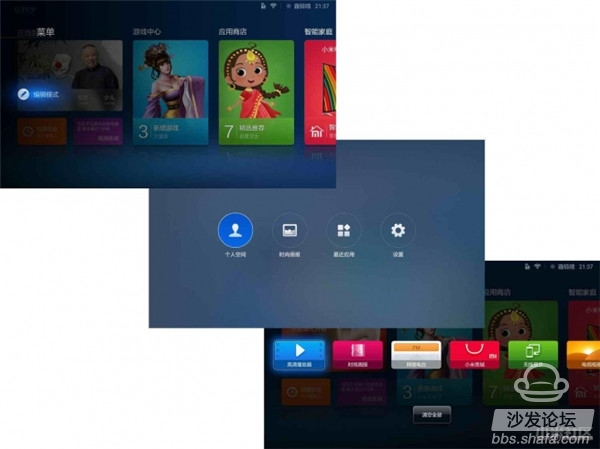
Millet Box 3 Edit Mode
Let’s take a look at the playback operation of a single video and video resource and enter the details of any video resource. You can view the title, length, year, origin, director, actor, profile, network media score, resource source, and related recommendations of the related movie and video resources. And the poster cover shows more comprehensive information, click on the "play" button to play directly, click on the "favorites" button to view the collection results in the "my favorite" in the personal interface, and the individual charge movie and television resources also has a "buy" button. Users can pay for related resources through this function.
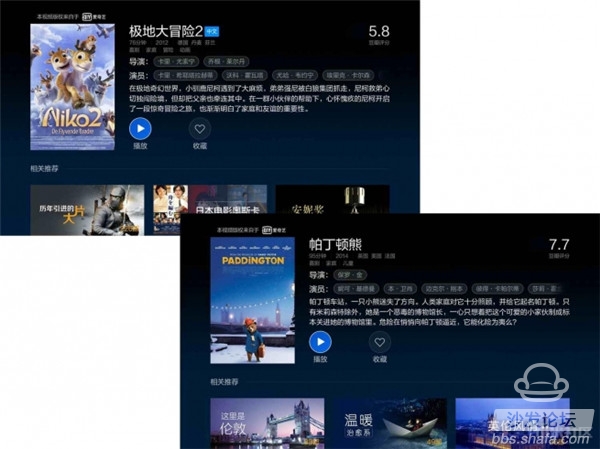
In the process of video resource playback, the relevant playback options such as "sharpness", "selection", "screen ratio", and "play setting" can be adjusted by clicking on the menu key on the remote controller.
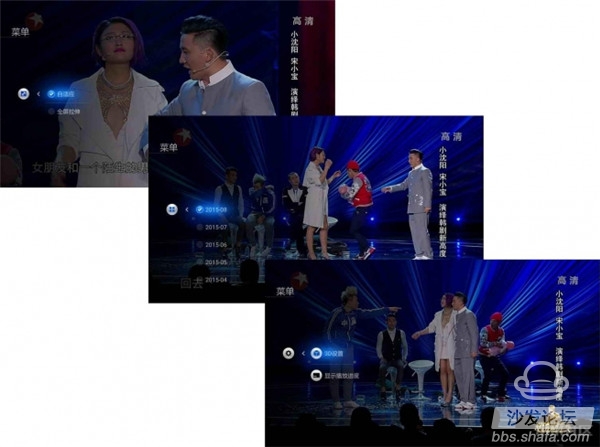

Next, to experience the unique somatosensory function of the Xiaomi Box 3, select a somatosensory game download in the “Game Centerâ€, such as “easy tennis†of “Yunzhi Interactive,†and set the related game information after downloading. , login, operation and other functions, according to the game prompts, pick up the remote control can play on the somatosensory game, here need to be mentioned is that this remote control, the current TV box remote control does not have somatosensory function, even if With the somatosensory function, the price of the TV box will increase accordingly, while the millet box 3 not only maintains the original price, but also adds a somatosensory function on the remote control, making this millet box extremely cost-effective.
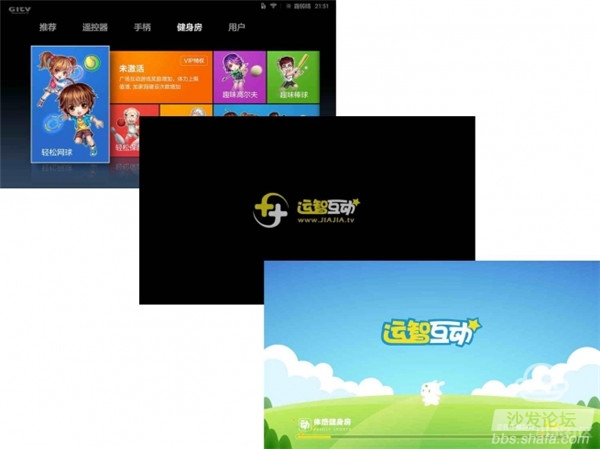
Millet Box 3 Somatosensory Games
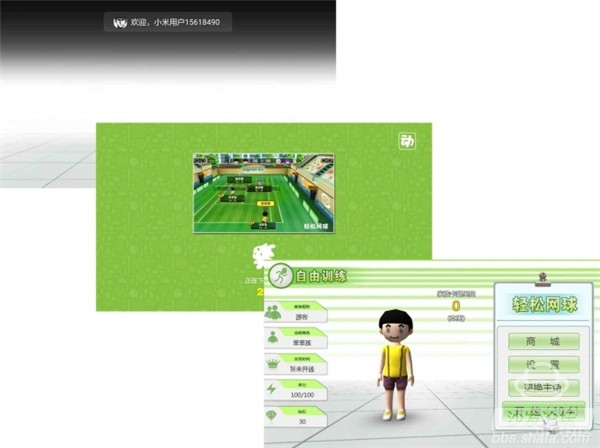

The somatosensory games make the millet box 3 more entertaining, breaking the bottleneck that traditional TV boxes can't play somatosensory games, adding a lot of new ideas to the traditional mode of sitting in front of the TV playing remote controllers or handles, and playing here again. The bowling somatosensory game icon is shown to everyone.


Millet box 3 ultra-high cost-effective remote control is also reflected in its voice function, ordinary TV box remote control generally do not have voice capabilities, can achieve voice function is also achieved through the mobile phone terminal to install self-driving applications, millet box 3 remote control from With the voice function, as long as hold down the home / voice key of the remote control, and speak the name or function of the movie to the remote control, the box end will quickly and accurately identify the content, for example, I use the northeast accent to say "game center" Can quickly identify and enter the "Game Center" interface.
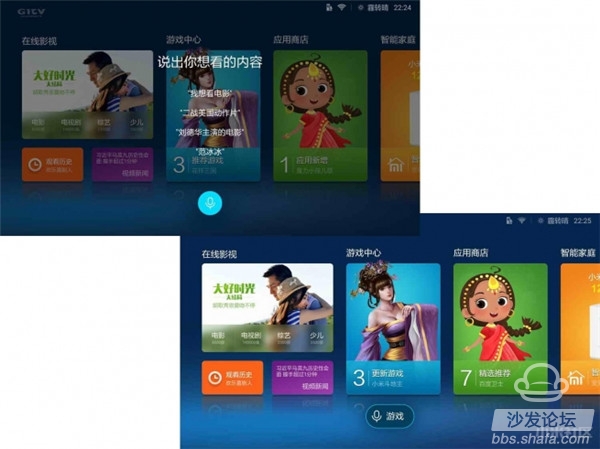
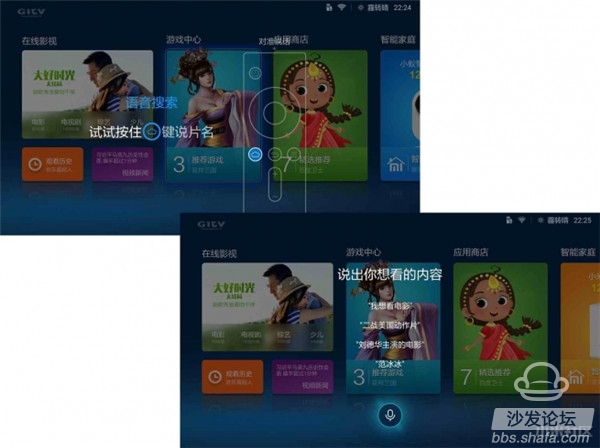
Millet Box 3 Voice Search
Contrast experience
In the previous introduction of the appearance, more or less referred to the comparison with the previous millet box, and now simply compared with the millet box enhanced version, the same size, because there is no cable jack and Micro USB jack, millet box 3 more Thin, millet box 3 body fine sanding, enhanced version of the back is smooth, HDMI socket two boxes in the opposite direction, millet box 3 power jack and AV socket hole edge with a small lead angle processing , and the enhanced version does not.

Millet Box 3 Contrast with Millet Box Plus

Millet Box 3 Contrast with Millet Box Plus

In terms of remote control, except for the addition of somatosensory, voice, and Bluetooth functions to the previous remote control, Xiaomi Box 3 has a larger overall size, which is related to the new features, but it is easier to hold in size, and the surface is larger. Not all the same, the millet box 3 adopts a fine-grained finish, and the first-generation version of the remote control uses a glossy finish (compared with a generation of remote controls here), the key layout is slightly different, and the more frequently operated homepage/voice and menus are The key design is in the lower position, easier to press than the first generation version, and the battery back cover on the back is different for different batteries. The design of the 7th battery of the millet box 3 is also one of the reasons for the increase in the external size of the remote control. In addition, the bottom lanyard design created by the remote control of the millet box 3 is unique.



Millet box 3 since its release, relatively low-key, perhaps people are chasing millet to update strange products, perhaps we have not yet found more features of the millet box 3, I hope that through my experience today, let everyone know more about the millet box 3,Understand that it is different from the previous version, understand its advantages over similar products, the millet box 3 is not only a performance improvement, more importantly is the entertainment enhancement, the hardware performance enhancement only when you use does not get stuck In order to reflect it, entertainment enhancement can only be enjoyed in person!